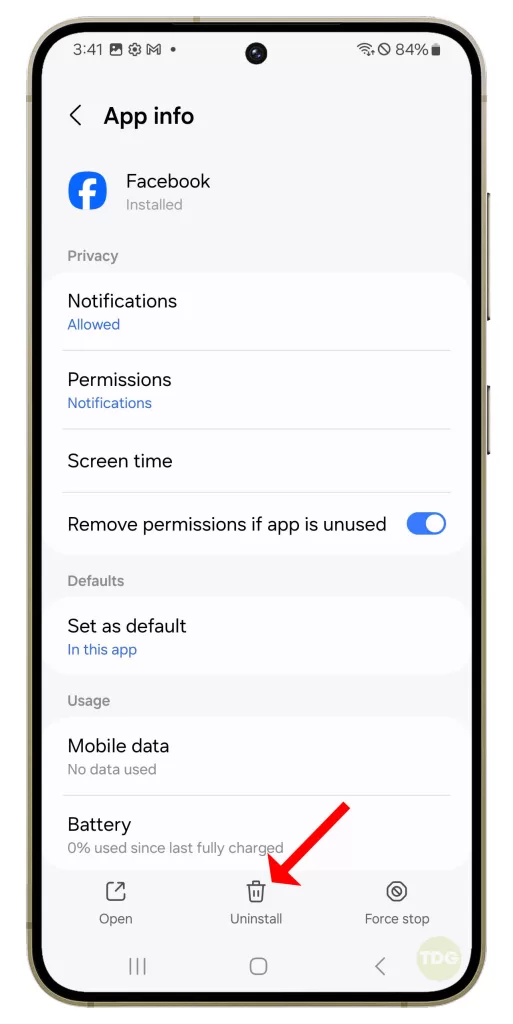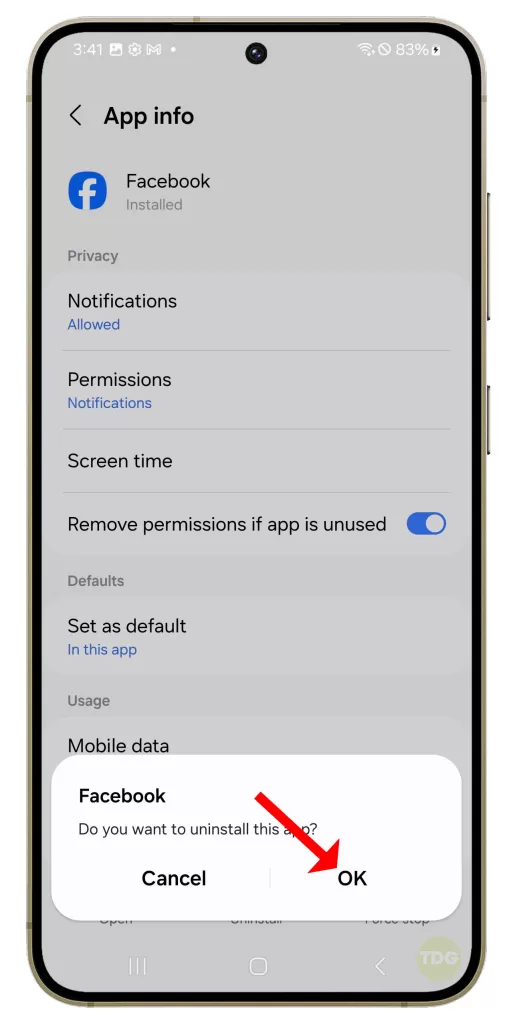How To Fix Facebook Notifications Not Working On Galaxy S24
The Galaxy S24 is a sophisticated device that offers a multitude of features and applications, including Facebook. However, like any other smartphone, it may encounter issues such as Facebook notifications not working.
This can occur due to various reasons such as changes in settings, software glitches, or updates.
Check Facebook Notification Settings in the App
This ensures that you have not accidentally turned off the notifications. Here are the steps:
- Open the Facebook app
- Go to Settings & Privacy > Settings > Notifications
- Ensure that the notifications are turned on
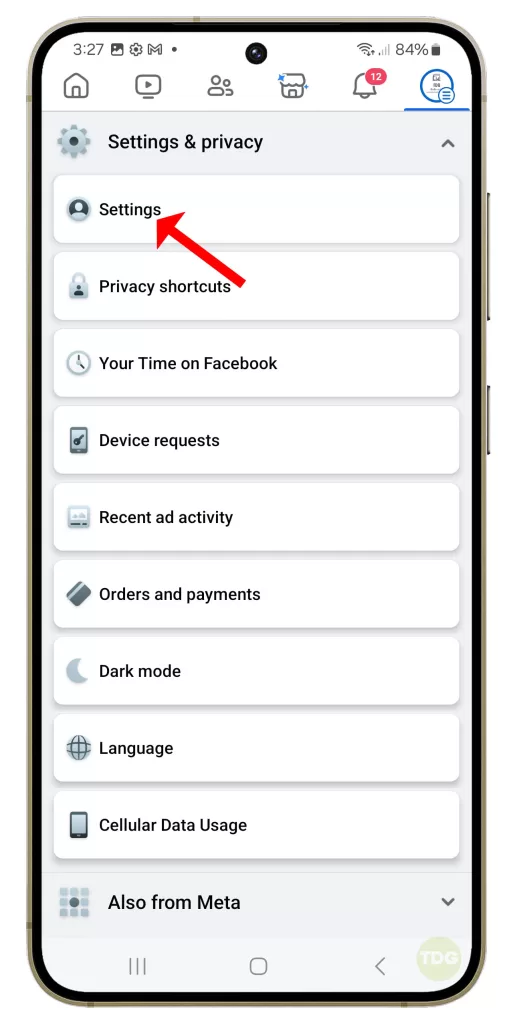
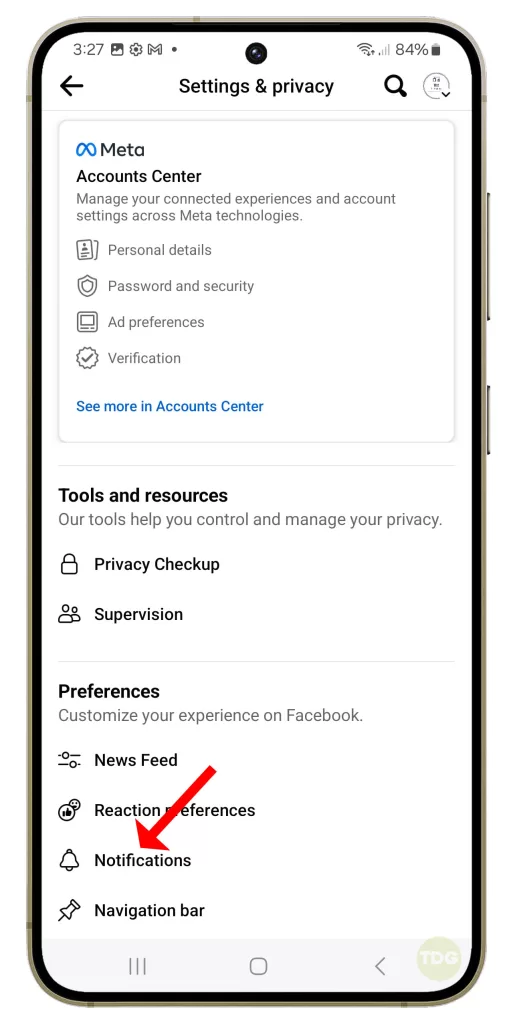
Enable Push Notifications for Each Type of Notification in the App
This allows you to receive instant notifications for each activity. Follow these steps:
- Navigate to Settings & Privacy > Settings > Notifications
- Turn on the push notifications for each type of notification
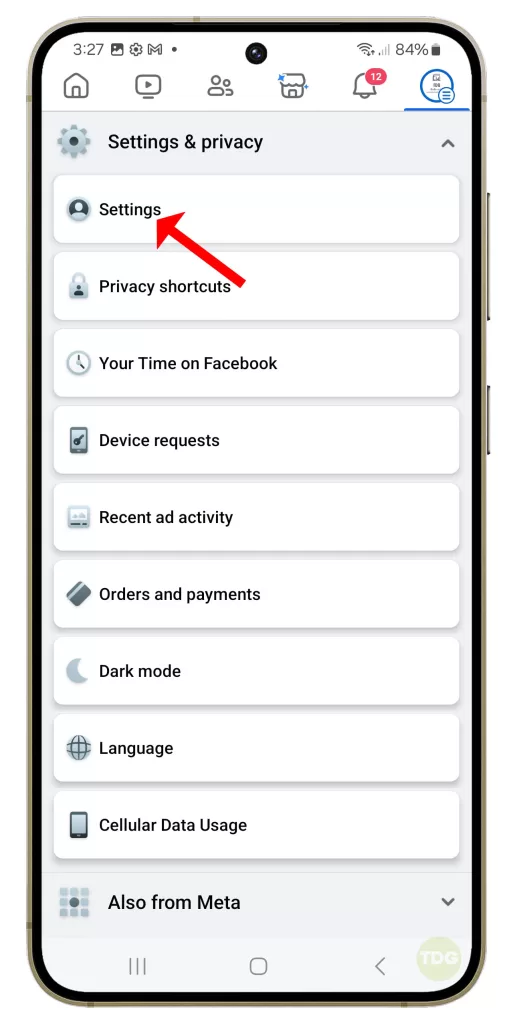

Check if Do Not Disturb Mode is Enabled on Your Phone
Do Not Disturb mode can prevent notifications from appearing. Here’s how to check:
- Go to Settings > Notifications > Do Not Disturb
- Make sure it is turned off
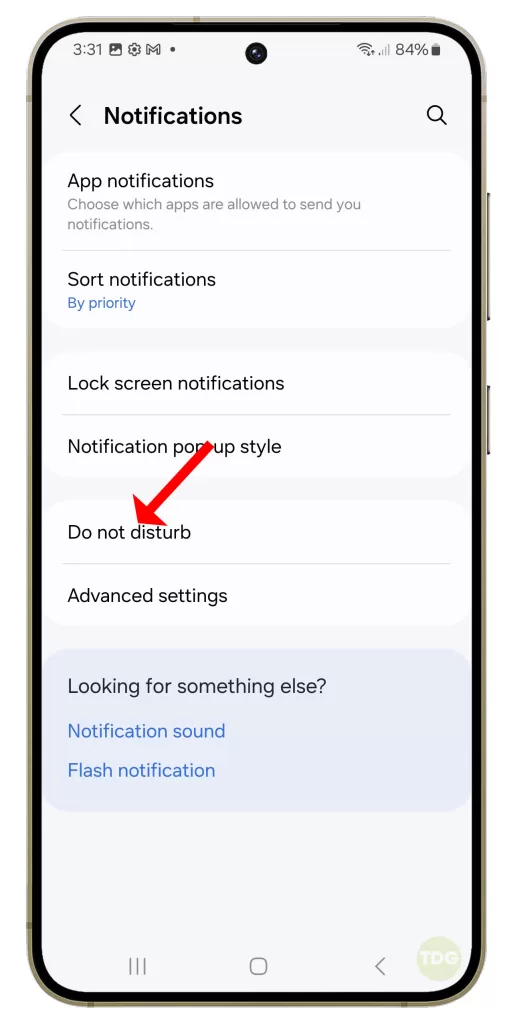
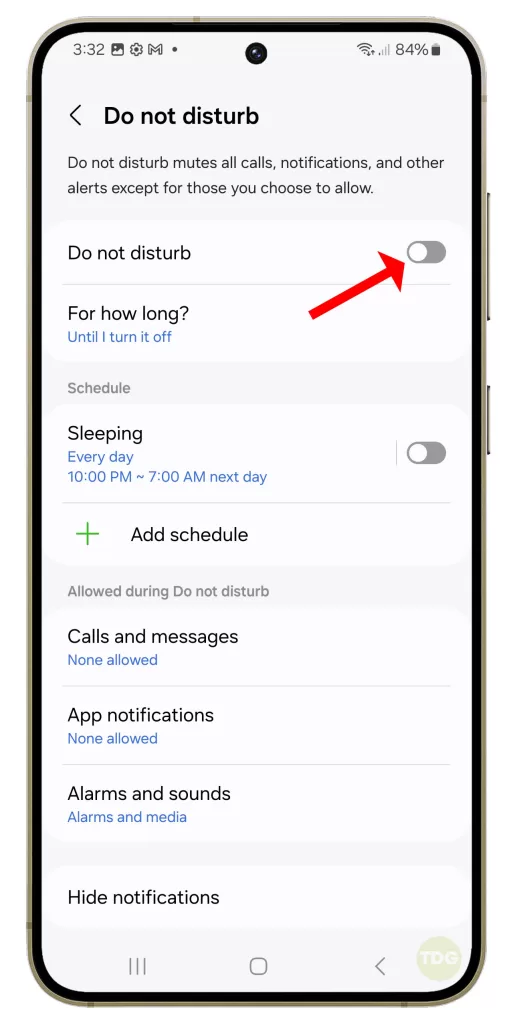
Check if Battery Saver Mode is Enabled on Your Phone
Battery Saver mode can restrict background data and stop notifications. Here’s how to check:
- Navigate to Settings > Device Care > Battery > Power Mode
- Check if Power saving mode is on
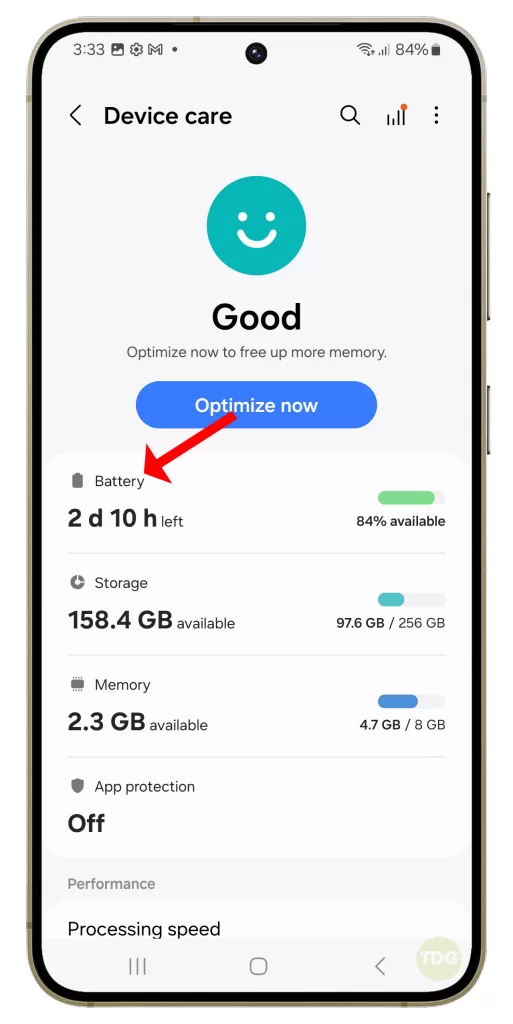
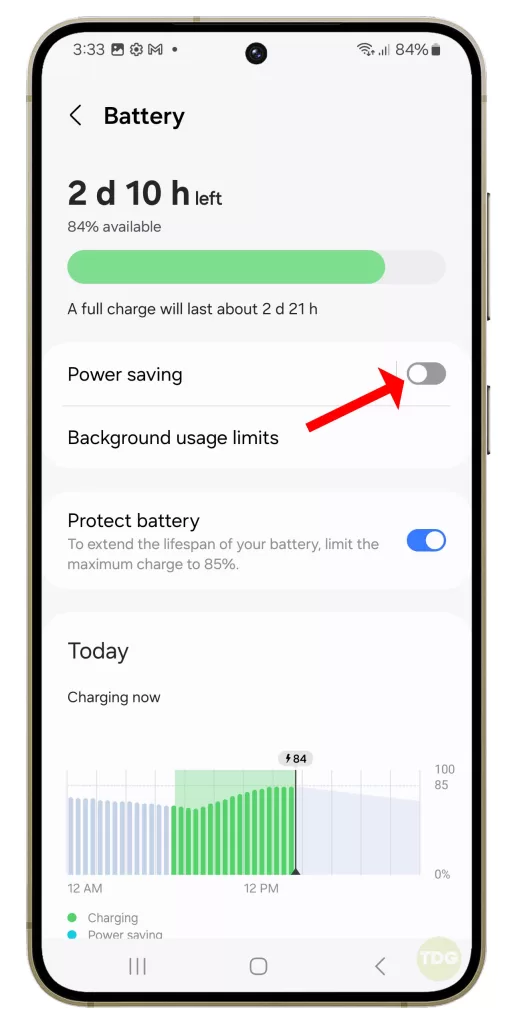
Check if Facebook Notifications are Enabled in Your Phone’s Settings
Your phone’s settings could be blocking Facebook notifications. Here’s how to check:
- Go to Settings > Apps > Facebook > Notifications
- Ensure that they are enabled
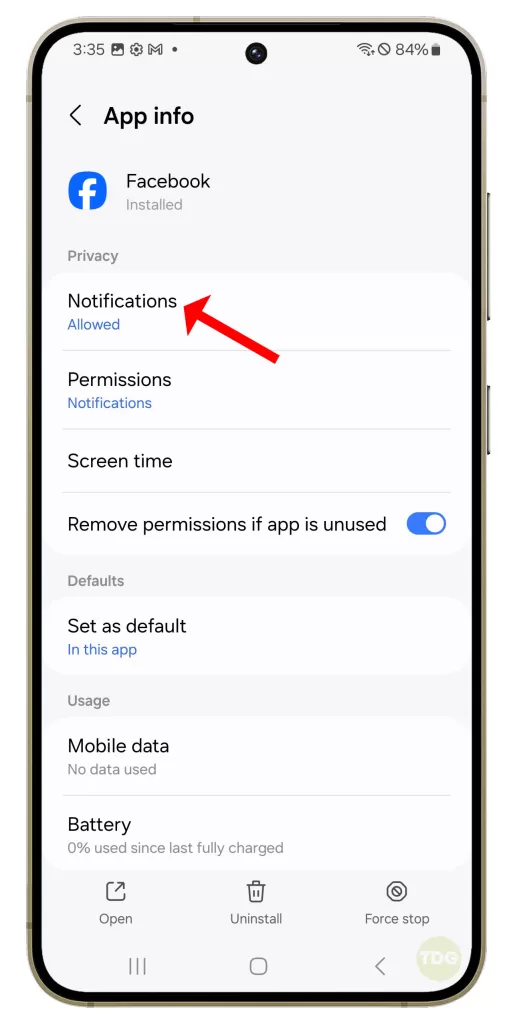
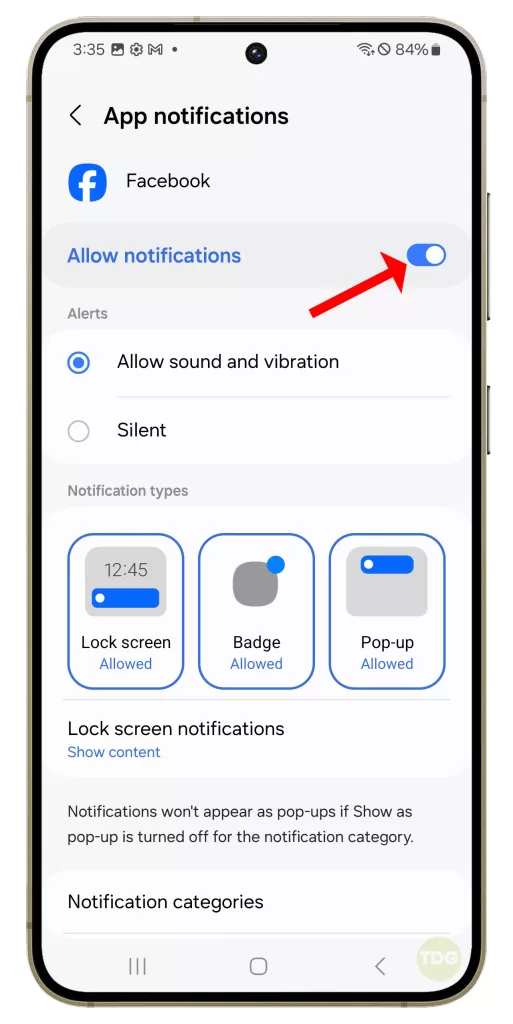
Allow the Facebook App to Use the Internet in the Background
This ensures that Facebook can fetch notifications even when it’s not actively in use. Here’s how:
- Navigate to Settings > Apps > Facebook > Mobile Data
- Allow background data usage
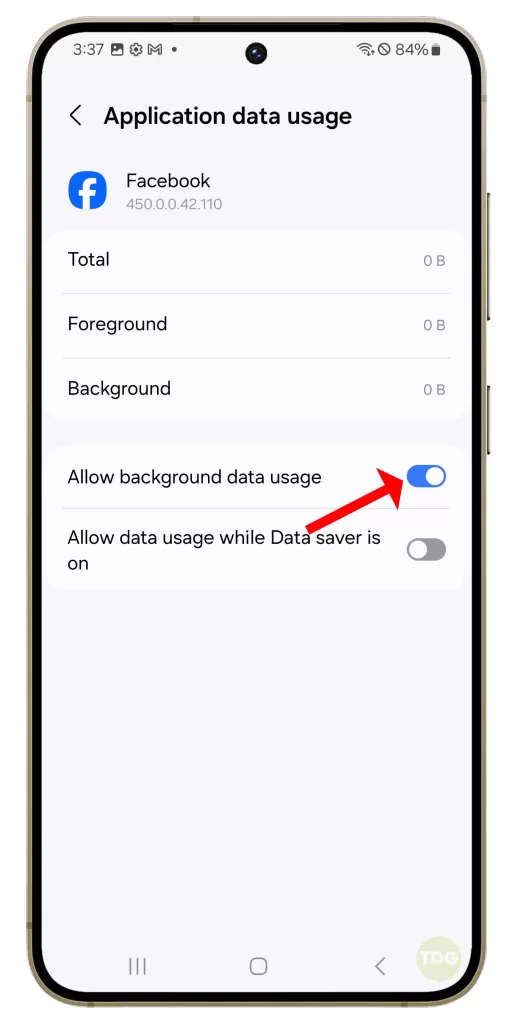
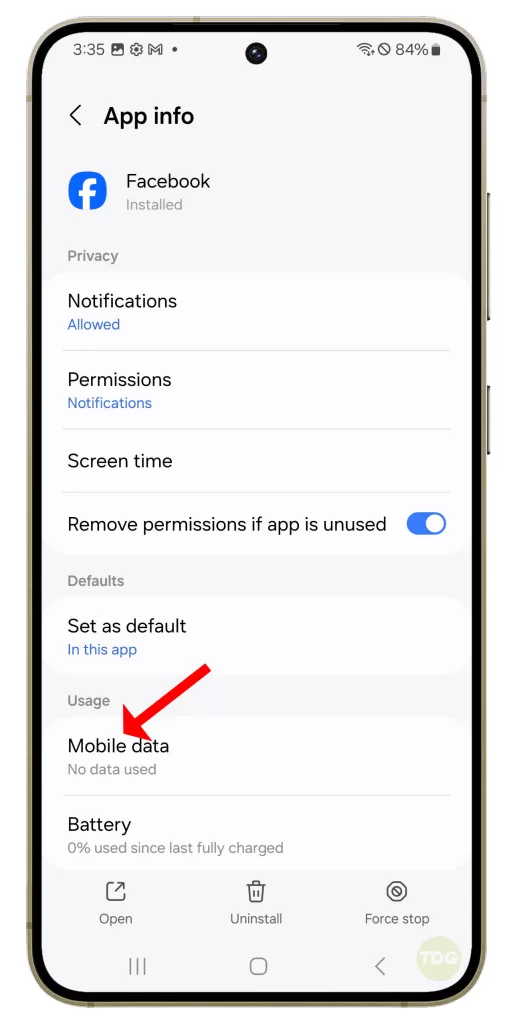
Clear the Facebook App’s Cache on Your Phone
Clearing cache can resolve any temporary issues causing the problem. Here’s how:
- Go to Settings > Apps > Facebook > Storage
- Tap on Clear Cache
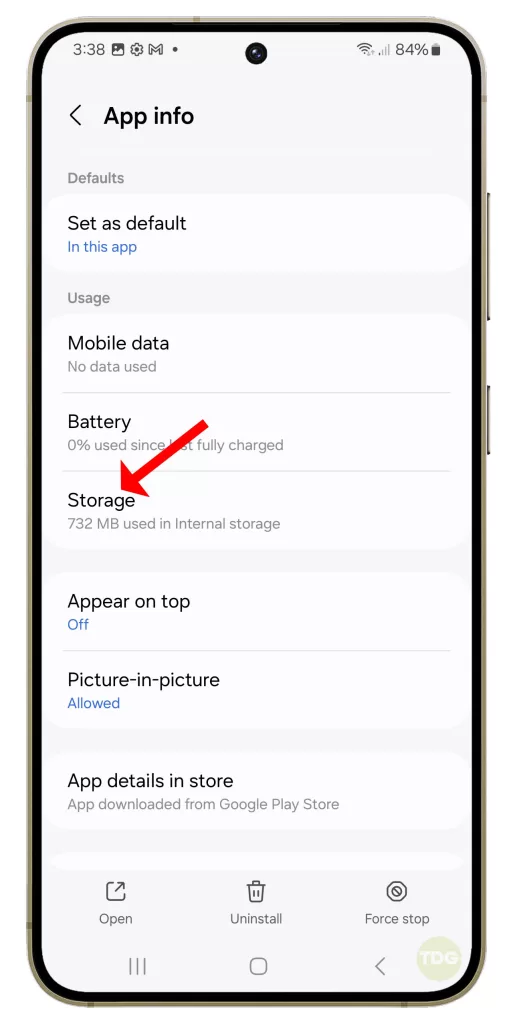
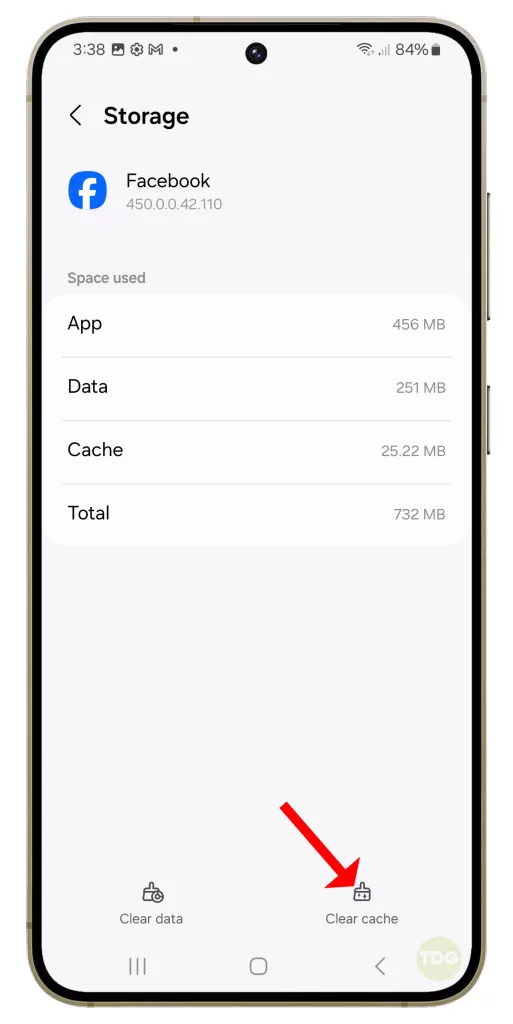
Reinstall the Facebook App on Your Phone
If all else fails, reinstalling the app can resolve any underlying issues. Here’s how:
- Go to Settings > Apps > Facebook
- Tap on Uninstall
- Download and install the app again from Google Play Store