How to Fix Elex 2 Keeps Freezing Issue
Freezing problems while playing Elex 2 can be caused by several factors, including a corrupted game file, a driver problem, hardware compatibility issues, just to name a few. You will need to go through troubleshooting methods to resolve this issue.
ELEX 2 is an open-world role-playing game developed by Piranha Bytes and published by THQ Nordic. It is now available on Steam. ELEX 2 is a game of post-apocalyptic scientific fantasy. Explore the land of Magalan with open-world freedom with your jetpack; you’ll be able to go through the epic plot in any way you want. Interact with NPCs, fight in battle, and immerse yourself in Magalan’s unique environment.
Why Elex 2 game keeps freezing on my computer?

When playing Elex 2, you may encounter a problem in which the game freezes. This can happen at any time and may last only a few seconds or result in the screen becoming stuck.
Fix #1 Ensure computer meets Elex 2 system requirements
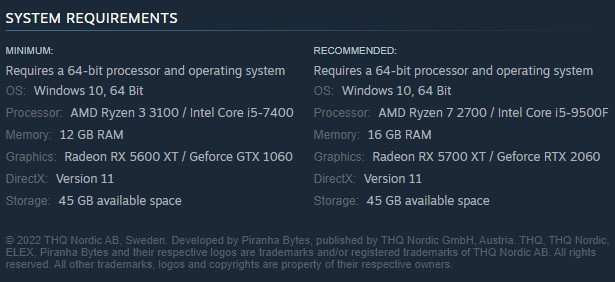
Elex 2 is one of the most visually demanding PC games that needs a decent computer to run smoothly. If your computer does not meet the minimum system requirements, you may experience freezing when playing Elex 2.
To avoid freezing issues and play the game properly, your computer must fulfill at least the minimum system requirements.
Minimum System Requirements:
Requires a 64-bit processor and operating system
OS: Windows 10, 64 Bit
Processor: AMD Ryzen 3 3100 / Intel Core i5-7400
Memory: 12 GB RAM
Graphics: Radeon RX 5600 XT / Geforce GTX 1060
DirectX: Version 11
Storage Space: 45 GB available space
Recommended System Requirements:
Requires a 64-bit processor and operating system
OS: Windows 10, 64 Bit
Processor: AMD Ryzen 7 2700 / Intel Core i5-9500F
Memory: 16 GB RAM
Graphics: Radeon RX 5700 XT / Geforce RTX 2060
DirectX: Version 11
Storage Space: 45 GB available space
Fix #2 Disable in-game overlay
Any game overlay you run may cause certain games to freeze if your computer’s hardware isn’t powerful enough. As a result, you should disable any overlays that are now running on your computer.
Disable Steam Overlay
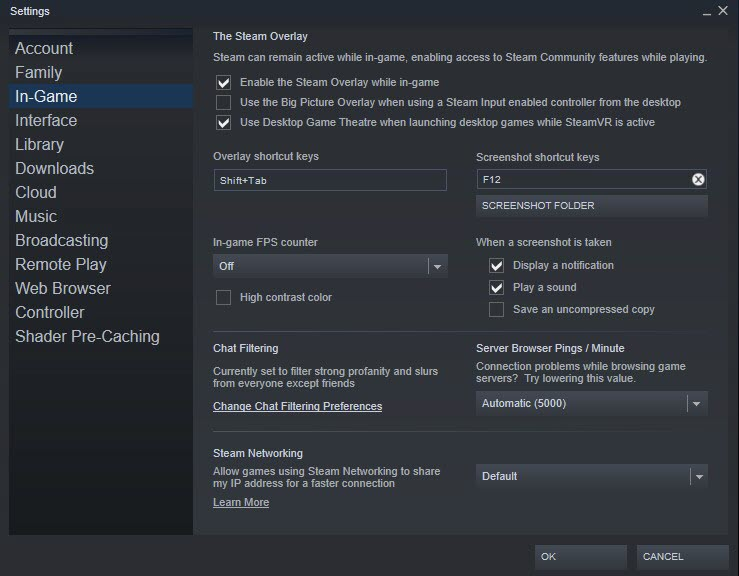
- Open the Launcher.
- Click on Steam found on the upper left side of the client.
- Click Settings.
- Click In-Game.
- Uncheck Enable the Overlay while in-game box to disable Steam overlay.
- Click OK.
Disable Xbox Game Bar
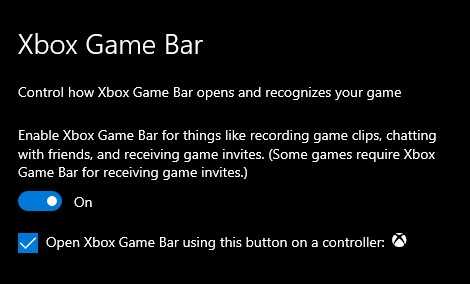
- Click the Start button.
- Select Settings.
- Click Gaming.
- Turn off the switch for Game Bar.
Disable NVIDIA Overlay
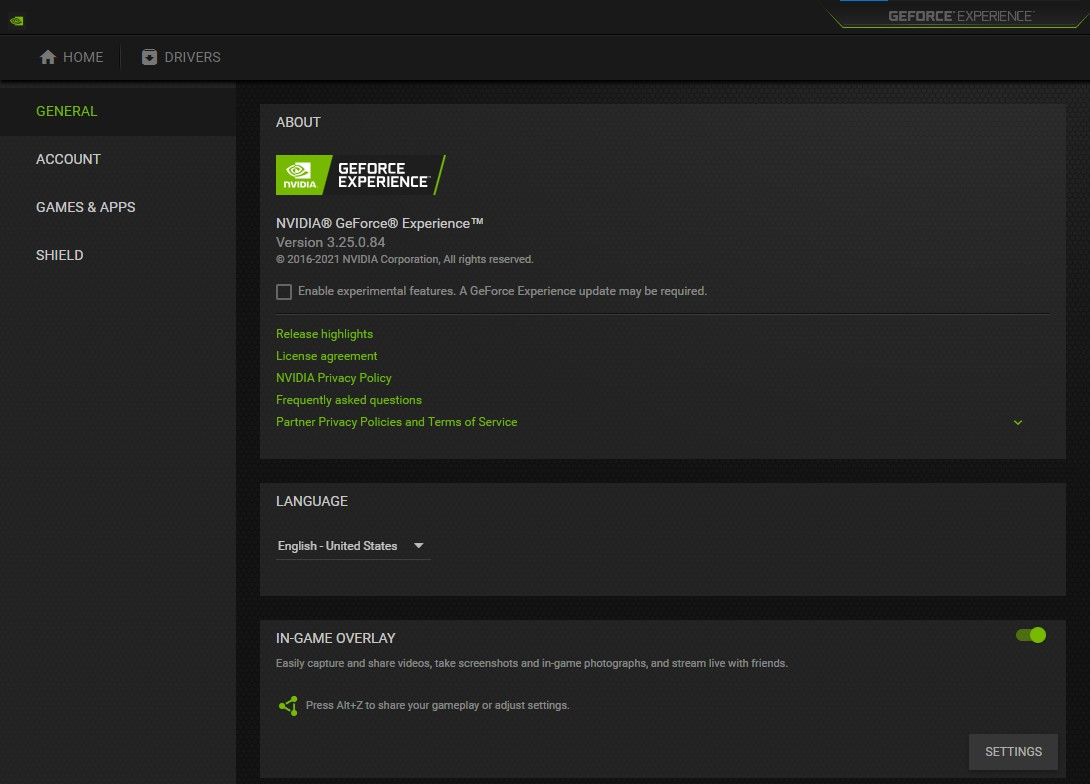
- Open NVIDIA Geforce Experience.
- Select the Settings or the gear icon.
- Turn off overlay.
Fix #3 Verify integrity of corrupted game files in local files
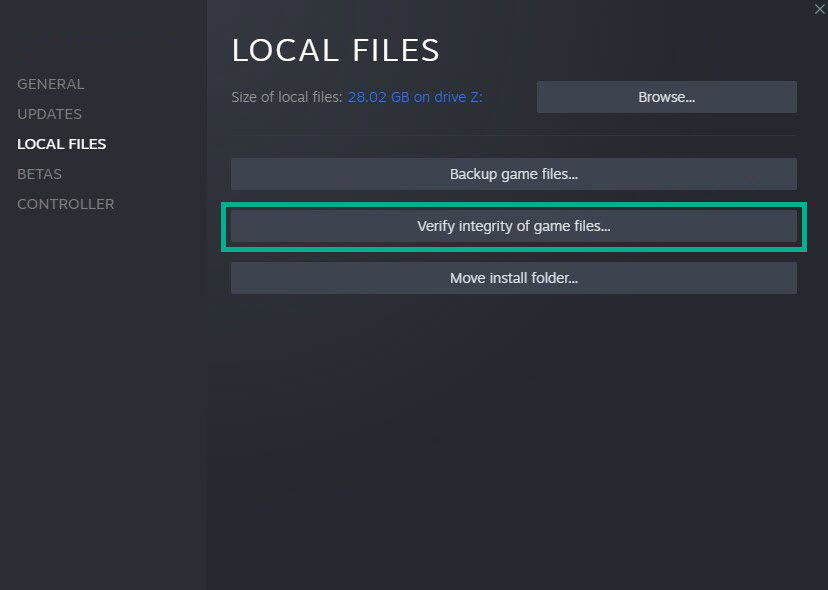
The freezing issue in Elex 2 could be caused by damaged game files. To resolve this, you’ll need to utilize Steam to repair game files and check the integrity of game files. To replace any missing or corrupted files, new files will be downloaded from the servers.
Verify integrity of game files
- Run Steam client.
- Click on Library tab.
- Find Dead by Daylight then right click it then click Properties.
- On the new window that appears click on Local Files tab.
- Click Verify integrity of game files.
Fix #4 Update graphics card driver

Check to see if your graphics card driver is current. Graphics card manufacturers routinely release graphics driver updates to improve the performance of their devices when playing games and to address faults in previous graphics driver versions.
Updating graphics card drivers
- Simply type Device Manager in the search bar on your desktop and then click the icon that appears in the results.
- Click the Display adapters icon.
- Right-click the display adapter you are using to play the game and then click Update driver.
- Choose Search automatically for drivers.
Windows will automatically download the graphics driver and install it on your Windows PC.
Fix #5 Windows update
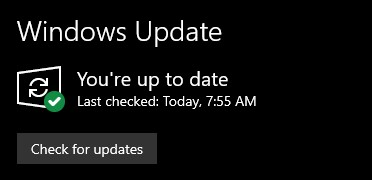
When playing a PC game on an old version of Windows, you may experience freezing. You should update Windows system to have the updates installed since these will feature improved performance as well as bug patches that may improve your gameplay.
Update Windows PC
- Right click the Start button.
- Select Settings.
- Select Windows Update found on the bottom left side of the new window that appears which will take you to the Update section.
- Select Check for updates.
Fix #6 Power Options
Examine your computer’s power options to see if it is set to balance or high power plan performance mode. To improve performance and avoid freezing, switch the power management mode to High power plan performance mode.
Setting Power option
- On the search bar on your desktop, type Power & Sleep Settings and click it from the search result.
- Click Additional Power Setting.
- Choose High Performance.
Fix #7 Hide Microsoft services
When the computer boots up, a number of services may begin automatically. Any services that are using system resources and causing Elex 2 to freeze must be disabled.
Hiding Microsoft service
- Press the Window logo key + R keys to open up the Run dialog box and type msconfig and click on Ok.
- In the System Configuration window click on the Services tab.
- Check the checkbox beside Hide all Microsoft Service checkbox at the bottom of the window, and then click on Disable All.
- Click on the Startup tab and press Task Manager.
- A new window will open up, here select every application then right-click on it, and select Disable.
- Close the window and click on Ok.
- Now restart your computer.
- Run the game.
Fix #8 Lower graphics settings
One of the most common causes of freezing in your game is that you have the maximum graphics settings allowed and your computer is having problems running the game because your computer cannot keep up with the demand of the game.
Adjusting graphics settings
- On the main menu of Elex II, click settings.
- Click Display.
- Anisotropic filtering: Off
- Fog Quality: Low or Medium
- Texture Quality: Low or Medium
- Vegetation Quality: Low or Medium
- Shader Quality: Low or Medium
- Render Range: Low or Medium
- Environment Render Range: Low or Medium
Fix #10 Reinstall Elex II
The game may be corrupted if the FPS issue persists after attempting all of the following fixes. To fix the low fps, Elex II must be uninstalled and then reinstalled.
Uninstalling Elex II
- Open the launcher.
- Go to the library tab.
- Right-click on Elex II then click on manage then uninstall.
- Click uninstall again to uninstall Elex II.
Installing Elex II
- Open the launcher.
- Go to the Library tab.
- Right-click on Elex II then click on install.
- Click next to proceed with the installation.
Feel free to visit our YouTube channel for additional troubleshooting guides, discussion and support on various devices and gadgets.