How to Fix EA Sports PGA Tour Crashing Issue

Do you experience EA Sports PGA Tour crashing on your computer? If so, there could be several reasons behind this issue. It could be a software glitch, outdated graphics driver, corrupted game files, or maybe your computer doesn’t meet the system requirements. To resolve the problem, you’ll need to take some troubleshooting steps to diagnose the root cause of the crashing and resolve it. It may take some time, but once you’ve figured out what’s causing the crashes, you’ll be able to enjoy the game without any further interruptions.
EA SPORTS PGA TOUR by Electronic Arts Inc is the go-to destination for golf enthusiasts and players looking for an immersive and realistic gameplay experience. Featuring Pure Strike, powered by ShotLink, the game offers superior golfing action, with unrivaled access to some of the world’s most exclusive golf courses, including Augusta National, where players can compete for the coveted Green Jacket.
With unique challenges and quests inspired by the Masters, exciting new content, and online tournaments, players can customize their golfers with gear drops and compete against others to test their skills on the course. Powered by official PGA TOUR ShotLink and TrackMan data, Pure Strike offers a realistic and fluid feel with unique swings, golfer-specific tendencies, Course Dynamics, and Ball Behavior for the ultimate golfing experience.
The game offers 30 courses, including some of the world’s most exclusive, designed in stunning quality with Frostbite technology, allowing players to enjoy every fine detail of the game. As players progress, they can create and customize their golfers, develop their skill sets with new Shot Types, and learn to attack every course like a pro. With EA SPORTS PGA TOUR, the tee is yours to dominate and conquer the greens like a Major champion.
Fixing EA Sports PGA Tour Crashing Issues
If you’re playing EA Sports PGA Tour on the Steam client, you might come across a crashing issue. Luckily, there are several possible solutions that could fix the problem. Here are some most effective ways you can try to resolve the crashing issues or game crashes you’re experiencing in the game.
Fix #1 Check EA Sports PGA Tour System Requirements
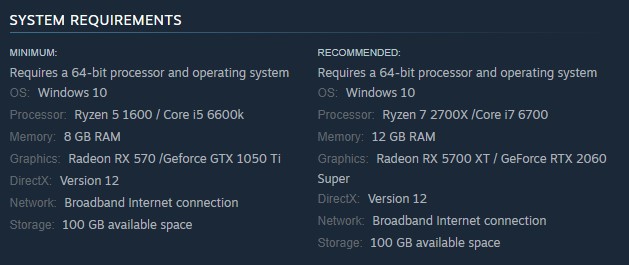
If you’re experiencing crashing issues while playing EA Sports PGA Tour on your PC through the Steam client, the first step is to check if your computer is compatible with the game. You can find the minimum and recommended system requirements for EA Sports PGA Tour on its Steam store page. Make sure that your computer meets the game’s minimum requirements to ensure a smooth and uninterrupted gaming experience.
Fix #2 Update Graphics Card Drivers
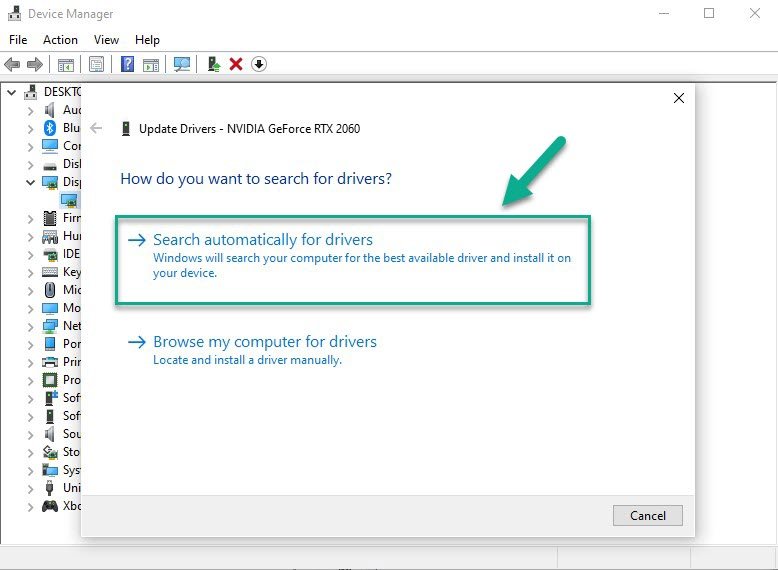
The crashing issues you’re encountering while playing EA Sports PGA Tour could be due to an outdated GPU driver. To resolve this issue, it’s important to ensure that your graphics drivers are up-to-date, which can improve game performance and fix bugs and glitches. You can download the latest version of your graphics driver from the manufacturer’s website, and ensure that your EA Sports PGA Tour game runs smoothly and without any interruptions.
Updating Graphics Card Driver
Step 1: Simply type Device Manager in the search bar on your desktop and then click the Device Manager icon that appears in the results. This will open the device manager.
Step 2: Click the Display adapters icon. The list of display adapters will be expanded.
Step 3: Right-click the dedicated graphics card you are using to play the game and then select Update driver. This will allow you to update your driver.
Step 4: Choose Search automatically for drivers. This will search online for any new drivers and install it on your computer.
Fix #3 Close Background Programs
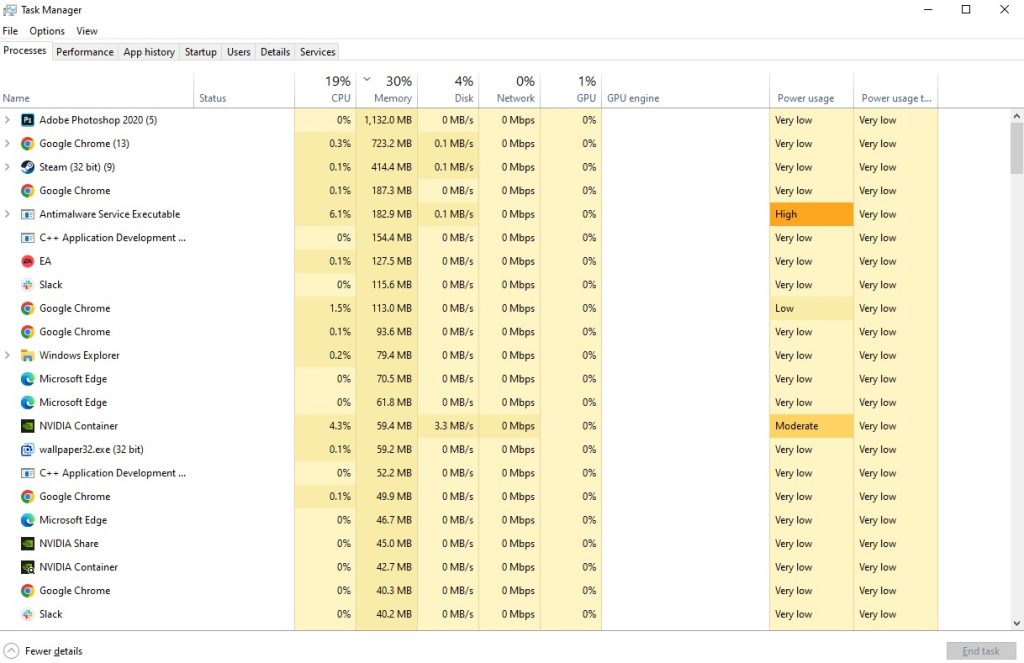
Running other applications on your PC while playing EA Sports PGA Tour could be the cause of game crashes. To prevent this from happening, ensure that the game has access to all of your computer’s resources, including RAM and CPU. This can be achieved by closing any other running applications on your PC, such as your browser or word processor. By doing so, you can avoid any potential conflicts and enjoy a smooth and uninterrupted gaming experience with EA Sports PGA Tour.
Fix #4 Disable Overlay Applications
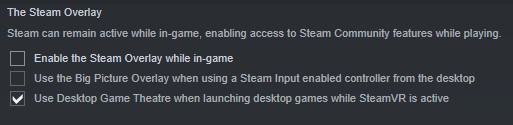
Running overlays such as the Steam overlay or other similar software in the background while playing can cause EA Sports PGA Tour crashing issue, especially on PCs with insufficient hardware resources. If you continue to experience crashing issue with the game, it’s recommended that you turn off any overlay features that are currently running. This can help to reduce the strain on your computer’s resources and prevent further performance issues while playing EA Sports PGA Tour.
Disable Steam overlay
Step 1: Open the Steam client.
Step 2: Click on Steam found on the upper left side of the client.
Step 3: Click Settings.
Step 4: Click In-Game.
Step 5: Uncheck Enable the Steam Overlay while in-game box.
Step 6: Click OK.
Disable Xbox game bar
Step 1: Click the Start button.
Step 2: Click Settings.
Step 3: Click Gaming.
Step 4: Turn off the switch for Xbox Game Bar
Disable NVIDIA GeForce Experience overlay
Step 1: Open NVIDIA GeForce Experience.
Step 2: Click Settings or the gear icon.
Step 3: Turn off In-game overlay.
Disable Discord overlay launch
Step 1: Open Discord.
Step 2: Click on the gear icon at the bottom.
Step 3: Click on Game Overlay under User Settings.
Step 4: Toggle off the Enable game overlay.
Fix #5 Verify Game Files
In some cases, game crash in EA Sports PGA Tour may be caused by missing or corrupted game files. To fix this issue, you can check the integrity of the game files in the local files tab in your Steam client. This will repair any corrupt or missing files by downloading new files from the servers. By doing so, you can restore the game files and ensure that EA Sports PGA Tour runs smoothly and without any interruptions.
Step 1: Open Steam client.
Step 2: In your Steam launcher, click Library.
Step 3: Find the game then right-click the game in your Library and select Properties.
Step 4: Choose the Local Files tab and click Verify integrity of game files.