Can Changing Your DNS Really Replace a VPN? Here’s the Truth
With increasing concerns over online privacy and security, many users look for practical ways to protect their internet traffic without relying on paid services like VPNs. A commonly discussed method involves using HTTPS in combination with a custom DNS resolver such as Google DNS (8.8.8.8) or Cloudflare DNS (1.1.1.1). While this setup can enhance some aspects of privacy, it is essential to understand its actual capabilities, limitations, and the scenarios where a VPN remains necessary.
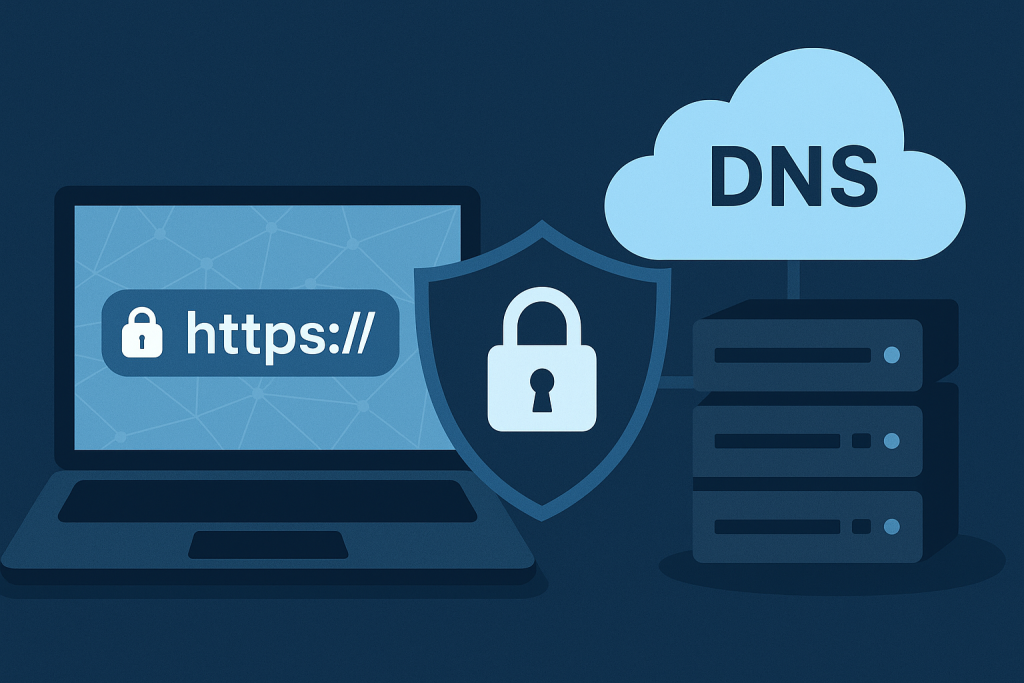
HTTPS: End-to-End Encryption for Web Traffic
HTTPS (Hypertext Transfer Protocol Secure) is a widely used protocol that encrypts data between your browser and the website you’re visiting. It ensures:
- Confidentiality: Third parties cannot read the content of the data exchanged.
- Integrity: The data is protected from tampering or alteration during transit.
- Authentication: You are assured that you are connecting to the legitimate site, not an imposter.
Modern browsers enforce HTTPS by default for most websites, making this a baseline for secure browsing. However, HTTPS only encrypts the content of the site you’re visiting, not the metadata such as the domain name.
DNS: The Address Book of the Internet
DNS (Domain Name System) translates human-readable domain names (like example.com) into IP addresses. When you type a URL in your browser, a DNS resolver is queried to find the corresponding IP.
Public DNS Providers
Two commonly recommended public DNS services are:
- Google DNS: 8.8.8.8 and 8.8.4.4
- Cloudflare DNS: 1.1.1.1 and 1.0.0.1
These resolvers are popular for their speed, reliability, and better privacy policies compared to many ISPs. However, the default DNS protocol is unencrypted, meaning:
- Your ISP or Wi-Fi operator can see which domains you’re visiting, even if the site itself uses HTTPS.
- DNS queries can be intercepted, modified, or redirected, especially on public or hostile networks.
Secure DNS Options
To actually protect DNS traffic, you need to use:
- DNS-over-HTTPS (DoH): Encrypts DNS queries using HTTPS protocol.
- DNS-over-TLS (DoT): Encrypts DNS over a separate TLS tunnel.
Most modern operating systems and browsers (like Firefox and Chrome) support DoH, and both Google and Cloudflare provide DoH endpoints.
VPNs: Comprehensive Network Privacy
A Virtual Private Network (VPN) routes all your internet traffic, including DNS, through an encrypted tunnel to a secure server, masking:
- Your IP address
- Your DNS requests
- Your destination websites
This is particularly useful when:
- Using public Wi-Fi, where network administrators or attackers could snoop on unencrypted DNS traffic.
- Trying to bypass censorship, geo-restrictions, or surveillance.
- You want to hide your IP address from the websites you visit.
A custom DNS combined with HTTPS does not hide your IP address or fully prevent DNS leakage unless DoH or a similar encrypted protocol is explicitly configured.
Key Misconceptions
Here are some common misunderstandings about using HTTPS and DNS for privacy:
- HTTPS alone does not hide your DNS queries.
- Custom DNS (like 8.8.8.8) does not encrypt traffic unless paired with DoH or DoT.
- VPNs offer more comprehensive privacy protections beyond just HTTPS and DNS.
- On public or managed networks, DNS traffic can still be intercepted or redirected unless encrypted.
How to Configure Secure DNS
To maximize privacy without a VPN, you should enable encrypted DNS:
On Windows 11
- Open Settings → go to Network & Internet
- Choose Wi-Fi (or Ethernet, depending on your connection)
- Click your current network name to access its details
- Scroll down and click Edit next to “DNS server assignment”
- In the pop-up, change the setting to Manual
- Enable the IPv4 toggle
- Under Preferred DNS, enter:
1.1.1.1- Set DNS over HTTPS to:
On (manual template) - In the template field, enter:
https://cloudflare-dns.com/dns-query
- Set DNS over HTTPS to:
- Under Alternate DNS, enter:
1.0.0.1- Again set DoH to:
On (manual template) - Use the same template:
https://cloudflare-dns.com/dns-query
- Again set DoH to:
- Decide whether to toggle off “Fallback to plaintext” if you want strict privacy
- Click Save
On macOS
- Go to System Settings > Network
- Select your network interface
- Click Details > DNS
- Add
1.1.1.1, then go to Privacy and enable Encrypted DNS
On Browsers
- Firefox: Go to Settings > General > Network Settings > Enable DNS over HTTPS
- Chrome/Edge: Visit
chrome://settings/securityand enable Use secure DNS
While using HTTPS and a reputable DNS service like 1.1.1.1 or 8.8.8.8 can improve your internet security, it is not a full replacement for a VPN. For casual browsing, it may suffice, especially when paired with DNS encryption. However, for full anonymity, IP masking, or security on hostile networks, VPNs still offer essential protections that cannot be replicated by DNS and HTTPS alone. Always assess your threat model and choose the tools accordingly.