What to do if Sims 4 sim won’t sleep?
Sleeping problem isn’t just transpiring among real people as the same condition also exists in The Sims 4 game. Read on to learn what to do if your Sims 4 sim won’t sleep.
One of the common problems encountered by many Sims 4 players is regarding a sim that won’t sleep. The actual scenario is that when they send their sims to bed but only to learn that they get back up after a very short time.
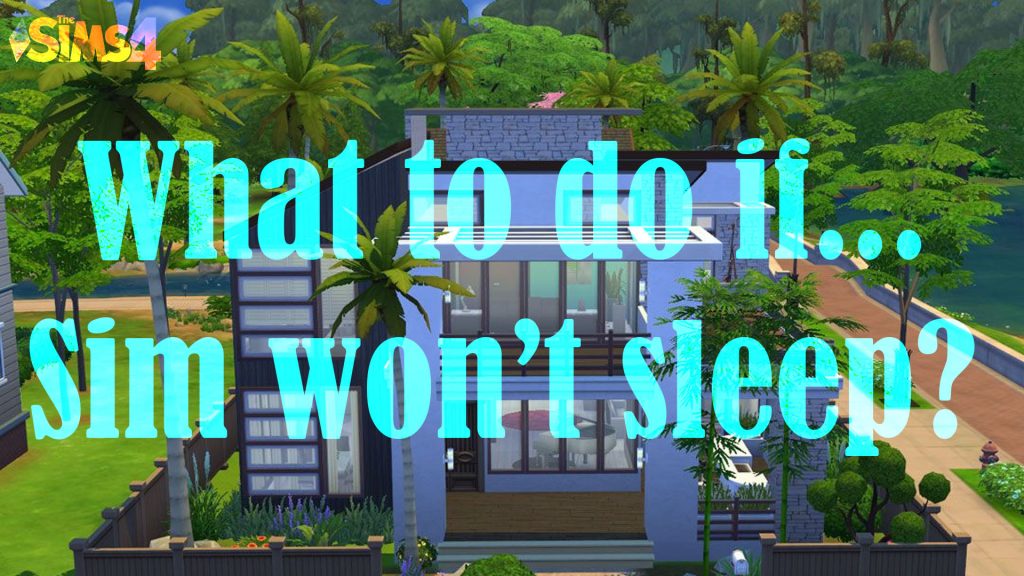
In the Sims 4, sleep is essential for every sim’s health and wellness. Sufficient sleep will give your sim high energy level. But for some reason, many gamers said that their Sim can’t and won’t stay in bed and sleep. This results in their Sims’ energy level staying in dark orange or red. Energy level in this range will make the sim pass out more often. Although coffee appears to offer temporary remedy, it’s still not enough to get the sim going.
In the Sims 4, sleep is essential for every sim’s health and wellness. Sufficient sleep will give your sim high energy level. But for some reason, many gamers said that their Sim can’t and won’t stay in bed and sleep. This results in their Sims’ energy level staying in dark orange or red. Energy level in this range will make the sim pass out more often. Although coffee appears to offer temporary remedy, it’s still not enough to get the sim going.
Why won’t a Sim sleep?
There are many possible reasons as to why a Sims 4 sim refuses to sleep. Among the possible culprits include incompatible mod, pets, noise, inaccessible bed and unlocked room. Poor relationship to the sim you’re sharing the bed with is also another factor to consider.
In some cases, a sim won’t be able to sleep due to some invisible stuck object on them.
Potential solutions
Eliminating every possible culprit will help you fix the problem and get your sim to sleep normally. Outlined below are useful workarounds you can try on your end.
First solution: Eliminate noises.
Some Sims won’t be able to sleep due to common noises. To rule this out, turn off the TV, stereo, earbuds, wind chimes and any other possible nuisance that can avert your sim from sleeping. Moving baby sims and pets to other rooms is also recommended, if you have one in the game.
Aside from noises, bright lights may also be the root cause of the problem. If your sim won’t sleep with the lights on, try turning the lights off and see if that yields a positive result.
Second solution: Remove errant mods.
Keeping the mod updated is typically recommended but some new mods may also be the culprit.
Errant mods that you added to your Sims 4 directory may also cause the sim won’t sleep problem. If you’re using several mods in this game, delete individual mods that you think are causing the problem. After deleting each mod, try to put your sim to bed and see if it’s already able to sleep.
The trick is to start from the most recent mod you’ve added down to the next mods. You can sort or search the files by date.
Aside from mods, removing recently added careers, hacks, majors and hacked objects can also help.
Third solution: Fix bed issue
If your sim is sharing the bed with another sim, make sure that they have a good relationship. Otherwise, find another bed that’s exclusive for your sim and your sim only.
Deleting the bed is also deemed a potential solution. Others have managed to fix the problem by deleting the bed and then exiting the game. Should you wish to give it a shot, you can try these steps:
- Delete the bed.
- Exit the game.
- Relaunch the game.
- Put your sim to sleep.
If your sim still can’t sleep after dealing with the bed and bed-sharing issue, move on and try the next applicable solution.
If double beds are in use, make sure that there is no other sim sleeping in the bed. If there is, then it’s possible for your sim to scoot over. In this case, rearrange the double beds for the two sims and make sure they are not directly positioned against the wall on the sides.
Fourth solution: Keep doors closed.
Your sim may have trouble sleeping or may not be able to sleep at all because the door is unlocked or broken.
Having said that, assess the door and make sure that it is completely closed. If the door is broken or won’t lock, there’s a higher chance that your sim would hear noise sources from other sources. As a result, your sim won’t be able to sleep.
Fifth solution: Change outfit.
Your sim’s outfit can also be the underlying cause of the problem. To clear this out, try changing it. You can get a new sleeping outfit for your Sim by heading to the main menu panel.
After changing your sim’s outfit, try sending him/her to bed and then see if the sleeping problem is fixed.
Sixth solution: Move sim out and back in.
A lot of people have managed to deal with the won’t sleep problem in the Sims 4 by moving the problematic sim out and back in. Should you wish to give it a shot, just follow these steps:
- Click on Manage World in the top-right corner of the screen.
- Next, click on Manage Household.
- Select the household that you want to move and then click on the truck icon.
- After selecting the truck icon, move the sim to a different or same lot.
- Alternatively, you can click on the two arrows and slit one or more of the sims to move.
- After moving, try to make your sim sleep and see if it works.
- If it doesn’t solve the problem, go back to Manage World then click on the problematic house.
- Click on the three dots in the lower-right corner and select Evict Household from the given options.
- Click OK to confirm.
- After evicting the household, move the sim back in through the Household Manager.
- Finally, repurchase your businesses.
- Once you’ve done all that, try to make your sim sleep and see if it does.
Travelling is also a potential solution. To make your sim travel, just follow these steps:
- Click on M.
- Select a different lot.
- Select your problematic sim to travel to the new lot.
- Click OK to confirm.
Other Suggestions
Avoiding moodlet solvers and energizing potions can also help address sleeping problems on the Sims 4 sims.
moodlet solvers and energizing potions typically work by providing a huge energy boost to your sim. The more potions and energy drinks your sim takes in, the more it stays active and will have difficulties falling asleep.
If all else fails, resetting your sim can be regarded among the last options. Resetting sims is deemed necessary when dealing with freezing or stuck sims in the game.
Hope this helps!
Please visit our YouTube channel to view different troubleshooting and tutorial videos that might be helpful to you.
You Might Also Want To Read: