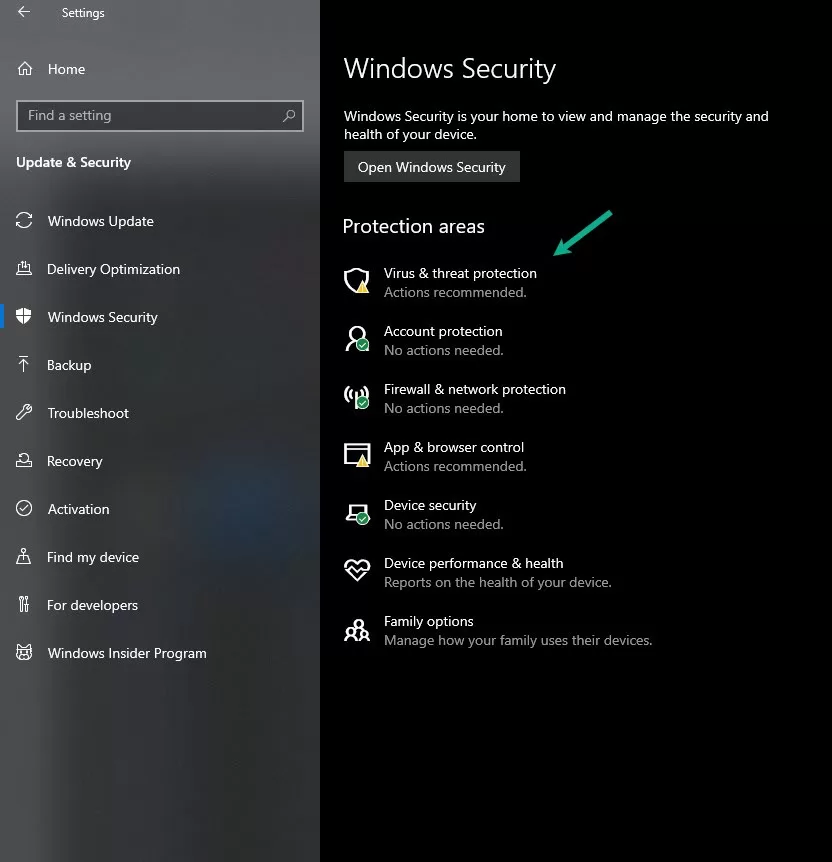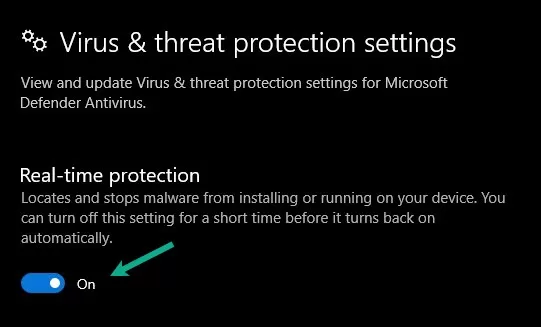Star Wars Jedi Survivor has become popular since its release, but some players have reported experiencing slow unpacking times when installing the game. In this article, we will discuss the issue of Star Wars Jedi Survivor slow unpacking and exploring potential solutions to the problem.
In Star Wars Jedi Survivor, Cal’s main priority is safeguarding his team, himself, and the legacy of the Jedi Order. The game’s combat system is visually stunning and provides various options for utilizing different lightsaber techniques and Force abilities to conquer opponents in innovative ways. This immersive gameplay allows players to experience being a Jedi Knight and tackle a range of challenges.
Star Wars Jedi Survivor invites players to explore various planets within the Star Wars universe, some of which will be familiar, while others will be new. Players must overcome Each planet’s distinct landscape, challenges, and adversaries. As players advance or go through the game, they will have opportunities to enhance their skills and gear, providing them an advantage while traversing the galaxy, fighting opponents, and exploring.
The game’s story follows Cal on his journey to confront new and old enemies in different galaxy parts. Players can join Cal on this adventure, experiencing the excitement and thrill of being a highly skilled Jedi Knight. Star Wars Jedi Survivor immerses players in an engaging gameplay experience, enabling them to take on the role of a Jedi Knight and protect the galaxy from the forces of darkness.
Understanding Unpacking
Before we go into the causes and solutions of long unpacking times, let’s first understand what unpacking means. When you download a game, the files are compressed to reduce size. This is done to make the download faster and to save space on your hard drive. Once the download is complete, the files must be extracted or unpacked before you can play the game. This process is called unpacking. The time it takes to unpack depends on the size of the game and the speed of your computer.
Causes of Star Wars Jedi Survivor Slow Unpacking
The game’s large file size is the most common cause of long unpacking times in Star Wars Jedi Survivor. The game is over 50GB in size, and the files need to be extracted before you can play. Depending on your computer’s speed, this can take anywhere from 20 minutes to over an hour.
The speed of a player’s hard drive can also affect unpacking times. If a player has a slow hard drive, it may take longer for the game to unpack during installation. In contrast, players with a solid-state drive (SSD) will experience faster unpacking times.
Another reason why players may experience Star Wars Jedi Survivor long unpacking times is due to their system configuration. Star Wars Jedi Survivor is a graphically intensive game that requires a decent PC to run smoothly. If a player’s PC does not meet the minimum system requirements, the game may take longer to unpack during installation.
Possible Solutions
Disable Antivirus
One of the most common causes of Star Wars Jedi Survivor slow unpacking is antivirus software interfering with installation. Antivirus programs may mistake the game files for malicious software and block them from unpacking, causing the process to slow down or stall altogether. If you have antivirus software running on your computer, try disabling it temporarily while installing the game.
Disabling Antivirus
-
To disable the antivirus, begin by pressing the Windows Start menu key and clicking on Settings.

This will let you go to Settings.
-
Navigate to Update & Security and select Windows Security, followed by Virus & Threat Protection.

This will let you go to Virus & Threat Protection.
-
Security, followed by Virus & Threat Protection.
Click on Manage Settings and disable real-time protection.
This will disable real-time protection.
Exclude Star Wars Jedi Survivor:
- If you want to exclude Star Wars Jedi Survivor from the antivirus, start by clicking on the Start Menu button and going to Settings.
- From there, navigate to Update & Security, Windows Security, and Virus & Threat Protection.
- Once there, click on Manage Settings, and choose Add or Remove Exclusions.
- Click on Add an Exclusion, then select Folder and find the game folder.
Install to SSD
Another solution that has worked for some players is installing the game on an SSD (Solid State Drive) instead of an HDD (Hard Disk Drive). SSDs are known for faster read and write speeds than HDDs, which can significantly fix Star Wars Jedi Survivor slow unpacking.
Check for Updates
Make sure that your computer and the game itself are up to date. Installing updates can often fix bugs and glitches that may be causing the Star Wars Jedi Survivor slow unpacking issue.
Steps to Update a Windows Computer:
- Click on the Windows Start menu button at the bottom left-hand corner of your screen.
- Click on the Settings icon (the gear icon) in the Start menu.
- In the Settings window, select Update & Security.
- Click on Windows Update on the left-hand side of the window.
- Click on the Check for updates button.
- Your computer will automatically search for any available updates for Windows and prompt you to download and install them.
- Click on the Download and Install button to start the update process.
- Wait for the Windows update to download and install.
- Once the Windows update is complete, restart your computer.
Steps to Update a Steam Game:
- Launch Steam client and log in to your account.
- Click the Library tab to view your list of installed games.
- Find the game you want to update and right-click on it.
- Click on Properties from the drop-down menu.
- In the Properties window, click on the Updates tab.
- Under the Automatic Updates section, choose the update option you prefer. You can choose to have updates downloaded automatically, or you can choose only to download updates when you launch the game.
- If you want to update the game manually, click on the “Check for updates” in the Properties window.
- If an update is available, click on the Update button to update.
- Wait for the game update to download and install, which may take some time.
- Once the update is finished, you can launch the game and start playing with the latest version.
Clear Space
Ensure your computer has enough free space to accommodate the game’s installation files. Insufficient disk space can cause Star Wars Jedi Survivor slow unpacking issues and even cause it to fail. Another possible reason for slow unpacking times is a need for more available disk space. When you install a game, it must be unpacked into a temporary folder on your hard drive. With more space on your hard drive, the unpacking process will be fast and successful.
Reinstall the Game
If none of the solutions work, you may need to reinstall the game from scratch. Delete all the game files and start the installation process again.
- First, open the Steam client and log in to your account.
- Once logged in, click on the Library tab at the top of the screen.
- Find the game you want to reinstall and right-click on it.
- Select “Uninstall” from the drop-down menu and confirm that you want to uninstall the game.
- Once the game is uninstalled, right-click on it again and choose “Install.”
- A pop-up window will display, asking you to choose the install location and confirming the game’s download size. Choose the appropriate settings and click “Next” to begin the download.
- The game will begin downloading and appear in your Steam library as “downloading” with a progress bar.
- After the download, Star Wars Jedi Survivor can be played in your library.
Remember to ensure that your account has enough disk space available for the game to download and to check that your internet connection is stable to avoid any interruptions in the download process.
Final Thoughts
In conclusion, long unpacking times in Jedi: Fallen Order can be frustrating, but several solutions exist. The most common cause of long unpacking times is the game’s large file size, which can be mitigated when you use a faster hard drive or optimize your computer for gaming. Other solutions include pausing and resuming the download, verifying the game files, and reinstalling the game.
Frequently Asked Questions
-
What is Star Wars Jedi Survivor?
Star Wars Jedi Survivor is a popular video game where players take on the role of Cal, a Jedi Knight, as he embarks on a journey to confront enemies in different parts of the galaxy. Players can enhance their skills and gear to gain an advantage while fighting opponents and exploring various planets within the Star Wars universe.
-
What is unpacking in gaming?
Unpacking in gaming refers to the process of extracting compressed game files that were downloaded to a computer. The time it takes to unpack depends on the size of the game and the speed of the computer.
-
Why does Star Wars Jedi Survivor have slow unpacking times?
The game’s large file size, slow hard drive, and system configuration that does not meet the minimum system requirements are some of the reasons why Star Wars Jedi Survivor may experience slow unpacking times during installation.
-
How can antivirus software affect the unpacking process?
Antivirus software can interfere with the installation process by blocking game files from unpacking, mistaking them for malicious software. This can slow down or stall the process, causing Star Wars Jedi Survivor to have slow unpacking times.
-
What are some possible solutions to Star Wars Jedi Survivor slow unpacking?
Possible solutions to Star Wars Jedi Survivor slow unpacking include disabling antivirus software, installing the game on an SSD instead of an HDD.