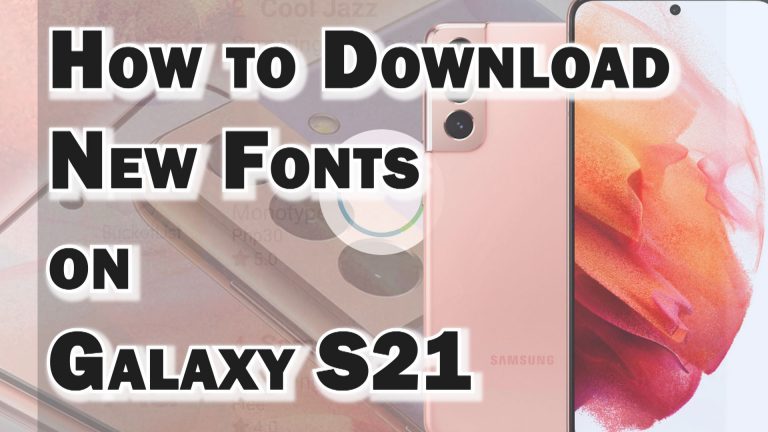More than a year after its initial release, the #Samsung #Galaxy #S7 is still one of the best Android smartphones that can be bought in the market. It has several key features that stands out such as a powerful hardware architecture that allows it to perform well, waterproofing, dustproofing, and a microSD card slot for easy storage expansion just to name a few. Photo enthusiasts will also love the fact that the camera of this phone is able to take some of the best pictures. Although this is a reliable device there are instances when certain issues can occur which we will be addressing today. In this latest installment of our troubleshooting series we will tackle the Galaxy S7 sounds not working after system update issue & other related problems.
If you own a Samsung Galaxy S7 or any other Android device for that matter then feel free to contact us using this form. We will be more than happy to assist you with any concern that you may have with your device. This is a free service we are offering with no strings attached. We however ask that when you do contact us try to be as detailed as possible so that an accurate assessment can be made and the correct solution can be given.
If you would like to browse the previous parts in this series then check out this link.
You may also reach us at our Facebook and Google+ social media accounts.
S7 Sounds Not Working After System Update
Problem: I just did a system update and now my notification and system sounds won’t work. I DO NOT want to do a master reset there is too much I will loose on my phone. I have the Samsung galaxy s7. I have already tried the “safe mode” fix and it still had the same problem. How can this be fixed?
Solution: What you will want to do first in this case is to check the sound settings of your phone. From the Home screen tap on Apps then go to Settings. Under Settings you should tap Sound and Vibrations. Turn on the desired switches. Tap on Volume then drag the sliders to max out the setting for Ringtone, Media, Notifications, and System.
Once the setting is correct perform a simulated battery pull. This is done by pressing the power and volume down button for at least 10 seconds. Your phone should restart after this.
In case the issue still persists after performing this step then you should try wiping the cache partition of the phone from the recovery mode. If this still fails to fix the problem then you should consider doing a factory reset. Make sure to backup your phone data before doing the reset.
S7 Not Turning On Or Charging
Problem: Hello, so my problem seems to be that my phone will not turn on or charge it seems. The indicator for charging doesn’t appear at all and I have tried force restarting it. This also happened when I had the “downloading… do not turn off target” and I did the force restarting there and it worked last time I had that appear but this time the phone doesn’t seem to charge now and I can’t turn it on. I am wondering if i can try anything else I can do before I send it in to fix it or get a new phone. Thanks
Solution: What you will want to do in this case is to troubleshoot the charging issue first since the battery might already be drained causing the phone not to turn on. Follow the troubleshooting steps listed below to charge the phone.
- Clean the charging port of the phone using a can of compressed air. Make sure that any dirt or debris stuck in this port is removed.
- Charge your phone for at least 20 minutes. Disconnect the phone from its charger then turn it on
- If the phone does not turn on then perform a simulated battery pull. This is done by pressing and holding both power and volume down buttons for at least 10 seconds. Normally, the phone will restart after this.
- Try charging your phone for another 20 minutes but this time use a different charging cord and wall charger.
- If the phone does not charge then try charging it from a computer USB port. Should the phone charge this way then the charging port of the phone might be faulty in which case you will need to have this checked at a service center.
If the above steps fails to fix the problem then I recommend that you bring your phone to a service center and have it checked.
S7 Recovering Data From Corrupted microSD Card
Problem: I noticed my phone started saying I had low storage but I knew my SD card still had a lot of free space. I was going through my gallery one day and saw many pictures were missing. My grandma just passed away 2 days ago and I had valuable videos and pictures of her there. I went to my storage and clicked on SD card and it said it was corrupt. I tried to take it out with the little insertion instrument but it won’t open. on my phone I don’t have the option to unmount it. It only gives me the option to format it and it says all my data on the SD card will be lost if I do that. How can I save my information ??? Please help.
Solution: I’m sorry about your grandma passing. There’s a possibility that the pictures and videos of her can still be recovered however this has to be done on the computer. You will need to remove the microSD card of the phone first by inserting the SIM ejection tool into the hole of the SIM/microSD card tray. When the tray pops out you just need to pull it then you can remove the microSD card.
Use a card reader to allow the microSD card to be read by the computer. If it is still detected as corrupt then you should consider using some data recovery software to fix and possibly recover the data stored in this card. One software that you should try first is Recuva.
S7 Fast Charging Not Working After Software Update
Problem: Since the latest upgrade on my s7 the fast charge is not working. I’ve tried two different cables and two different usb/wall adapters that came with phones (husband has same phone). I’ve tried restarting the phone. I miss fast charge please fix this bug.
Solution: The first thing that you need to do in this case is to make sure that the fast charging setting of the phone is enabled.
- Launch the Settings Application
- Scroll Down and Tap on the ‘Battery’ Option
- Toggle the ‘Fast Charging’ Option On or Off
In case it is on and the phone still does not fast charges then you need to perform the additional troubleshooting steps listed below.
- Clean the charging port of the phone using a can of compressed air.
- Use a different charging cord and wall charger ( must have a 2,0A output) to charge your phone.
- Backup your phone data then do a factory reset.
S7 Files Missing From microSD Card
Problem: I have a Samsung S7 active. All has been working fine as far as I know, but today I notice all files are gone from my 16g sd card only thing on it is whatever the phone puts on it when first put in. And I had hundreds of files and pic on it. Last time i looked at space left on it was around 7 or 8 g. Is there anyway to get files back. I don’t do games,or download music,..help
Solution: The first thing that you should do in this case is to start the phone in Safe Mode then from here check if the files in the microSD card become available. If they are present then an app you downloaded might be causing the problem. Find out what app this is and uninstall it.
In case the files are still missing even in Safe Mode then you will need to take out the microSD card from your phone then let your computer read it. You will need a card reader to do this. If the files are present then you should make a backup copy immediately. Once a backup has been made format the card then reinsert it back to the phone.
In case the files are not seen by your computer then they might have been deleted or are corrupt. You can try to use a data recovery software to retrieve these files.
S7 Half Of Screen Has Static Image
Problem: My issue is that the right half of my screen is a static image. All of the touch screen capabilities work fine and the other half of the phone is perfect.
Solution: This is most likely a screen burn in issue which affects most AMOLED displays. What you should do in this case is to backup your phone data then do a factory reset. After the reset immediately check if the same issue occurs. If it does then you will need to have the display assembly replaced at a service center.
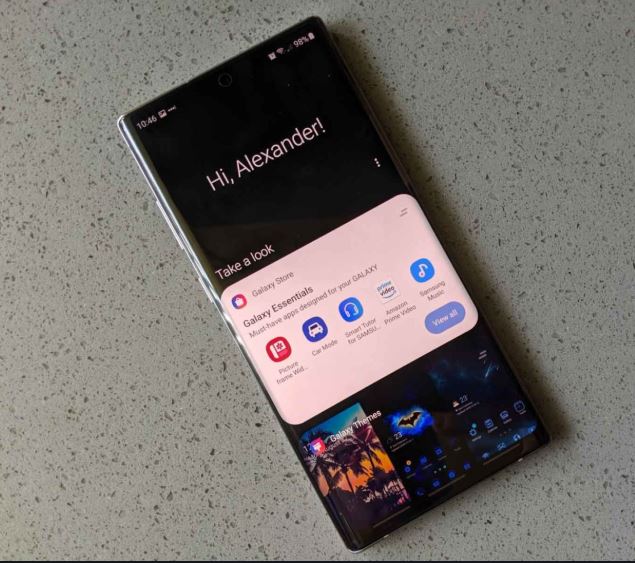
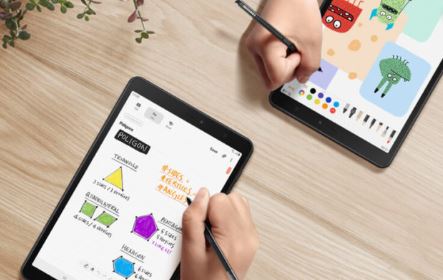
![How to fix your Samsung Galaxy Note 5 that’s not updating to Marshmallow [Troubleshooting Guide] 3 How to fix your Samsung Galaxy Note 5 that’s not updating to Marshmallow [Troubleshooting Guide]](https://thedroidguy.com/wp-content/uploads/2016/08/Samsung-Galaxy-Note-5-Firmware-Update-Marshmallow.jpg)