How To Fix Black Screen Issue On Samsung Galaxy Phone
Are you getting a blank or black screen on your Samsung Galaxy phone or tablet? It may be due to an app bug, a glitch in the software that causes the system to freeze, or a hardware malfunction. Know what is the cause of the problem by reading this guide.
Troubleshooting Samsung Galaxy black or blank screen issue
Estimate Cost : 0
Time Needed : 5 minutes
There are a number of possible reasons why your Samsung Galaxy phone may not turn on. Learn what to do to fix this by following our suggestions below.
<strong>Verify device and charging accessories don’t have damage.</strong>
 The first step in troubleshooting this issue is to check for obvious physical damage on the device, USB cable, and charger. A physically compromised phone may have internal damage that can prevent it from booting up. If your phone was dropped or exposed to water or moisture, it may also be hiding damage internally, which unfortunately can’t be known for sure unless a more thorough check is performed. If your Samsung Galaxy refused to power back on after dropping it, visit your local Samsung store or Service Center so it can be checked. For the USB cable and USB charging port, you also need to look for signs of damage or corrosion. A bent pin/s inside the charging port will prevent charging so your phone will eventually die due to lack of power. When inserting the USB cable to the port, the connection should be firm and must have very little mobility. If there’s too much movement after inserting the cable, you may have a damaged charging port. Lastly, you’ll want to ensure that the charger is working too. If you have another Samsung device, try to use the charger and cable to charge it to see if it still works. If that doesn’t work either, you have to replace the charger, cable, or both.
The first step in troubleshooting this issue is to check for obvious physical damage on the device, USB cable, and charger. A physically compromised phone may have internal damage that can prevent it from booting up. If your phone was dropped or exposed to water or moisture, it may also be hiding damage internally, which unfortunately can’t be known for sure unless a more thorough check is performed. If your Samsung Galaxy refused to power back on after dropping it, visit your local Samsung store or Service Center so it can be checked. For the USB cable and USB charging port, you also need to look for signs of damage or corrosion. A bent pin/s inside the charging port will prevent charging so your phone will eventually die due to lack of power. When inserting the USB cable to the port, the connection should be firm and must have very little mobility. If there’s too much movement after inserting the cable, you may have a damaged charging port. Lastly, you’ll want to ensure that the charger is working too. If you have another Samsung device, try to use the charger and cable to charge it to see if it still works. If that doesn’t work either, you have to replace the charger, cable, or both.<strong>Charge the phone or tablet.</strong>
 The next step that you should do in this situation is to ensure that you do one important, yet overlooked step: charge the phone. Sometimes, users may panic right away once their device appear unable to turn on. They may forget that their device may have simply run out of juice after a long day. When charging your Samsung Galaxy device with a black screen, make sure that you only use the official charger that came with it. If that’s not possible, make sure that you use a charger that’s known to be working. Sometimes, a device may not power on right away after plugging in the charger. Wait for at least 30 minutes after charging it it before attempting to power it back on.
The next step that you should do in this situation is to ensure that you do one important, yet overlooked step: charge the phone. Sometimes, users may panic right away once their device appear unable to turn on. They may forget that their device may have simply run out of juice after a long day. When charging your Samsung Galaxy device with a black screen, make sure that you only use the official charger that came with it. If that’s not possible, make sure that you use a charger that’s known to be working. Sometimes, a device may not power on right away after plugging in the charger. Wait for at least 30 minutes after charging it it before attempting to power it back on. <strong>Try a forced reboot.</strong>
 Another simple troubleshooting step that you can try is to ensure that you force reboot the phone or tablet. The device may have simply frozen or became unresponsive and needs rebooting. Try pressing and holding the Power button for at least 15-20 seconds. Once the Samsung Galaxy screen appears, let go of the button. If the phone turns on after doing a forced reboot, make sure that you charge it right away.
Another simple troubleshooting step that you can try is to ensure that you force reboot the phone or tablet. The device may have simply frozen or became unresponsive and needs rebooting. Try pressing and holding the Power button for at least 15-20 seconds. Once the Samsung Galaxy screen appears, let go of the button. If the phone turns on after doing a forced reboot, make sure that you charge it right away.<strong>Try a master reset (factory reset).</strong>
 If your Samsung Galaxy still has a black screen and fails to turn on, you can attempt to boot it to Recovery Mode and perform a hard reset. This reset will return the software to its factory settings and erase your personal data. You will lose all your files and other data after this. If the cause of the problem is due to a software issue, a hard reset will most likely help. However, if the problem continues and your phone will still fail to power back on, you’ll have to send it in for repair. Go to your nearest Samsung Service Center or store for assistance.
If your Samsung Galaxy still has a black screen and fails to turn on, you can attempt to boot it to Recovery Mode and perform a hard reset. This reset will return the software to its factory settings and erase your personal data. You will lose all your files and other data after this. If the cause of the problem is due to a software issue, a hard reset will most likely help. However, if the problem continues and your phone will still fail to power back on, you’ll have to send it in for repair. Go to your nearest Samsung Service Center or store for assistance.
Tools
- Charger, cable
Materials
- Samsung Galaxy
 The first step in troubleshooting this issue is to check for obvious physical damage on the device, USB cable, and charger. A physically compromised phone may have internal damage that can prevent it from booting up. If your phone was dropped or exposed to water or moisture, it may also be hiding damage internally, which unfortunately can’t be known for sure unless a more thorough check is performed. If your Samsung Galaxy refused to power back on after dropping it, visit your local Samsung store or Service Center so it can be checked. For the USB cable and USB charging port, you also need to look for signs of damage or corrosion. A bent pin/s inside the charging port will prevent charging so your phone will eventually die due to lack of power. When inserting the USB cable to the port, the connection should be firm and must have very little mobility. If there’s too much movement after inserting the cable, you may have a damaged charging port. Lastly, you’ll want to ensure that the charger is working too. If you have another Samsung device, try to use the charger and cable to charge it to see if it still works. If that doesn’t work either, you have to replace the charger, cable, or both.
The first step in troubleshooting this issue is to check for obvious physical damage on the device, USB cable, and charger. A physically compromised phone may have internal damage that can prevent it from booting up. If your phone was dropped or exposed to water or moisture, it may also be hiding damage internally, which unfortunately can’t be known for sure unless a more thorough check is performed. If your Samsung Galaxy refused to power back on after dropping it, visit your local Samsung store or Service Center so it can be checked. For the USB cable and USB charging port, you also need to look for signs of damage or corrosion. A bent pin/s inside the charging port will prevent charging so your phone will eventually die due to lack of power. When inserting the USB cable to the port, the connection should be firm and must have very little mobility. If there’s too much movement after inserting the cable, you may have a damaged charging port. Lastly, you’ll want to ensure that the charger is working too. If you have another Samsung device, try to use the charger and cable to charge it to see if it still works. If that doesn’t work either, you have to replace the charger, cable, or both. The next step that you should do in this situation is to ensure that you do one important, yet overlooked step: charge the phone. Sometimes, users may panic right away once their device appear unable to turn on. They may forget that their device may have simply run out of juice after a long day. When charging your Samsung Galaxy device with a black screen, make sure that you only use the official charger that came with it. If that’s not possible, make sure that you use a charger that’s known to be working. Sometimes, a device may not power on right away after plugging in the charger. Wait for at least 30 minutes after charging it it before attempting to power it back on.
The next step that you should do in this situation is to ensure that you do one important, yet overlooked step: charge the phone. Sometimes, users may panic right away once their device appear unable to turn on. They may forget that their device may have simply run out of juice after a long day. When charging your Samsung Galaxy device with a black screen, make sure that you only use the official charger that came with it. If that’s not possible, make sure that you use a charger that’s known to be working. Sometimes, a device may not power on right away after plugging in the charger. Wait for at least 30 minutes after charging it it before attempting to power it back on. 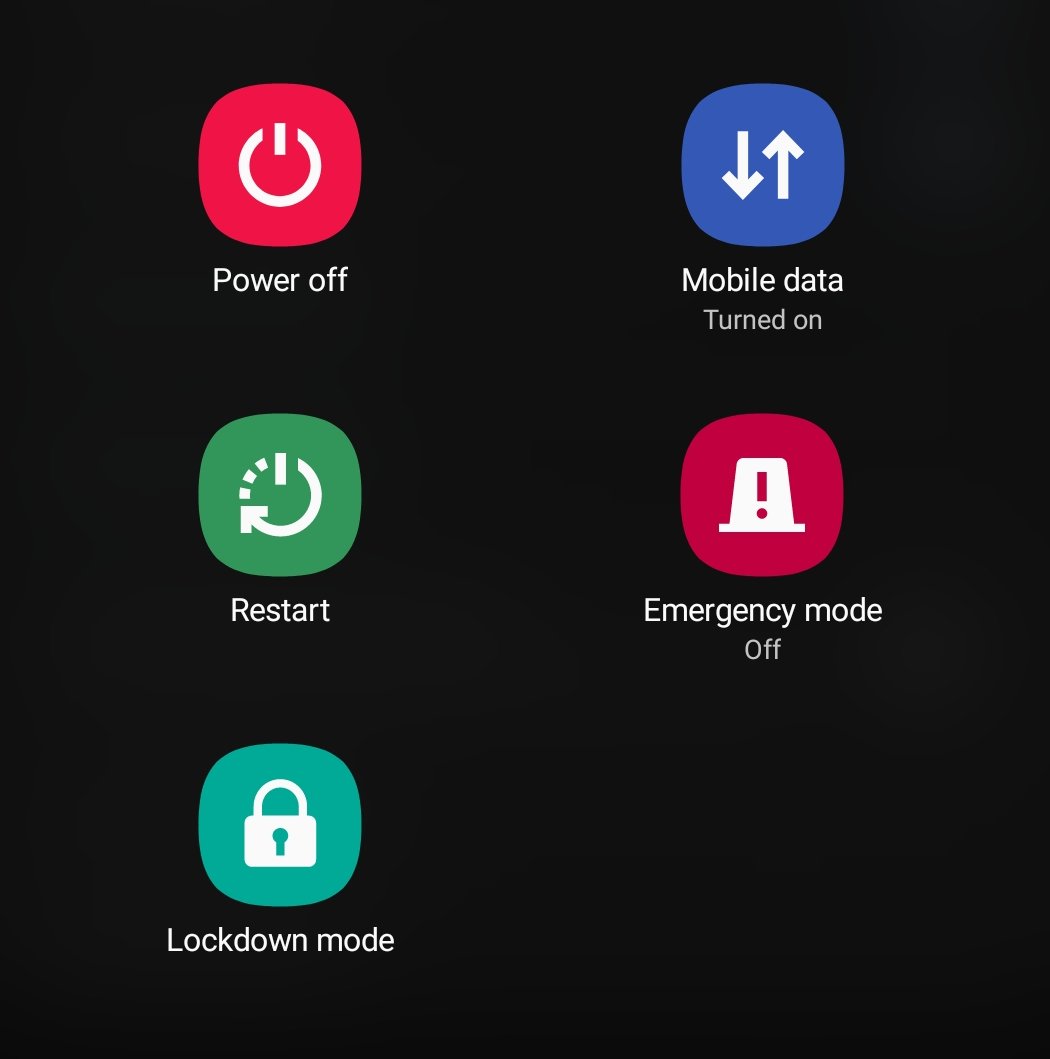 Another simple troubleshooting step that you can try is to ensure that you force reboot the phone or tablet. The device may have simply frozen or became unresponsive and needs rebooting. Try pressing and holding the Power button for at least 15-20 seconds. Once the Samsung Galaxy screen appears, let go of the button. If the phone turns on after doing a forced reboot, make sure that you charge it right away.
Another simple troubleshooting step that you can try is to ensure that you force reboot the phone or tablet. The device may have simply frozen or became unresponsive and needs rebooting. Try pressing and holding the Power button for at least 15-20 seconds. Once the Samsung Galaxy screen appears, let go of the button. If the phone turns on after doing a forced reboot, make sure that you charge it right away.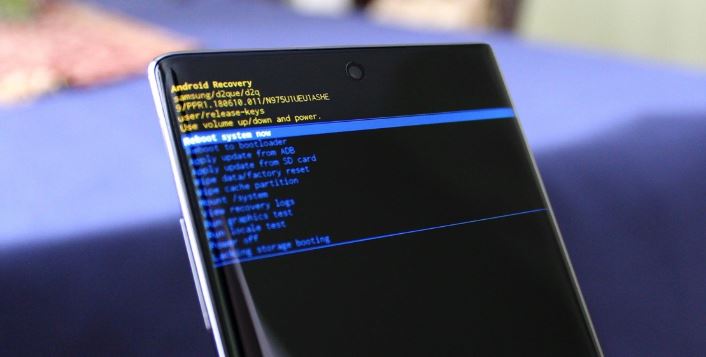 If your Samsung Galaxy still has a black screen and fails to turn on, you can attempt to boot it to Recovery Mode and perform a hard reset. This reset will return the software to its factory settings and erase your personal data. You will lose all your files and other data after this. If the cause of the problem is due to a software issue, a hard reset will most likely help. However, if the problem continues and your phone will still fail to power back on, you’ll have to send it in for repair. Go to your nearest Samsung Service Center or store for assistance.
If your Samsung Galaxy still has a black screen and fails to turn on, you can attempt to boot it to Recovery Mode and perform a hard reset. This reset will return the software to its factory settings and erase your personal data. You will lose all your files and other data after this. If the cause of the problem is due to a software issue, a hard reset will most likely help. However, if the problem continues and your phone will still fail to power back on, you’ll have to send it in for repair. Go to your nearest Samsung Service Center or store for assistance.