This post shows how to reset network settings on the Galaxy M51. Read on if you need help deleting all custom network settings and restoring the Galaxy M51 network defaults.
Reset Network Settings
When problems occur after altering or customizing your phone’s default network settings, a common recommendation is to turn Wi-Fi off and then back on. If that doesn’t work, performing the Airplane mode tweak is often the next suggestion. And if all else failed to fix the problem, restoring the phone’s default network configurations could be deemed a final solution. This is when you execute the reset network settings command on your phone.
This reset works by clearing out all custom network settings and restoring network defaults. Any problem tied to an erratic network configuration will therefore be resolved as errant settings get rectified during the reset. After the reset, original network settings and options are restored.
Depicted in this quick walkthrough is the actual process of performing a network settings reset on the Galaxy M51 smartphone.
This reset does not affect any saved data and user information on the phone, so there’s no need to back up files beforehand.
Steps to Reset Network Settings on the Galaxy M51
The following steps will delete your current network settings and therefore disconnects your device from the internet.
1. To get started, access the main settings menu by tapping the Settings icon from the Home screen or Apps viewer.
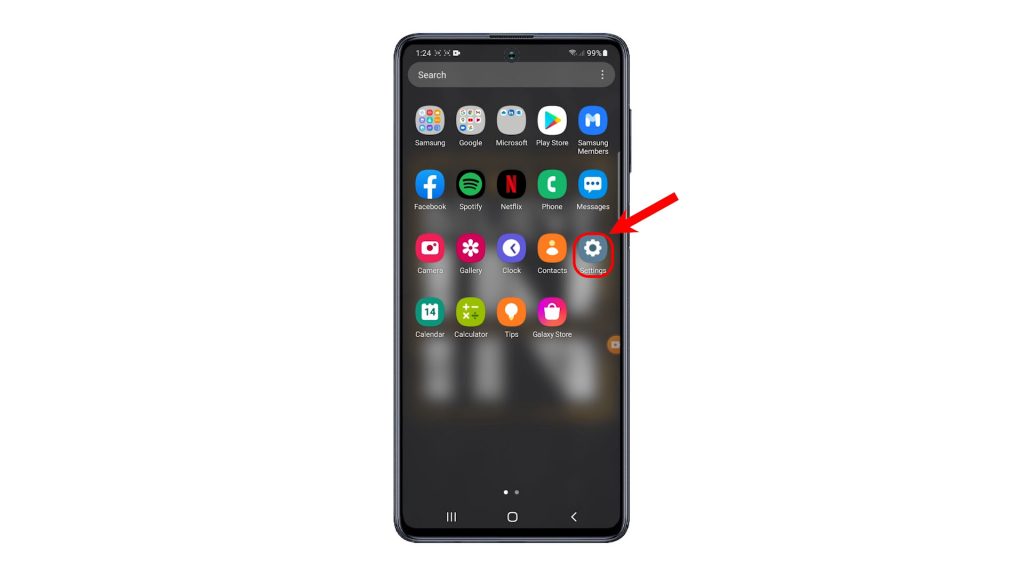
The settings menu holds all built-in settings, features and services of your phone.
2. Scroll to find and then tap General management from the given items.
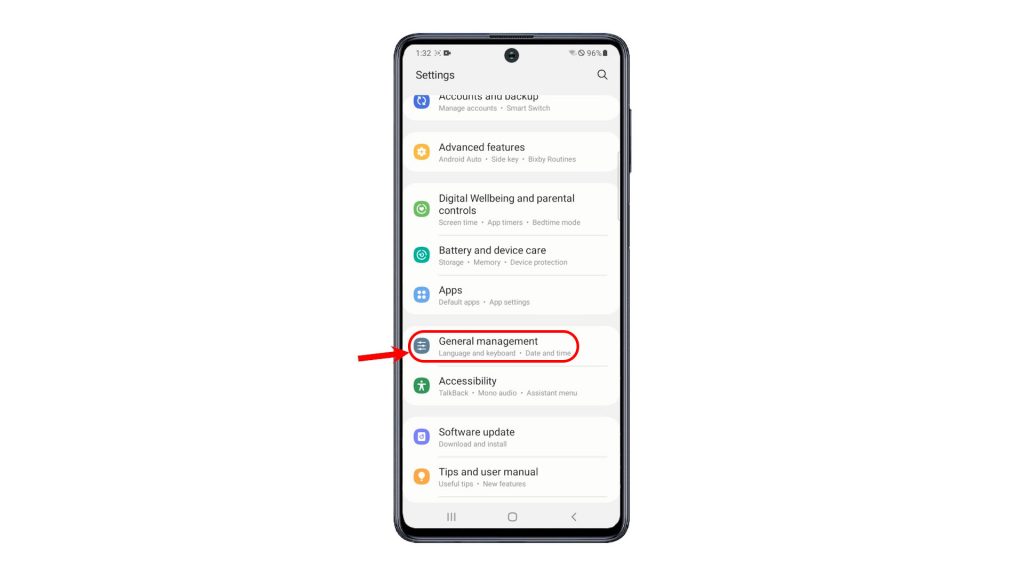
The General management menu will launch, along with relevant features and options.
3. Scroll to find and then tap on Reset.
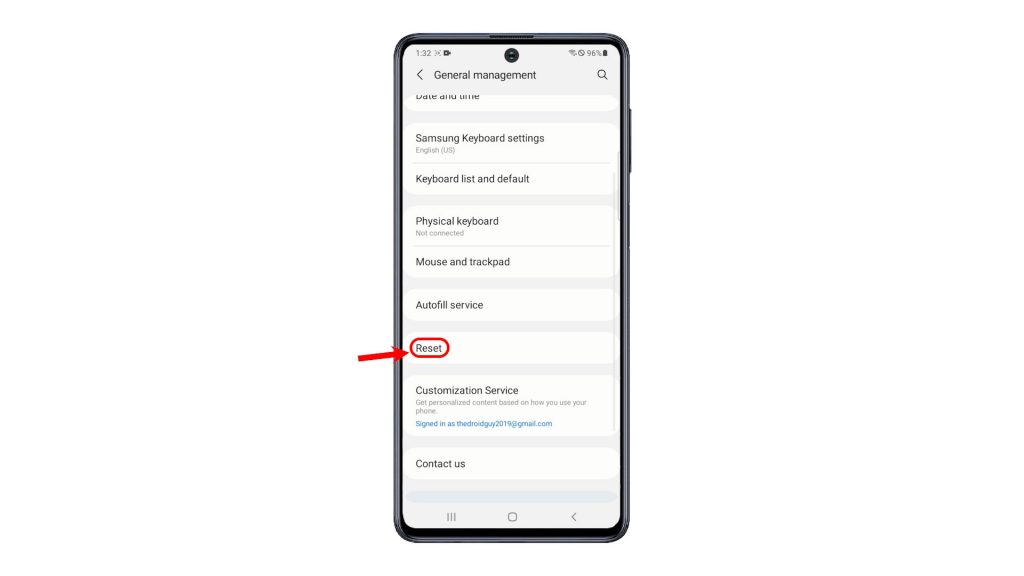
A list of all reset options will then be displayed.
4. Select the option to Reset network settings.
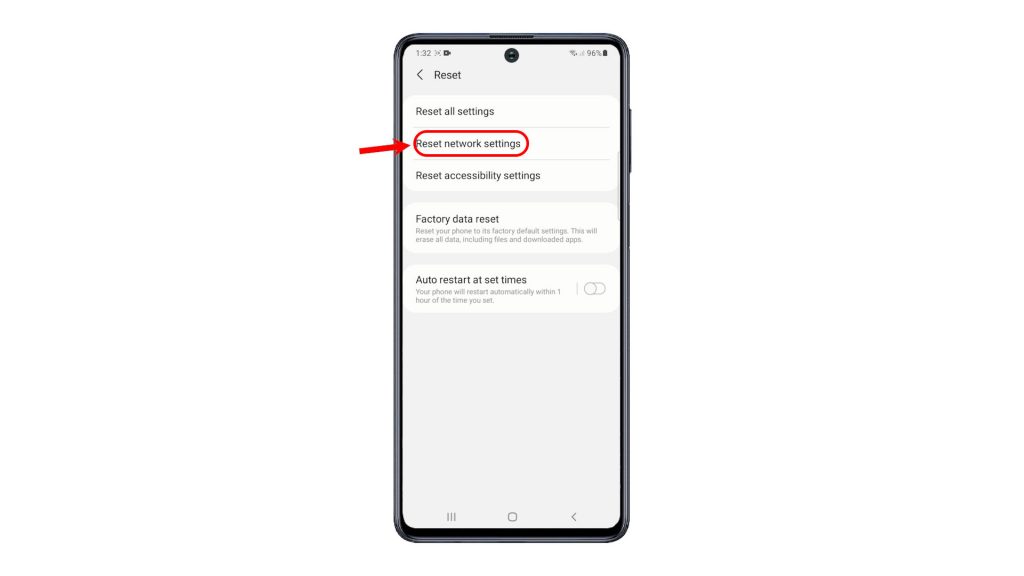
On the next screen, you will see more details about how this reset works.
5. Read all details to learn what this reset will do and then tap Reset settings to continue.
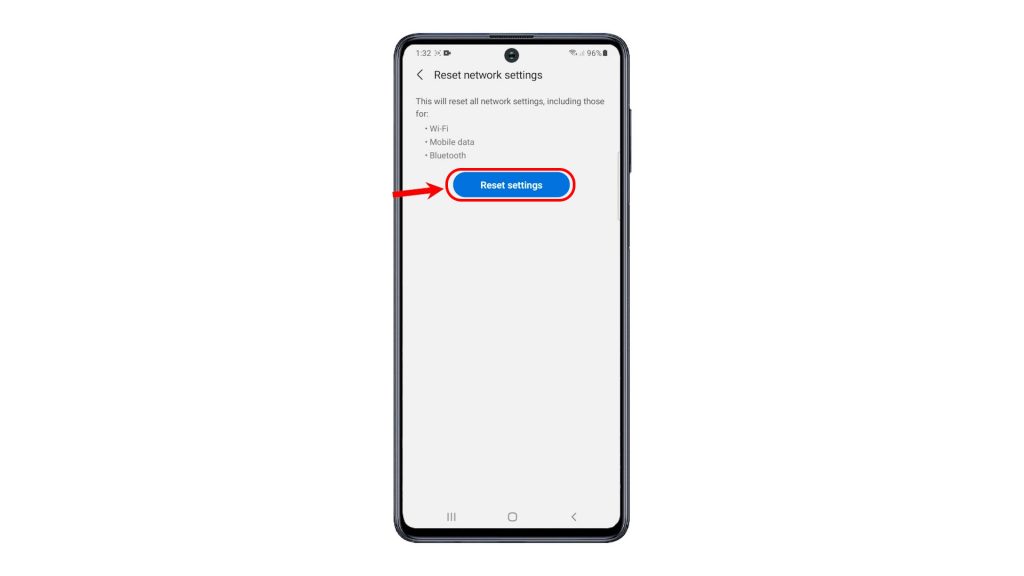
6. Enter your device PIN, pattern or password, if prompted.
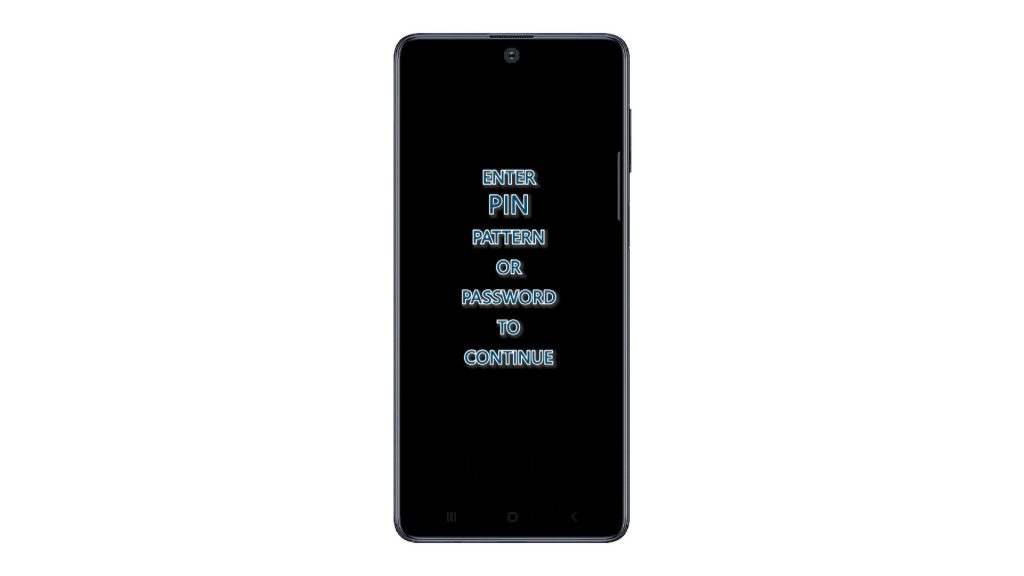
7. Read the final warning and then tap the Reset button to confirm.
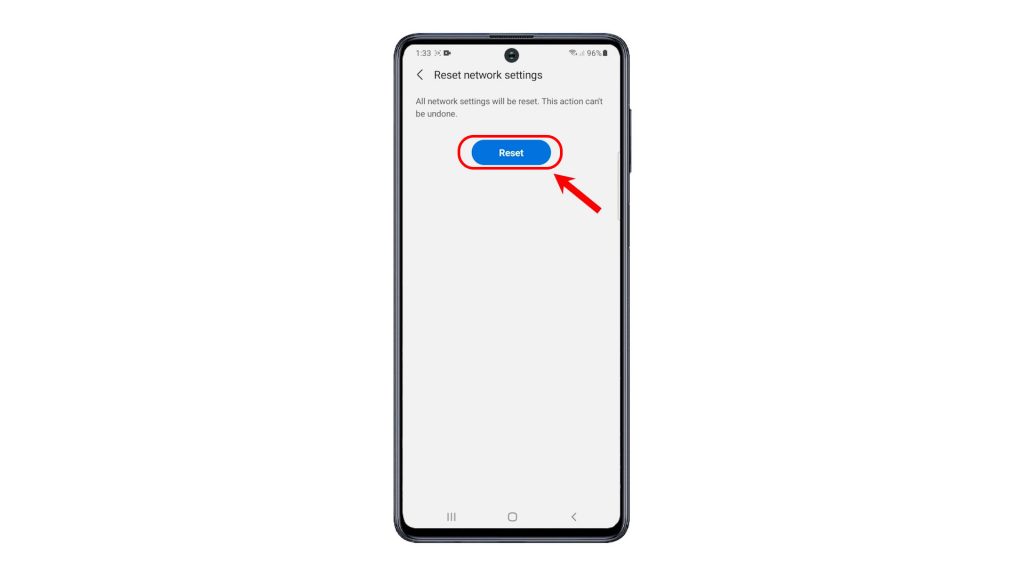
The phone will then start wiping all current network configuration including custom settings.
After resetting, the phone reboots by itself and then loads up its network defaults.
Saved Wi-Fi networks and Bluetooth connections were all deleted from the reset, so you will need to set them up as new. That said, you will need to reconnect to your Wi-Fi network so as to resume your phone’s internet connection. Re-enabling other network-related features that are disabled by default is also needed, should you wish to use them again.
And that’s how to reset network settings on the Galaxy M51 smartphone
More Video Tutorials
To view more comprehensive tutorials and troubleshooting clips on different mobile phones and tablets, feel free to visit The Droid Guy channel on YouTube anytime.
You might also want to read: