Are you encountering problems with One Piece Odyssey won’t launch? This can be caused by a number of things such as outdated graphics card drivers, missing game files, or corrupted files. To fix One Piece Odyssey won’t launch issue, you will need to perform several troubleshooting steps.
One Piece Odyssey is a brand new RPG game developed by Bandai Namco Entertainment, set in the popular One Piece anime universe. The game is released to celebrate the 25th anniversary of the manga and anime series. Players will join Straw Hat Luffy and his crew as they embark on a journey through the New World, facing new enemies and the forces of nature. However, a shipwreck leaves them stranded on a mysterious island surrounded by raging storms. Luffy must then set out on a mission to reunite with his friends and find a way off the island. Players will also have the opportunity to play as different members of the Straw Hat Crew and experience the world of One Piece in a classic RPG format.
Fixing One Piece Odyssey Won’t Launch Issue
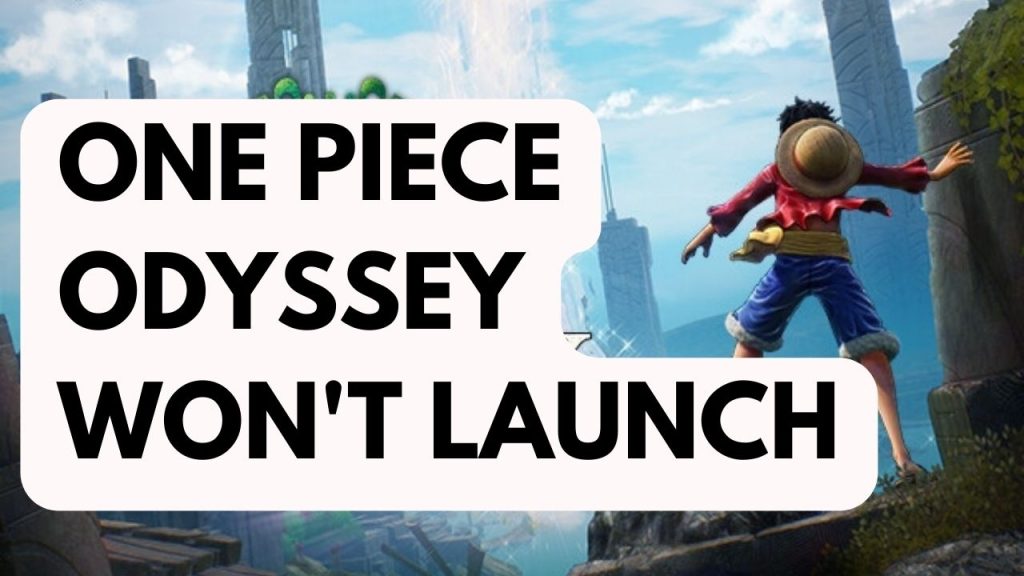
A common problem that players may encounter when trying to play One Piece Odyssey is that nothing happens when they click on the game’s shortcut or try to launch it. This can be a frustrating experience especially if you want to play the game.
Here’s how to fix One Piece Odyssey won’t launch issue.
Fix #1 Check Game Requirements
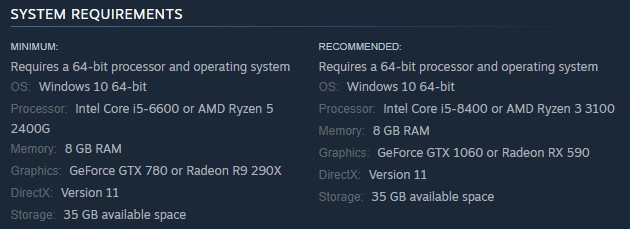
If you are experiencing an issue with One Piece Odyssey not launching, the first step is to verify that your computer meets the minimum system requirements for the game. If it does not, that is the likely cause of the issue.
Minimum Requirements
Requires a 64-bit processor and operating system
OS: Windows 10 64-bit
Processor: Intel Core i5-6600 or AMD Ryzen 5 2400G
Memory: 8 GB RAM
Graphics: GeForce GTX 780 or Radeon R9 290X
DirectX: Version 11
Storage: 35 GB available space
Recommended Requirements
Requires a 64-bit processor and operating system
OS: Windows 10 64-bit
Processor: Intel Core i5-8400 or AMD Ryzen 3 3100
Memory: 8 GB RAM
Graphics: GeForce GTX 1060 or Radeon RX 590
DirectX: Version 11
Storage: 35 GB available space
Fix #2 Update Graphics Card
One of the reasons for One Piece Odyssey not launching may be due to outdated graphics card drivers. It is important to ensure that you have the most recent drivers installed on your GPU, as they may include performance improvements and bug fixes for the game.
Updating Graphics Driver
Step 1: Simply type Device Manager in the search bar on your desktop and then click the Device Manager icon that appears in the results.
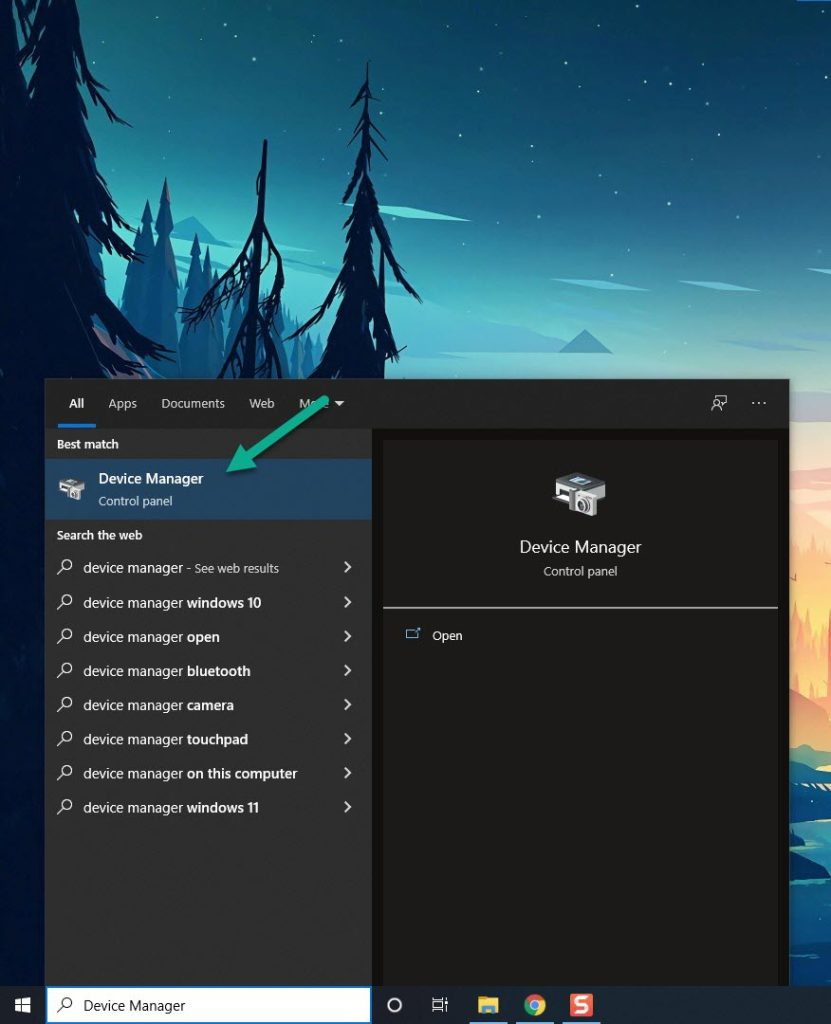
Step 2: Click the Display adapters icon. The list of display adapter will be expanded.
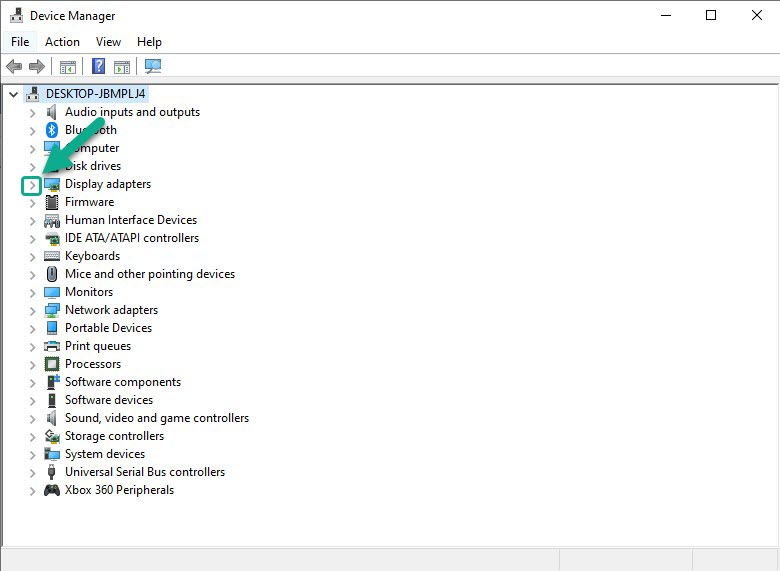
Step 3: Right-click the dedicated graphics card you are using to play the game and then select Update driver. This will allow you to update your driver.
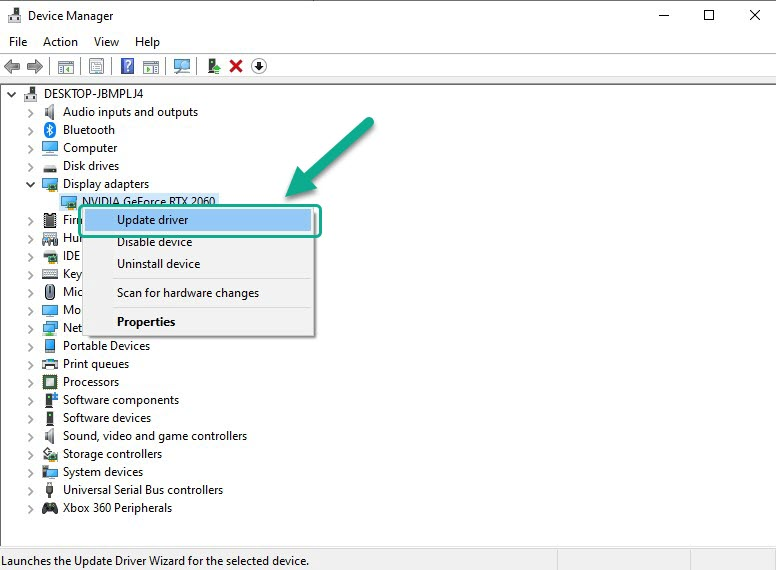
Step 4: Choose Search automatically for drivers. This will search online for any new driver and install it on your computer.
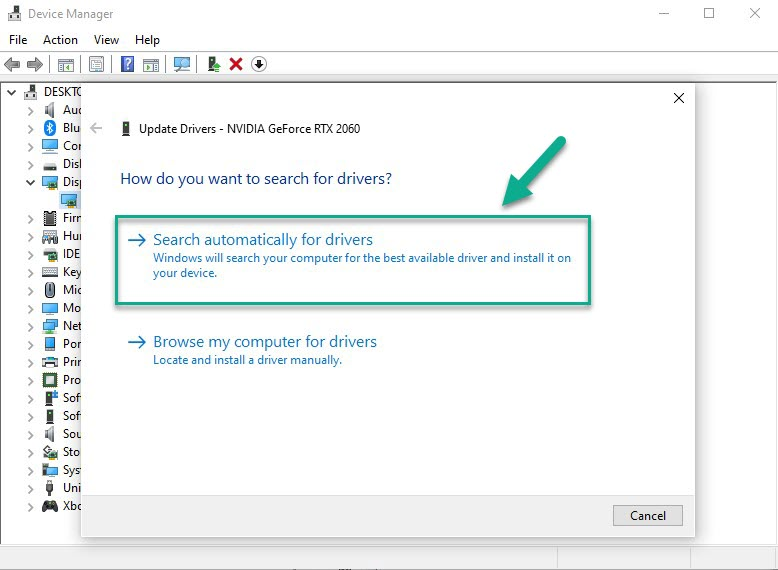
In addition, it is important to ensure that the dedicated GPU is set as the preferred graphics processor when playing One Piece Odyssey. This will ensure that the game utilizes the full power of the dedicated GPU and can help to prevent launch issues.
Changing preferred graphic processor for nvidia user
- Open the NVIDIA Control Panel.
- Navigate to 3D settings > Manage 3D settings.
- Open the Program settings tab and select your game from the dropdown menu.
- Select Preferred graphics processor for this program from the second dropdown menu. Your NVIDIA GPU should appear as “High-performance NVIDIA processor”
- Save your changes.
For AMD GPU users, you can use the switchable graphics application settings to set the dedicated GPU as the preferred processor for One Piece Odyssey. To access this setting, open the Radeon settings, go to preferences, then additional settings, then power and then switchable graphics application settings.
Fix #3 Run the Game as an Administrator
If One Piece Odyssey is unable to access certain Windows components, it may cause launch issues. To resolve this, you should run the game as an administrator to ensure it has proper access to these components.
Running as an administrator
Step 1: Right-click on game executable file from the installation folder.
Step 2: Select Properties.
Step 3: Click on the Compatibility tab.
Step 4: On the Compatibility tab, make sure to place a checkmark on the Run this program as an administrator.
Step 5: Click on Apply then Ok.
Fix #4 Temporarily Disable Anti-Virus
Sometimes, launching issues with One Piece Odyssey can be caused by an antivirus program blocking the game or preventing it from running. To troubleshoot this, try temporarily disabling your antivirus software and see if the issue is resolved. If the game runs properly, you will need to add it to the exemption list of your antivirus program.
Turning off antivirus software
Step 1: Press Start menu key.
Step 2: Click Windows Settings.
Step 3: Click Update & Security.
Step 4: Click Windows Security.
Step 5: Click Virus and Threat protection.
Step 6: Click Manage settings.
Step 7: Turn off real-time protection.
Adding the game to the antivirus exclusion list
Step 1: Press the Windows Start Menu button.
Step 2: Click Settings.
Step 3: Click Update & Security.
Step 4: Click Window Security.
Step 5: Click Virus & threat protection.
Step 6: Click setting.
Step 7: Click Add or remove exclusions.
Step 8: Click Add an exclusion.
Step 9: Click Folder.
Step 10: Locate and select the folder.
Fix #5 Check for Corrupted Game Files
If any of the game files for One Piece Odyssey are corrupted, it can cause the game not to launch. To fix this, you can use the repair tool from the Steam client to repair the game files. This will check for any corrupted files and replace them with working ones.
Step 1: Open Steam.
Step 2: In your Steam launcher, click Library.
Step 3: Find One Piece Odyssey then right-click and select Properties.
Step 4: Choose the Local Files tab and click Verify integrity of game files.