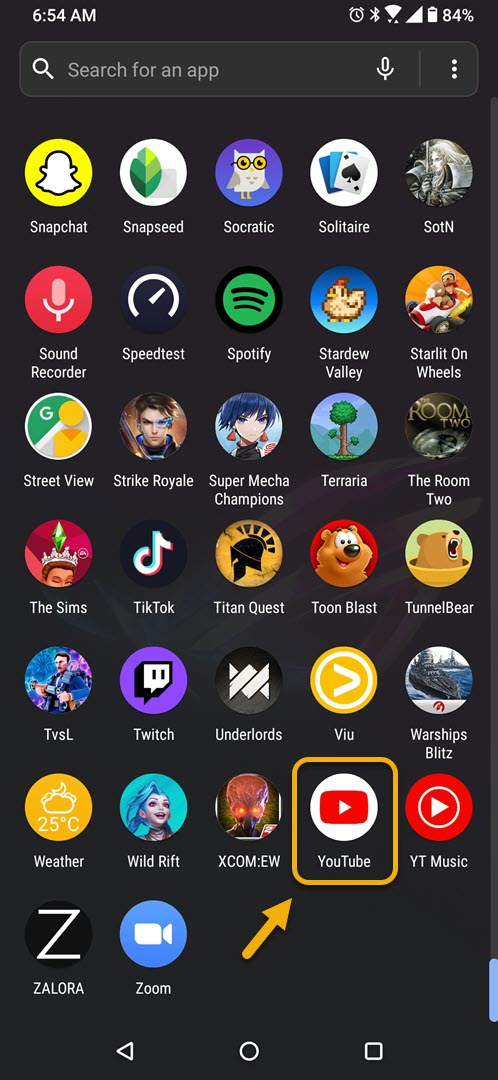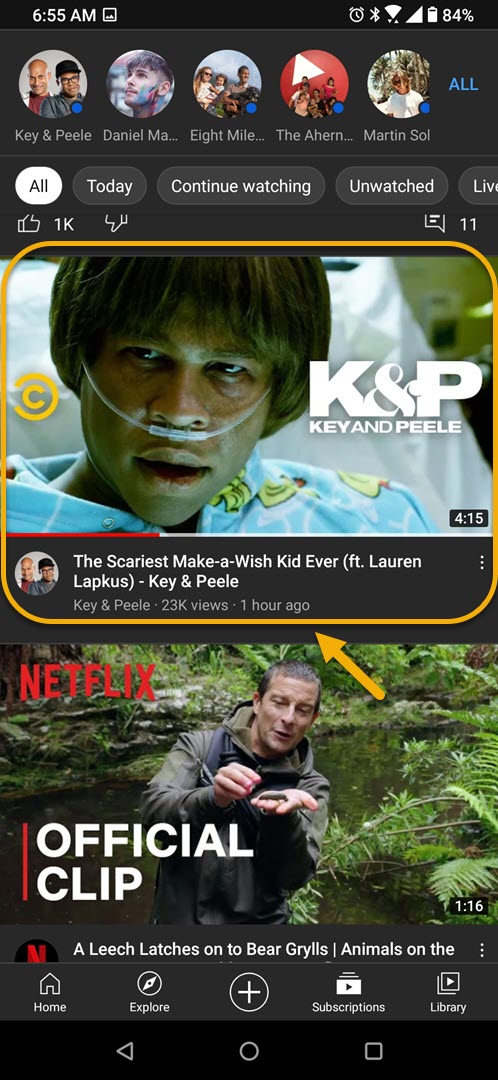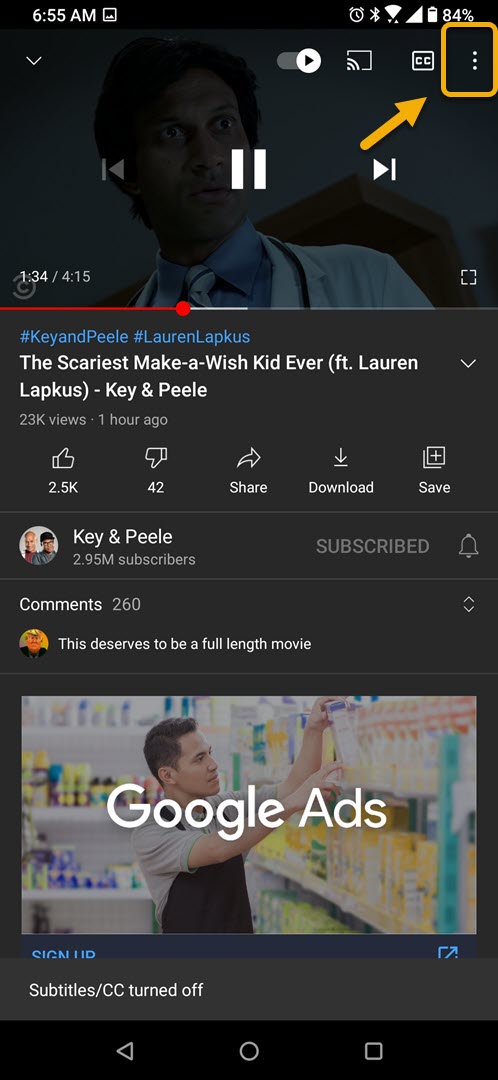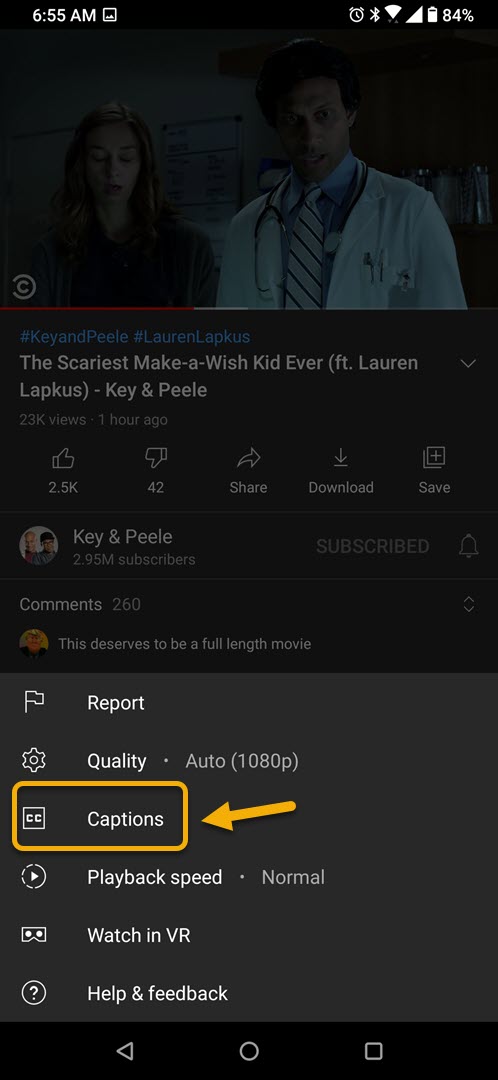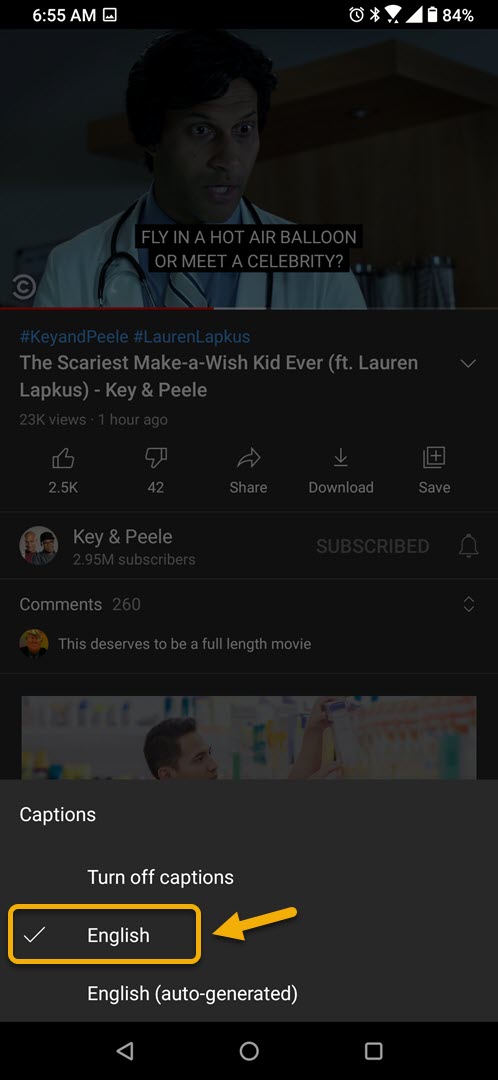You can turn on captions on YouTube Android app to help you understand the video better if the audio can’t be heard or if it is in a different language. This is a great feature to use if you want to know what a particular video is all about.
YouTube is a video streaming service that allows its subscribers to upload their created videos for others to watch. It is an entertaining as well as educational platform that covers all sorts of topics from gaming, reaction videos, vlogs, and a whole lot more. First introduced in 2005 it has grown to be the second most visited site in the world with more than 2 billion unique visitors every month.
Turning on the subtitles or captions of a video on the YouTube Android app
More people watch YouTube videos on their mobile devices compared to a computer desktop. Sometimes though, watching videos while outdoors is not a good experience as the noisy environment will usually interfere with the sound of the video. To make sure that you will understand the video better you should consider turning on the caption feature of the app. Here’s how to do it.
Time needed: 2 minutes.
Enable subtitles in video
- Open the YouTube app.
You can do this by swiping up from the home screen then tapping on the app icon.

- Open a video.
This is the video you want to have subtitles appear.

- Tap more.
This is the three vertical dots located on the upper right part of the video.

- Tap Captions.
This will allow you to choose to turn on or off the captions.

- Tap English or English (auto-generated).
This will place English subtitles on the video.

After performing the steps listed above you will successfully turn on captions on YouTube Android app.
Visit our TheDroidGuy Youtube Channel for more troubleshooting videos.