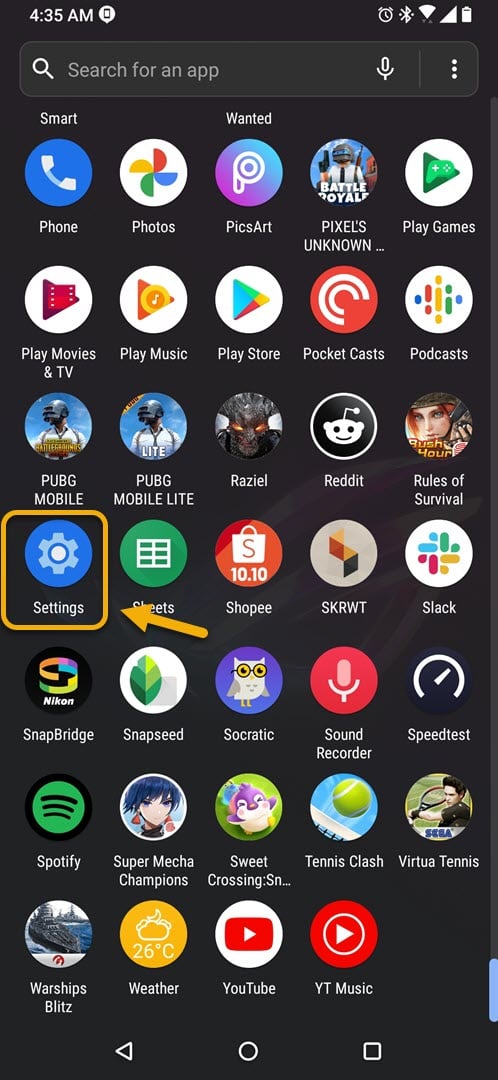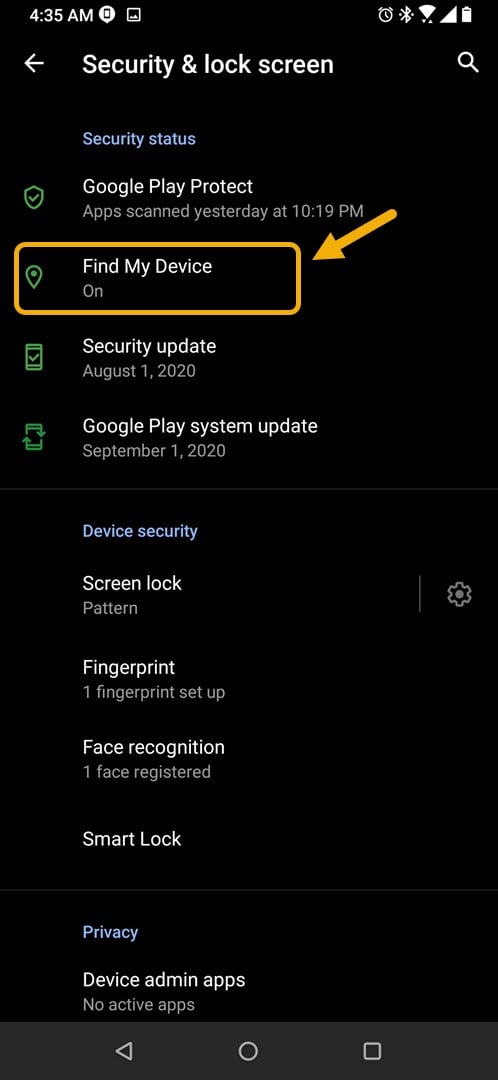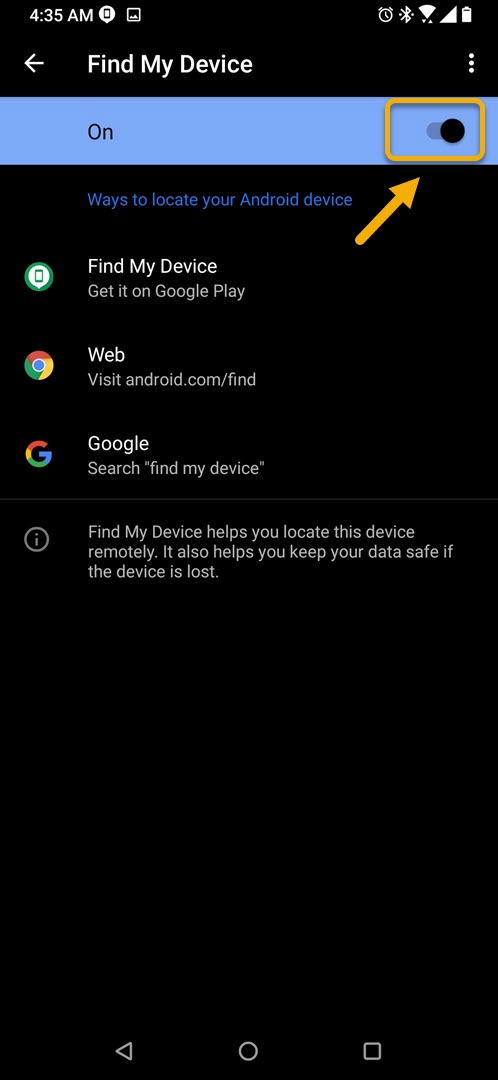You can use Find My Device on ROG Phone 3 to easily locate, erase, or lock your smartphone in case you can’t find it. This feature is enabled by default and can be accessed from the security & lock screen section of your phone settings.
The Asus ROG Phone 3 is the best gaming phone available in the market today. It was first released last July and carries with it an impressive spec sheet. Under its hood is a Snapdragon 865+ chip, 16 GB of RAM, 512 GB of storage, and a 6000 mAh battery just to name a few. If you are a mobile gaming enthusiast then you should definitely consider using this device.
Using Find My Device on your Asus ROG Phone
One of the best ways to deal with a lost smartphone is to locate it using the Find My Device feature. This is part of the Google Play Protect suite of services and works by tracking your phone. You can not only know its location but also lock it or erase its content.
There are however several prerequisites in order for this feature to work which are listed below.
- The phone must be turned on.
- You should have a Google Account signed in.
- It must be connected to mobile data or Wi-Fi.
- It must be visible on Google Play.
- The Location service should be turned on.
Turn on Find My Device on your ROG Phone 3
Once you have made sure that the prerequisites have been met you should then make sure that this feature is turned on.
Time needed: 2 minutes.
Activating Find My Device
- Tap on Settings.
You can do this by swiping up from the Home screen then tapping on the Settings icon.

- Tap on Security & lock screen.
This is where you can access your phone security settings.

- Tap on Find My Device.
This allows you to access this security feature.

- Turn on the Find My Device switch.
This will enable the security feature on your phone.

After turning on this security feature there are several ways you can use it to track your phone.
Getting the Find My Device app from the Google Play Store
You can use your other Android device to track your ROG Phone by downloading and installing the Find My Device dedicated app.
- Open the Google Play Store
- Search for Find My Device.
- Install the Google Find My Device app.
- Open the app
- Login to the same Google account used by your phone. You will be required to enter the password.
- Choose allow only while using the app.
- Select your phone from the list.
Using this app you can play a sound on the phone, secure it, or erase its data.
Using Find My Device from Chrome browser
You can track your phone using a Chrome browser. Just make sure that the account you are using on Chrome is the same one being used on your phone.
- Type “ Find My Device” in the browser search bar.
- From the drop down menu choose your ROG Phone.
You will be able to track its location, ring it, or recover it.
Accessing Find My Device from its website
You can access this security feature by going to https://www.google.com/android/find using Google Chrome. You will be able to play a sound on the phone, secure it, or erase its data.
After performing the steps listed above you will successfully use Find My Device on ROG Phone 3.
Visit our TheDroidGuy Youtube Channel for more troubleshooting videos.