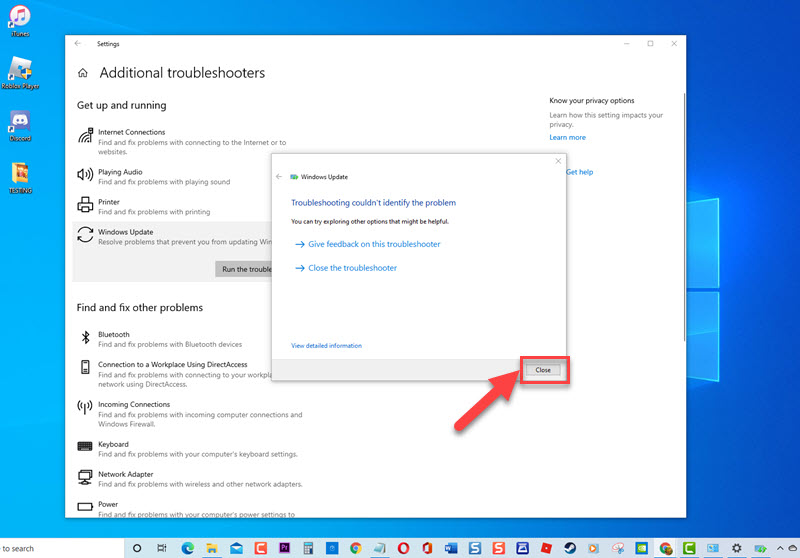Modern Setup Host is an important component in Windows operating system that basicallys run in the background everytime Windows update is being installed. It is also known as SetupHost.exe that is usually located in $Windows.BT folder.
Although Moden Setup Host is a solid component in Windows, there are instances where certain issues can occur such as Windows users experiencing High disk usage by the component itself.
In this latest installment of our troubleshooting series, we will talk about the causes for this particular issue and the recommended troubleshooting solutions that you can try to fix High Disk Usage by Modern Setup Host.
What to do if you experience Fix High Disk Usage by Modern Setup Host
There are several factors that can cause this particular issue to occur ranging from large update that slows down the write/read speed on the hard disk, applications running that is also slowing down the process and a virus or threat on your computer. If Modern Setup host is taking too much of your disk usage and is causing you issues on your computer, try the following solutions below to fix it.
But before performing the recommended troubleshooting solutions for this particular problem, I suggest that you try restarting your computer first. This action refreshes the operating system and removes corrupt temporary data and is quite effective in fixing most software related issues.
Solution 1: Run Windows Update Troubleshooter
Estimate Cost : 0
Time Needed : 5 minutes
Modern Setup Host is related to Windows Update, the very first thing to do to fix high disk cp usage is to run windows update troubleshooter. Troubleshooter diagnoses and fixes windows update related issues.<br>To do this:
Click on the Start menu button or Windows logo key located at the lower left
 You can also just press the windows key on the keyboard.
You can also just press the windows key on the keyboard. Click Settings.
 It’s an icon that looks like a gear to open Windows Settings section.
It’s an icon that looks like a gear to open Windows Settings section.At windows setting section, click on Update & Security tab.
 This will bring you to the update and security settings page.
This will bring you to the update and security settings page. Click Troubleshoot at the left pane.
 You will be able to find troubleshooting procedures on the next page.
You will be able to find troubleshooting procedures on the next page. At right pane, click Additional Troubleshooters.
 This will view more troubleshooters.
This will view more troubleshooters. Locate and Click on Windows Update under the Get up and Running section.
 This will start the troubleshooting process.
This will start the troubleshooting process. Click Run the Troubleshooter tab.
 A new window opens and Windows will now detect problems.
A new window opens and Windows will now detect problems.After Windows Update Troubleshooter process is complete and it could not identify any problem, click on Close and Exit Settings Section.
If a problem is detected, it will display recommended solutions to fix it.

Tools
- Troubleshooters
Materials
- Windows 10
After running Windows update troubleshooter, check if High Disk Usage by Modern Setup Host still occurs.
Solution 2: Disable Suggestions, Background Apps and App control
If there are many applications running in the background, it slows down your computer and at the same time slows down the SetupHost.exe process. To fix this, you may need to disable Suggestions, background app and change settings on app control.
To turn OFF suggestions:
- Press Windows key + I on your keyboard to open Windows Settings.
- Inside Windows settings, click System
- At System Window, click Notifications and Actions at left pane.
- At right pane under Notifications, Toggle OFF the option “Get tips, tricks and suggestions as you use Windows”
- Go back to Windows Settings Window, then Click Personalization
- At left pane, click Start
- Toggle OFF the option “Show suggestions occassionally in Start”.
For App control:
- Press Windows key + I on your keyboard to open Windows Settings.
- Click Update & Security
- At left pane, click Windows Security.
- Under Protections areas at right pane, click App & browser control
- Turn OFF Windows Smartscreen options.
Note: Before downloading online or downloading application from Windows store, make sure to turn Windows Smartscreen back ON.
For Background apps:
- Press Windows key + I on your keyboard to open Windows Settings.
- Click Privacy
- At left pane, scroll down to locate and click Background apps
- Toggle OFF unnecessary applications that you are no longer using for quite some time.
- Click Exit to close Windows Settings.
After performing this solution, check if High Disk Usage by Modern Setup Host still occurs.
Solution 3: RUN DISM scan
When Modern Setup Host is using too much disk usage because of computer slowing down, a corrupt files may be the cause for this. To fix it, you may need to run DISM scan to search for the corrupt system files and then fixes the files if there are any.
To run DISM:
- At the search bar on your Windows located at the lower left, type Command Prompt
- Right click on the Command Prompt result and click Run as Administrator from the drop down menu. If a prompt User account control (UAC) appears, click OK.
- At command prompt, type the following commands and then press Enter after each command
4.Type DISM /Online /Cleanup-Image /ScanHealth and press Enter. Wait for each command to complete as it can take some time. - Type DISM.exe /Online /Cleanup-image /Checkhealth and press Enter.
- Type DISM /Online /Cleanup-Image /Restorehealth and press Enter. Wait for each command to complete as it can take some time.
After DISM scan is complete, check if High Disk Usage by Modern Setup Host still occurs
Solution 4: Perform clean boot to prevent other programs from interfering with the process
If there are programs running in the background that is causing Modern Setup host to use up too much disk usage and often causing Windows update to fail, try to perform a clean boot to prevent the programs from interfering with Modern Setup Host process.
To do this:
- Press Windows Key + R on your keyboard to open RUN dialog box.
- At RUN box, type “msconfig” and press Enter or click OK. This will open System Configuration.
- Stay at General tab.
- Click Selective Startup
- Uncheck the option “Load Startup items”
- Click Services tab
- Click to check “Hide all Microsoft services”
- Click Startup Tab.
- Click Open Task Manager to open Task Manager
- Click Startup tab
- Go through the Startup items. Right click on each of the items that has HIGH “startup impact” and click Disable from the drop down menu.
- Exit Task Manager window.
Check if High Disk Usage by Modern Setup Host still occurs
Solution 5: Kill the Process
Since Modern Setup Host automatically runs in the background, another solution to fix high disk usage caused by the process is to kill or end it. You also have the option to add this process to startup folder using the command link so that Windows will automatically find SetupHost.exe and then kills it before it even starts. However though, adding the process for Windows to automatically kill is not recommended since the process is important for Windows update.
To do this:
- Press Windows key + X on your keyboard.
- Click on the option “Windows Powershell (Admin).
- At Windows Powershell window, type the following command and press Enter: type taskkill /f /fi “SERVICES eq wuauserv.
- Exit Windows Powershell window.
- Right click on Taskbar
- Click Task Manager
- Locate Modern Host Setup process to confirm if it is still running in the background or not. If it still is, Right click on the process and click End Process from the drop down menu.
After following the steps mentioned, you will successfully fix High Disk Usage by Modern Setup Host. Visit our TheDroidGuy Youtube Channel for more troubleshooting videos.
Also read:
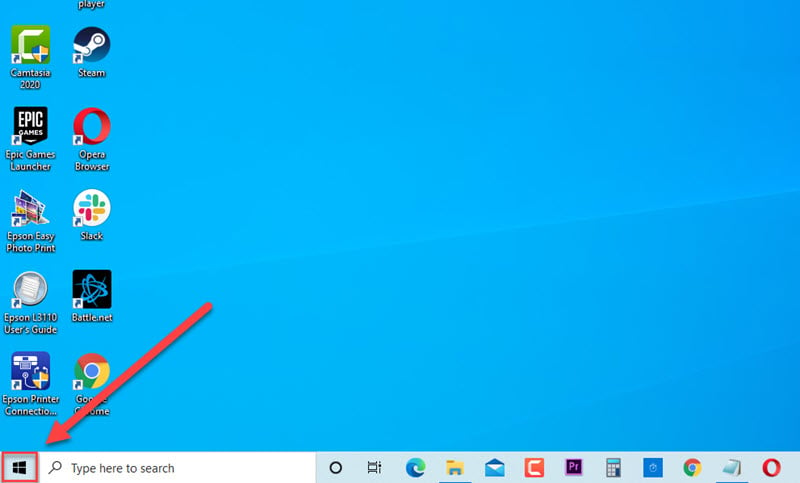 You can also just press the windows key on the keyboard.
You can also just press the windows key on the keyboard. 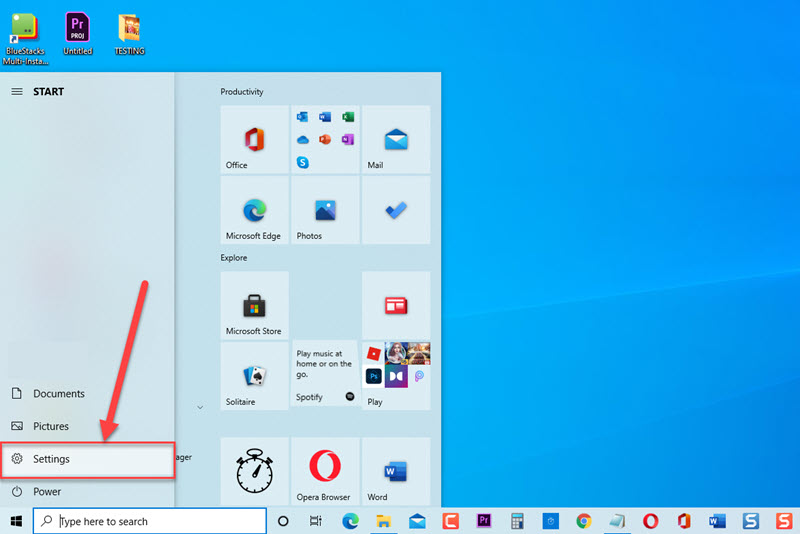 It’s an icon that looks like a gear to open Windows Settings section.
It’s an icon that looks like a gear to open Windows Settings section.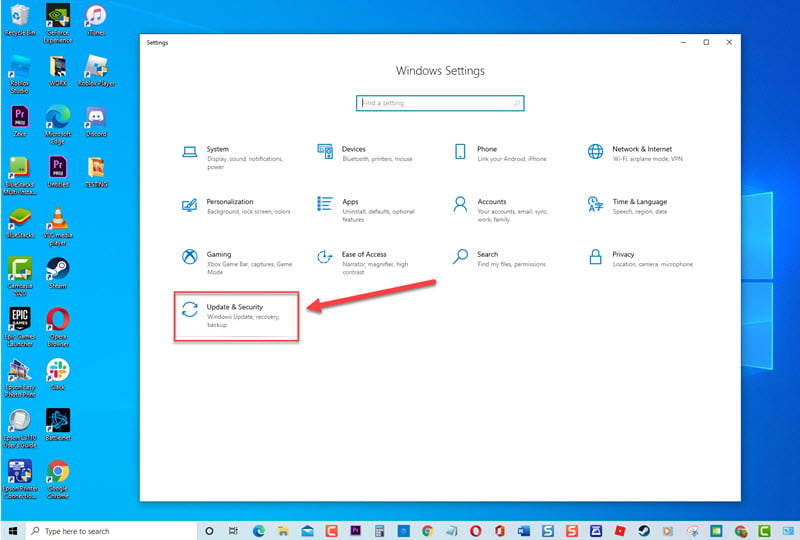 This will bring you to the update and security settings page.
This will bring you to the update and security settings page. 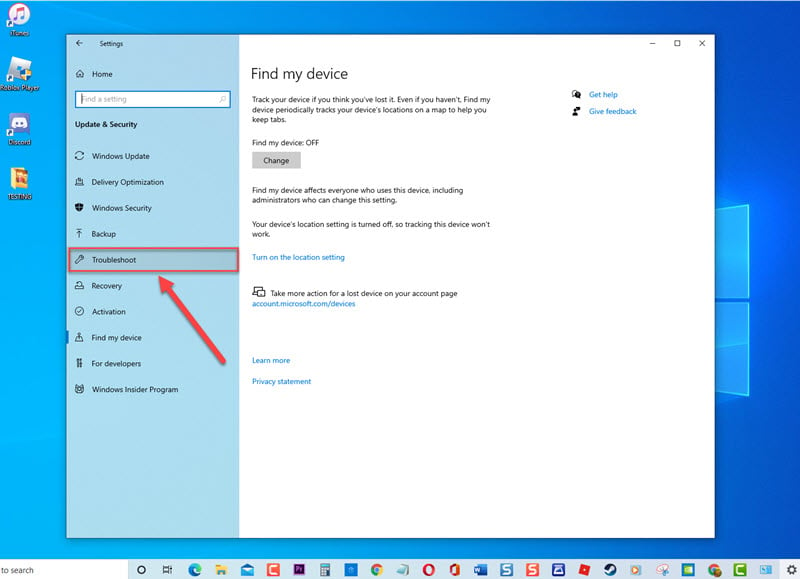 You will be able to find troubleshooting procedures on the next page.
You will be able to find troubleshooting procedures on the next page. 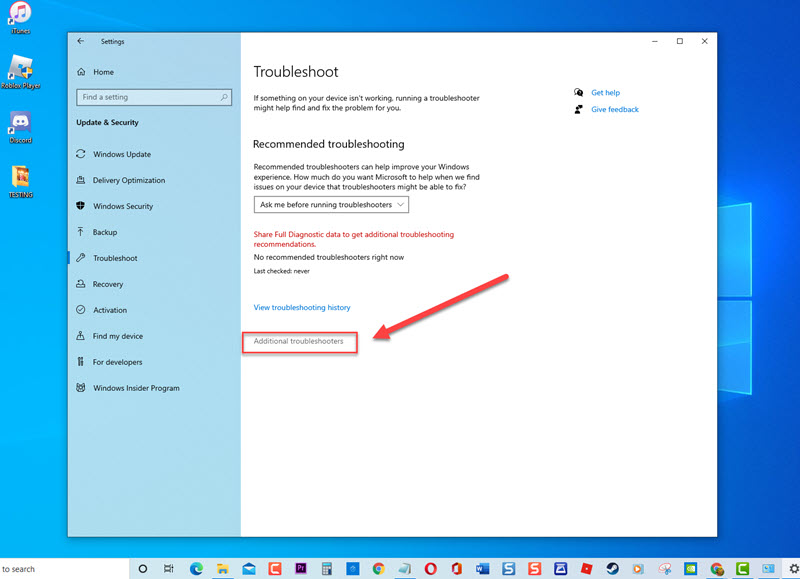 This will view more troubleshooters.
This will view more troubleshooters. 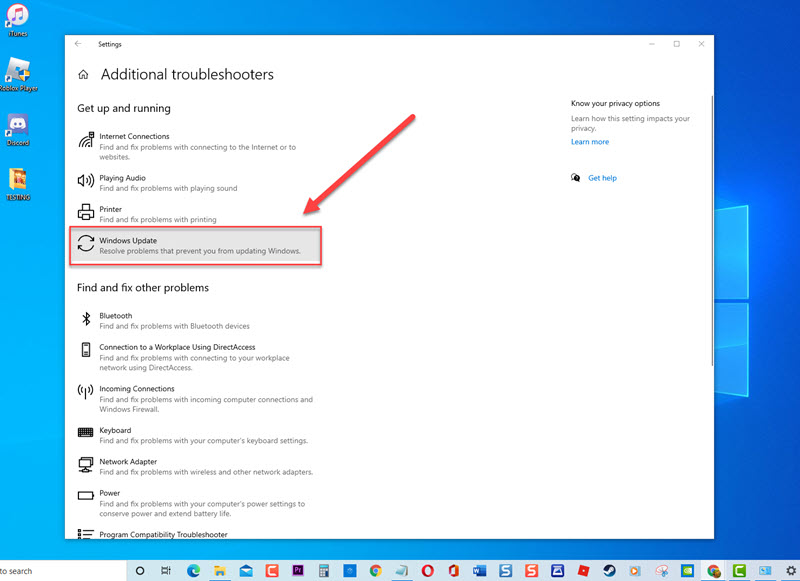 This will start the troubleshooting process.
This will start the troubleshooting process. 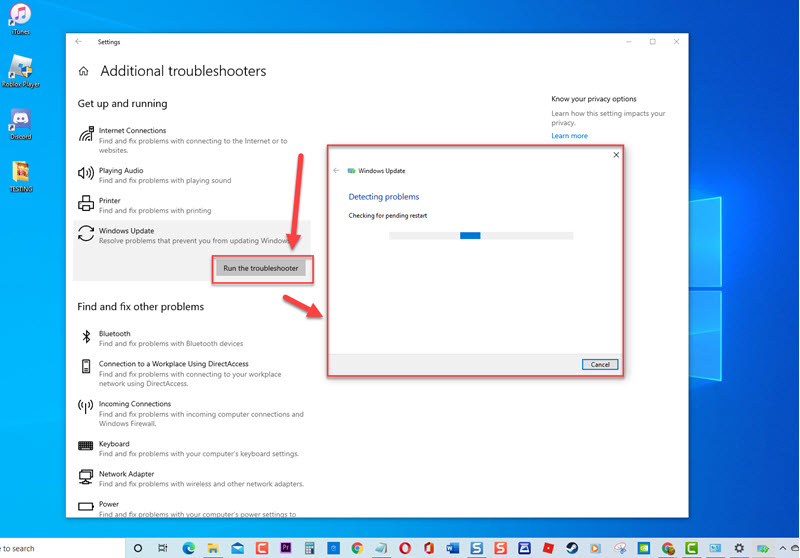 A new window opens and Windows will now detect problems.
A new window opens and Windows will now detect problems.