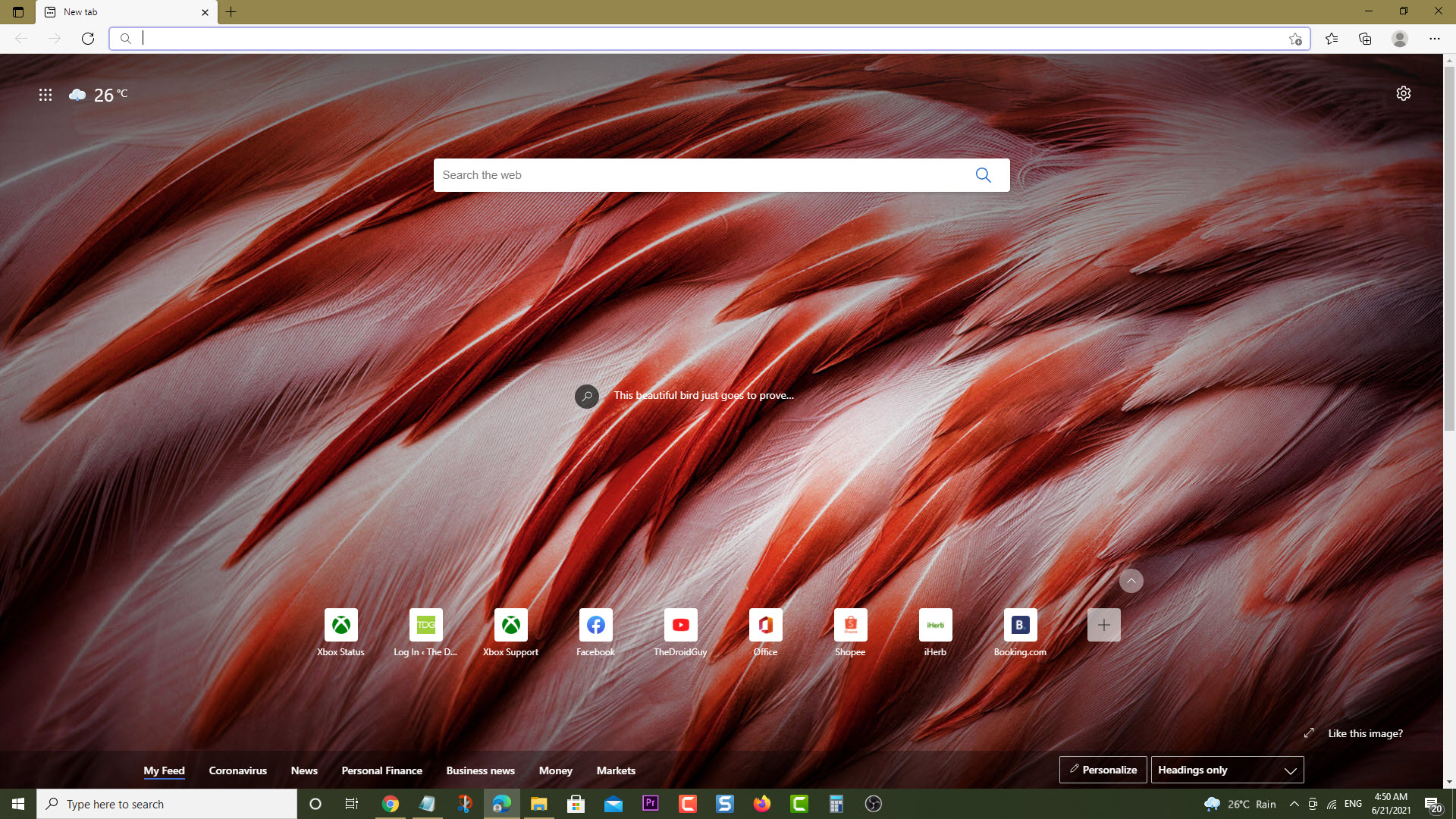The error code 0x97E107DF on your Xbox Series X occurs when you try to launch or play a game. This is usually caused by a licensing validation issue by the Xbox Live services. To fix this you need to perform a series of troubleshooting steps on your console.
The Xbox Series X is a powerful next generation gaming console that was first released by Microsoft last November 2020. It’s capable of giving you the best gaming experience by offering a true 4K resolution at 120 FPS on compatible games. Some of its features include a faster game loading time, Dolby Vision and Atmos support, as well as backwards compatibility to hundreds of games.
What to do when you get the error code 0x97E107DF on your Xbox Series X
One of the issues that you might experience with your Xbox is when you can’t launch any of your digital games. When this happens you won’t be able to play games on your Xbox. Here’s what you need to do to fix this Xbox error code.
Solution 1: Check Xbox Live server for service outages
The first troubleshooting option you have to do in this case is to check Xbox Live server for any reported outages that could be causing this error code. Since this is one of the Xbox Live dependent devices it will need to do a license validation sometimes when launching a game . Here’s what you need to do to check the Xbox Live status.
Time needed: 5 minutes.
Check for Xbox Live server outage
- Open a web browser.
You can do this from your computer or from your Xbox console.

- Go to the Xbox Live server status home page.
You can check details on the status of Xbox Live server issues if any from here.

If an outage is reported on the Xbox Live servers that’s preventing license validation then there’s not much you can do aside from waiting for the issue to be resolved.
Solution 2: Perform a network test
To verify that the Xbox is getting a good network connection so that it can access run your digital games you should run a network test.
- Press the Xbox button on your controller.
- Select Profile & system.
- Select Settings.
- Select General.
- Select Network settings.
- Select Test network connection.
- Select Continue.
- Select Test network speed & statistics.
Compare the results you get with Microsoft’s recommended speed for online gaming.
- Minimum download speed of 3 Mbps (or 3,000 Kbps)
- Minimum upload speed of 0.5 Mbps (or 500 Kbps)
- Ping of less than 150 milliseconds
If you are getting network connectivity errors or if after running the network diagnostic the speed is not good then you should try using a wired connection with your Xbox if it is connected wirelessly to the network.
Solution 3: Power cycle the Xbox Series X
Restarting the Xbox Series X will refresh its system and remove any corrupted temporary data that could be causing this Xbox error code to occur. To do this, just press the Xbox button on the console for 10 seconds or until it turns off. Unplug the power cord then wait for a minute before plugging it back in. Try turning on the Xbox after a few seconds then check if you still get the same error message.
Having the error 0x97E107DF on your Xbox Series X can be a frustrating experience. Hopefully, the above methods will help you fix the problem.
Visit our TheDroidGuy Youtube Channel for more troubleshooting videos.