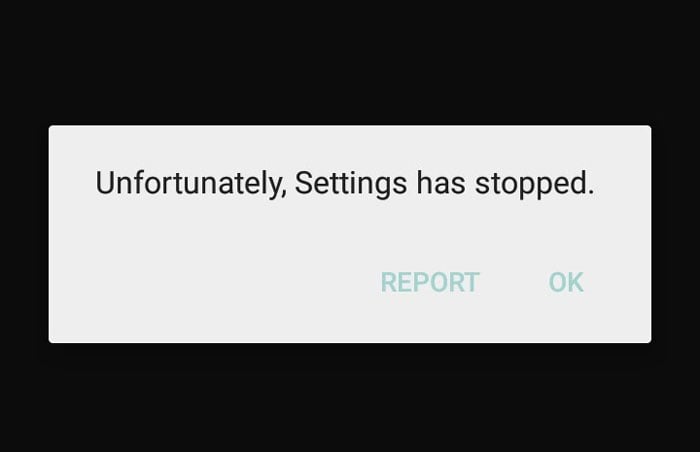- Learn how to #fix your Samsung Galaxy S7 (#GalaxyS7) that shows the error “Unfortunately, Settings has stopped” after an update.
- Learn more about it’s possible causes and how to #troubleshoot the error based on the situation you are in.
- Know how to work around if you cannot access the Application Manager and clear the cache and data of the apps you’re having issues with due to the error message.
- What you need to do if the Settings app crashes every time you change the settings of any of the apps.
- Learn how to troubleshoot your phone if the Settings app crashes and cause the phone to freeze, lag or reboot.
- What you should do if some of the apps cause the Settings to crash.
The error message “Unfortunately, Settings has stopped” is referring to the Settings app that holds all the preferences of the user as well as the default settings of the phone. It’s one of the most important apps and is deeply rooted in the firmware. Without it, your phone may not boot up, the firmware may keep crashing, apps may not open and you won’t be able to set your preferences.
Since this error message is caused by different issues, it may occur to your differently. Below are the possible causes or reason why it pops up. Read on to know more about it and learn how to deal with in case it’ll occur to you.
Before going any further though, if you have other concerns, try to visit our S7 troubleshooting page as we already addressed a lot of issues with this phone. Find ones that are similar to yours and use the solutions we provided. If you need further assistance, do not hesitate to contact us by filling up our Android problems questionnaire.
Possible Causes Explained
- Corrupt caches and data may lead to this problem, which can manifest after a firmware update regardless whether it’s a minor or a big one. The Settings app may crash when the new system will continue using its old cache, although it may not be the case sometimes.
- Rogue applications or those that keep crashing may also cause the Settings app to crash. It’s because when an app crashes, the system will try to restart it but when it takes too long to respond, it’ll use up so much RAM that the system will later on kill it. There are times when an error message tells which specific app is crashing but there are also times when the Settings app takes the toll since all applications are under it.
- Settings may also crash if some of its caches got corrupted. In this case, the error message may pop up when you try to change and save new settings for your apps.
- For some reason, if the “Settings has stopped” error shows up and then followed by a reboot, it’s apparently a firmware issue and the error may just be one of the symptoms.
- There are apps that may cause some issues with the firmware and the most common reason is that they’re incompatible with the system. Sometimes they cause the Settings app to crash, cause other apps to force close or even cause random reboots and freezes.
Now that I presented and explained to you the possible causes of this error message, it’s time to move on to our troubleshooting.
Troubleshooting “Unfortunately, Settings has stopped” Error
The Samsung Galaxy S7 natively runs on Android 6.0 Marshmallow and there hasn’t been any major update yet. So, if your phone updated its firmware recently, it could have been just some minor security patches. However, we did receive some complaints from our readers regarding the “Unfortunately, Settings ha stopped” error message. So, here are the things you need to do if you encounter this problem.
Q: “Hello guys. My Samsung Galaxy S7 updated a few days ago after that I noticed it slowed down a bit and then there are random instances of short freezes and lags but it’s still usable though. The thing is, there’s an error message that randomly comes out. It says “Unfortunately, Settings has stopped” and there’s no option except OK and Report. I reported it many times already but it’s not fixed yet, I also tapped on OK several times but the problem remains. What can I do? Thanks.”
A: This is the best example of the first issue I mentioned above–caches and data may have been corrupted during the update. If only the Settings app is crashing, then deleting the system cache will fix it:
- Turn off your Samsung Galaxy S7.
- Press and then hold the Home and Volume UP keys, then press and hold the Power key.
- When the Samsung Galaxy S7 shows on the screen, release the Power key but continue holding the Home and Volume Up keys.
- When the Android logo shows, you may release both keys and leave the phone be for about 30 to 60 seconds.
- Using the Volume Down key, navigate through the options and highlight ‘wipe cache partition.’
- Once highlighted, you may press the Power key to select it.
- Now highlight the option ‘Yes’ using the Volume Down key and press the Power button to select it.
- Wait until your phone is finished wiping the cache partition. Once completed, highlight ‘Reboot system now’ and press the Power key.
- The phone will now reboot longer than usual.
However, if there are other error messages aside from this or if the phone frequently freezes and lags, then you have to perform the master reset.
- Remove your Google account.
- Disengage screen lock.
- Turn off your Samsung Galaxy S7.
- Press and then hold the Home and Volume UP keys, then press and hold the Power key.
NOTE: It doesn’t matter how long you press and hold the Home and Volume Up keys, it won’t affect the phone but by the time you press and hold the Power key, that’s when the phone starts to respond.
- When the Samsung Galaxy S7 shows on the screen, release the Power key but continue holding the Home and Volume Up keys.
- When the Android logo shows, you may release both keys and leave the phone be for about 30 to 60 seconds.
NOTE: The “Installing system update” message may show on the screen for several seconds before displaying the Android system recovery menu. This is just the first phase of the entire process.
- Using the Volume Down key, navigate through the options and highlight ‘wipe data / factory reset.’
- Once highlighted, you may press the Power key to select it.
- Now highlight the option ‘Yes — delete all user data’ using the Volume Down key and press the Power button to select it.
- Wait until your phone is finished doing the Master Reset. Once completed, highlight ‘Reboot system now’ and press the Power key.
- The phone will now reboot longer than usual.
It will delete all data and reformat its directory. However, it will also delete all your apps, files, pictures and anything that’s saved in its internal storage but it’s a sure fix to this problem.
Q: “I have a problem with my Galaxy S7 and it seems to have started on its own just recently. There was an app that seems laggy and I wanted to clear its cache and data but when I try to access it through the Application Manager, an error would pop up saying about the Settings that stopped working. Consequently, I can’t reset the app so the problem can’t be fixed. I don’t really know what’s happening with my phone right now but if you guys have an idea how I can fix this, please help me. Thanks a lot!”
A: The best course to take to troubleshoot this kind of problem is to clear the cache and the data of the app you were having problems with. However, since you cannot access the Application Manager as the Settings app crashes, then you need to boot your phone in safe mode to temporarily disable all third-party apps, then you can proceed with the original plan.
- Press and hold the Power key.
- As soon as you can see the ‘Samsung Galaxy S7’ on the screen, release the Power key and immediately hold the Volume Down key.
- Continue holding the Volume Down button until the device finishes rebooting.
- You may release it when you can see ‘Safe mode’ in the bottom left corner of the screen.
Q: “I have a Samsung Galaxy S7 and I know that this problem of mine started just a few days back. It works fine and it’s performance wasn’t affected–it’s still fast. However, I cannot change the settings of my apps–any apps–because if I do, the error “Unfortunately, Settings has stopped” will show up and the changes I made won’t be saved. Can this be fixed? If so, how?”
A: Since the problem occurs regardless of what app you use, then it can be a problem with the Settings itself. The first thing you need to do is clear the cache and data of the Settings app by following these steps:
- From the Home screen, tap the Apps icon.
- Find and tap on Settings.
- Touch Applications and then Application manager.
- Swipe to ALL tab.
- Find and touch Settings.
- Touch the Force Close button first.
- Then, tap Storage.
- Tap Clear cache and then Clear data, Delete.
If that fails, try deleting the system cache by following the instructions in the first problem above. Apparently, we don’t know the reason why this problem occurred, so if it continues after wiping the cache partition, then you are left with no other choice but to do the master reset.
Q: “I already searched through Google and found a couple of your posts regarding this problem but they were for the Galaxy S5 and Note 5. My problem is that my Galaxy S7 keeps popping up an error telling me the settings stopped, then at random times, it freezes or lags then reboots. I bought this brand new and never had an issues until as of late. Help me please. Thanks.”
A: Try to check first if there’s an available update for your phone through Settings. If you can’t find any, use Smart Switch to help you determine whether an update is available. If there is, download and install it and see if it makes a difference. However, if there’s no update or if the problem still occurs even after the update is installed, then you need to backup your data and reset your phone. It doesn’t matter if you do the Factory Reset through Settings or the Master Reset through the Recovery Mode. I’m certain a reset is necessary to fix this issue.
Q: “Hey guys. So I installed a few apps over the weekend and then there was this message that says my phone may have contracted a virus or something and wants me to download an app. I did that but then another message showed up saying Settings has stopped. Since then my S7 became really slow, it keeps on freezing and then there’s the error message that keeps messing everything I do. I need this phone badly so if you can save from driving 60 miles and wait for hours, please help me. What do I do?”
A: You positively mentioned that the problem started after you installed apps. You may have installed an app that brought the advertisement. You know, the page that told you that your device has a virus was an ad and fell for it. So, you need to uninstall that. Just boot your phone in safe mode and uninstall the app from there. That should work. If the problem remains or if you don’t know which app is causing the problem, then reset your phone.
Connect with us
We are always open to your problems, questions and suggestions, so feel free to contact us by filling up this form. This is a free service we offer and we won’t charge you a penny for it. But please note that we receive hundreds of emails every day and it’s impossible for us to respond to every single one of them. But rest assured we read every message we receive. For those whom we’ve helped, please spread the word by sharing our posts to your friends or by simply liking our Facebook and Google+ page or follow us on Twitter.