This troubleshooting guide will show you how to fix the error 0x87dd0013 on your Xbox Series S and how to prevent it from happening again. You might only need to do a few steps to be able to enjoy your console again. Continue reading to learn more.
Most of the time, errors occur when your console encounters issues while initializing, but there are times when issues happen due to connectivity problems. That might be the reason why you’re getting the error 0x87dd0013 on your Xbox Series S.
When you try opening an app or a game and you encounter this problem, don’t worry too much as it can be fixed easily. In fact, you may only need to do a couple of procedures to continue using the app or game. Here are the things you should do:
Fix #1: Restart your console
Before doing anything else, make sure to refresh your console’s memory by rebooting it. The fact is that it might be the only thing you need to do to make your console work perfectly again.
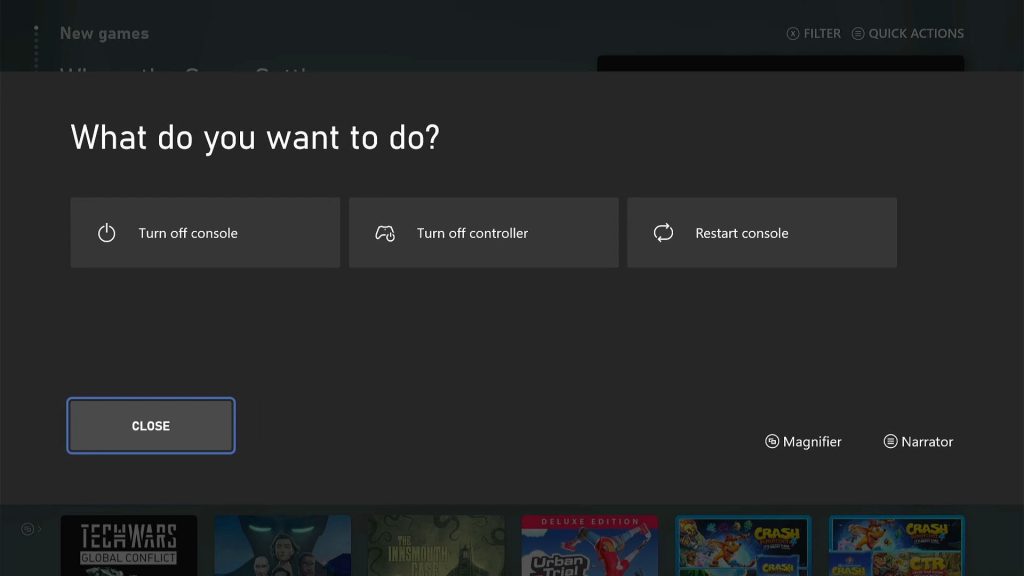
- To restart your Xbox, press and hold the Xbox button on your controller until the Power center shows.
- Highlight Restart console and then press A.
- Select Restart and wait until the reboot is finished.
Once your console is ready, try launching the app or game and see if the error is gone.
Fix #2: Check your Internet connection
Sometimes games fail to connect to their respective servers and when that happens, errors will pop up. So after rebooting your console and it still shows you the error 0x87dd0013, the next thing you have to do is to make sure it is connected to the web. Just perform a speed test to know if it’s a connection issue. Here’s how:
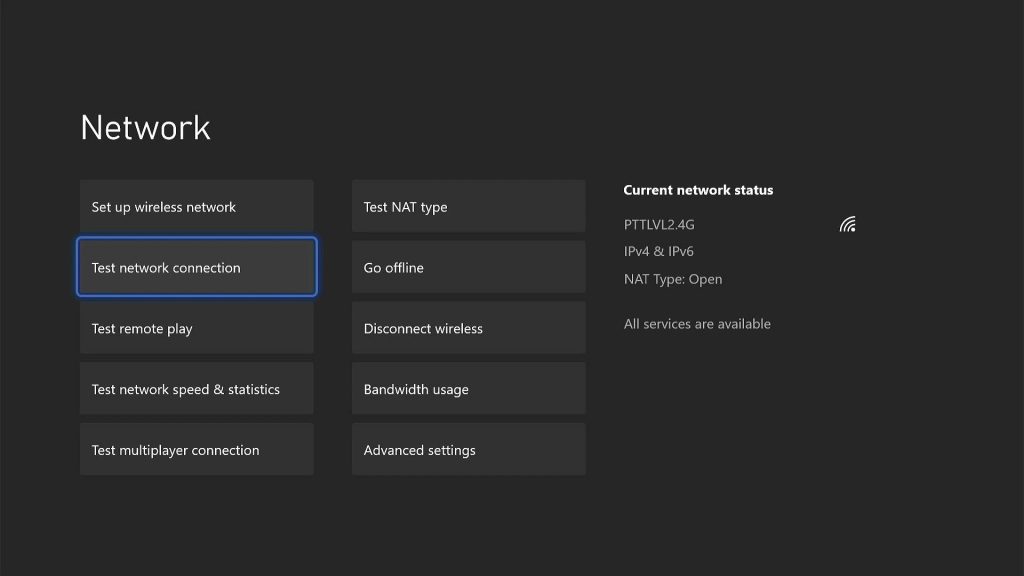
- Press the Xbox button on your controller.
- Press the RB button a few times to select Profile & system.
- Highlight Settings and press A.
- Highlight General if it’s not selected yet.
- Select Network Settings.
- Highlight Test network connection and press A. If it says that your console is connected to the Internet, then try doing a speed test.
- Select Test network speed & statistics, and wait until the test is finished.
If this happens to be a problem with your Internet connection, then try rebooting your router or modem. That will usually fix the issue. If not, then move on to the next solution.
Fix #3: Check Xbox Live status
Assuming that your Xbox Series S has a stable and fast Internet connection but the problem continues to occur, then you have to check the Xbox Live status to know if it’s a server problem. Server downtimes and maintenance occur a few times a month but they’re usually fixed within an hour. You have to know if that’s the case before moving on to the next solution. Here’s how it’s done:
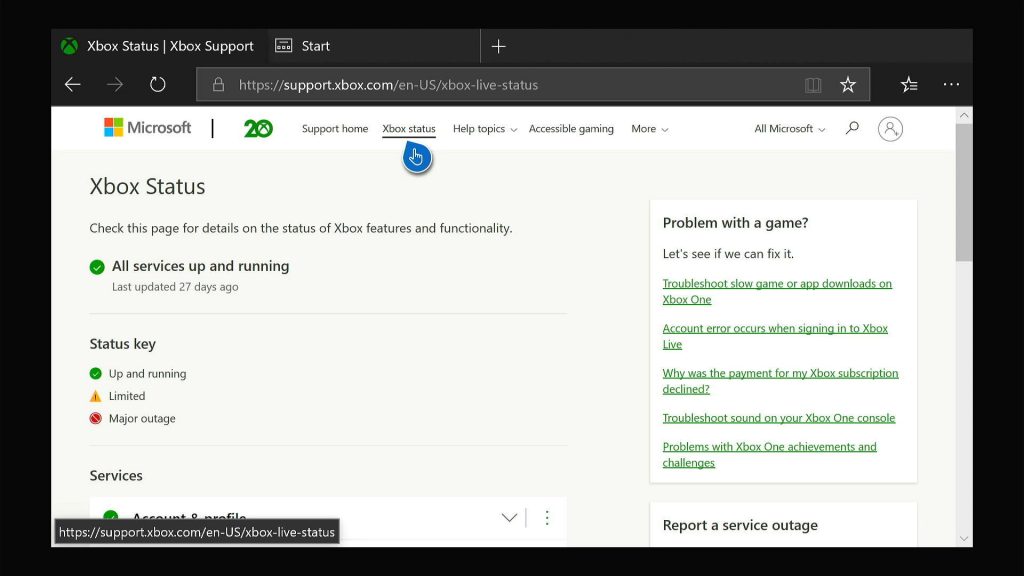
- Press the Xbox button on the controller and then look for Microsoft Edge, and open it.
- Log on to support.xbox.com, and then click on Xbox status.
- Now check if there are services that are currently down or having issues.
If there are services that have issues, just wait it out as the problem will be fixed. However, if everything is running without a problem, then move on to the next solution.
Fix #4: Factory reset your console
After doing the previous procedures and the error is still showing up when you open a game or an app, then you have no other choice but to reset it. But instead of doing the full factory reset, do the one that does not delete your games or apps. Here’s how you do it:
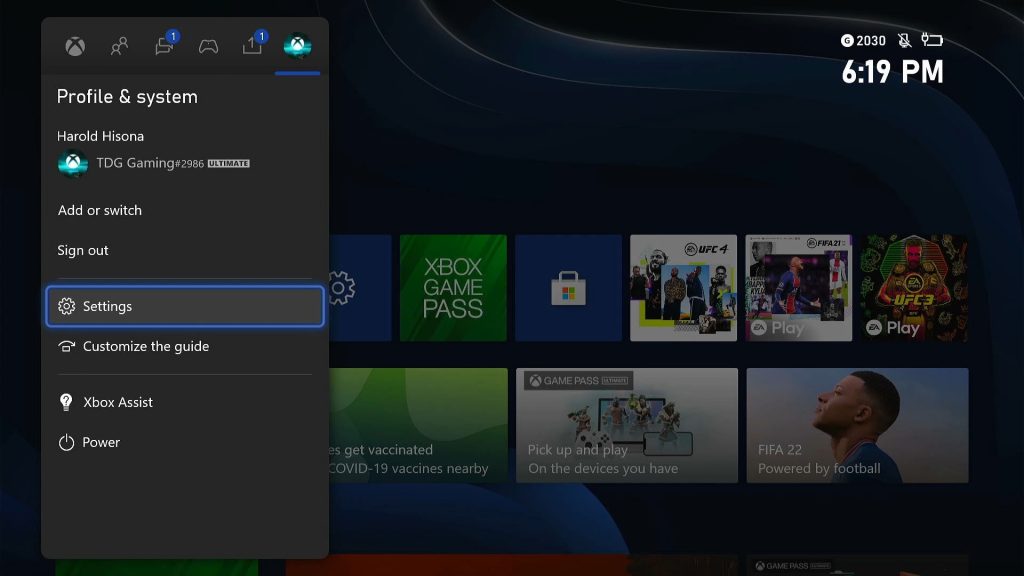
- Press the Xbox button on the controller to pull up the side menu.
- Press the RB button a few times to select Profile & system.
- Highlight Settings and press A to select it.
- Highlight System and then select Console info.
- Select Reset console.
- Select Reset and keep my games & apps.
After that, set up your console again and the error 0x87dd0013 should be gone by now.
We hope that this troubleshooting guide can be helpful.
Please support us by subscribing to our YouTube channel. Thanks for reading!
ALSO READ: