This post will walk you through the process of completely removing the old and getting a new advertising ID on the latest Samsung flip smartphone. Here’s a quick guide to delete and get a new advertising ID on Samsung Galaxy Z Flip4.
Estimate Cost : 0
Time Needed : 4 minutes
In line with every smartphone owner's privacy and security concern, Google allows you to reset or completely delete the unique advertising ID that's assigned to your phone.<br><br>Outlined below are the steps depicting the actual process of completely clearing out and acquiring a new advertising ID on the new Flip 4 device. Just refer to these steps if you need help in the process.<br>
Whenever you’re ready, launch the Apps tray and then tap the Settings icon represented by a gear-shaped figure. <br>
 You can also launch the settings app straight from the quick settings panel of your phone. Just swipe down from the top of the Home screen to launch the panel and then tap on the gear icon to get to the settings menu.
You can also launch the settings app straight from the quick settings panel of your phone. Just swipe down from the top of the Home screen to launch the panel and then tap on the gear icon to get to the settings menu.In the Settings app menu, scroll to find Google from the list of items and then tap on it to proceed. <br>
 Google-related features and services will load up on the next display.
Google-related features and services will load up on the next display.Navigate to the Services on this device section and then tap Ads to continue. <br>
 The Ads menu will load up with a couple of options for you to manage ads personalization on the phone.
The Ads menu will load up with a couple of options for you to manage ads personalization on the phone.Select the option to Delete advertising ID. <br>
 Doing so instigates a system request to reset advertising ID entirely.
Doing so instigates a system request to reset advertising ID entirely.Read and review the details on the succeeding menu to learn what happens when you delete the advertising ID on your phone. Once you're ready to proceed, tap Delete advertising ID at the bottom to confirm. The current advertising ID assigned to your phone will then be deleted entirely.<br>
 A quick confirmation label saying ‘Advertising ID deleted’ will appear beneath the screen and the Ads options above are replaced with Get new advertising ID.
A quick confirmation label saying ‘Advertising ID deleted’ will appear beneath the screen and the Ads options above are replaced with Get new advertising ID.Should you wish to acquire a new advertising ID for your phone, simply tap Get new advertising ID. <br>
 Doing so will give your device a new advertising ID which apps can use to show you personalized ads in the future.
Doing so will give your device a new advertising ID which apps can use to show you personalized ads in the future.
Tools
- Settings
Materials
- Samsung Galaxy Z Flip 4
What happens after deleting the advertising ID on your phone?
While the phone’s advertising ID has already been removed, apps would still be able to show you ads but the ads they cater are no longer as relevant or interesting to you. The new type of ads you see may vary depending on the individual app’s settings.
The option to delete the advertising ID entirely was first made available since the Android 12 rollout. Thus, the unique random numbers assigned to the device will be replaced with a string of zeros. As a result, any online entity that utilizes Google’s tools to target ads will no longer be able to see the unique ID that’s tied to your ads interests.
When you opt to get a new advertising ID, Google will assign a new set of random numbers that serves as a unique ads identifier for your device. This information will then serve as the new basis for advertising companies and relevant entities to show the next set of ads to your device.
And that’s how you delete an existing advertising ID and get a new one for your Galaxy Z Flip 4 smartphone.
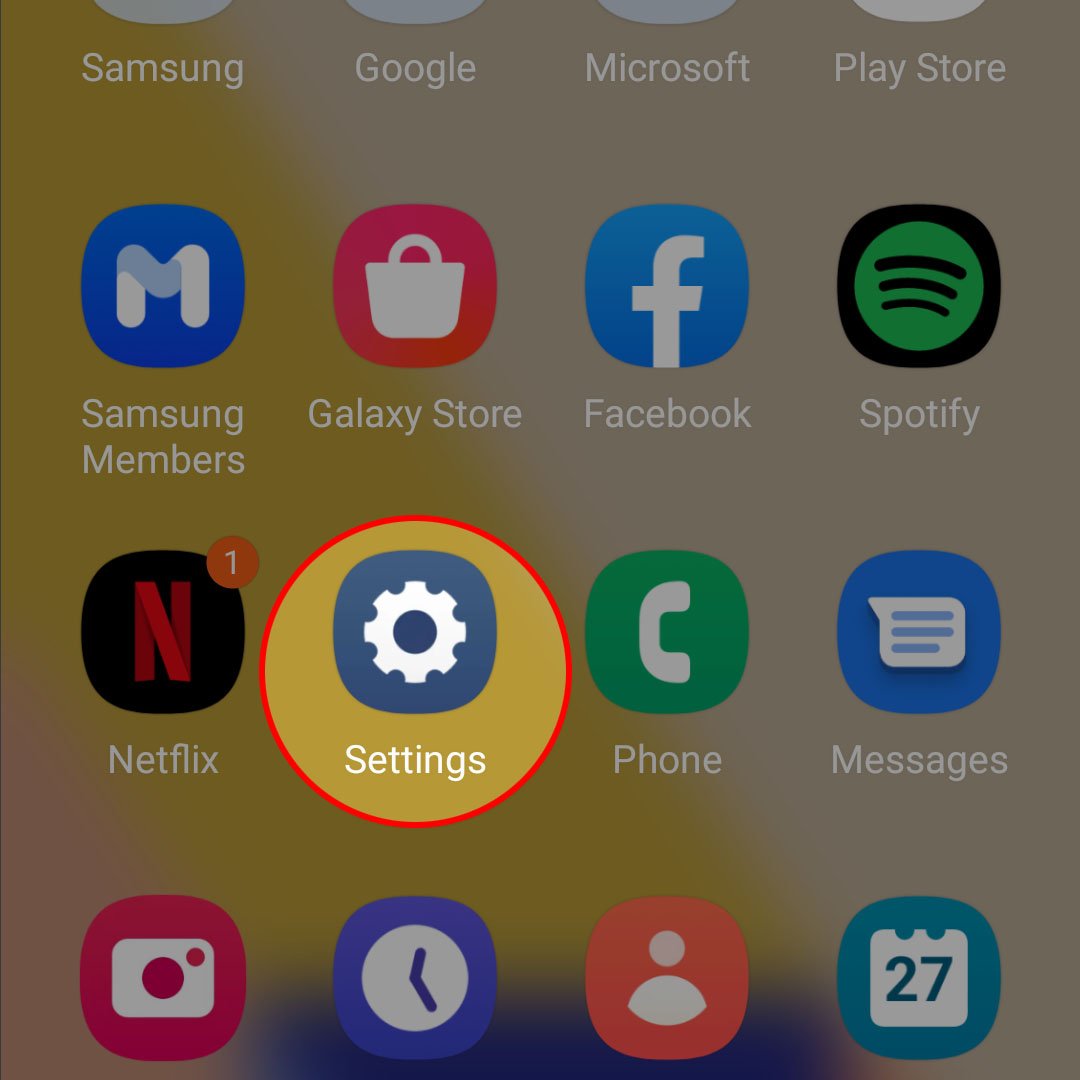 You can also launch the settings app straight from the quick settings panel of your phone. Just swipe down from the top of the Home screen to launch the panel and then tap on the gear icon to get to the settings menu.
You can also launch the settings app straight from the quick settings panel of your phone. Just swipe down from the top of the Home screen to launch the panel and then tap on the gear icon to get to the settings menu.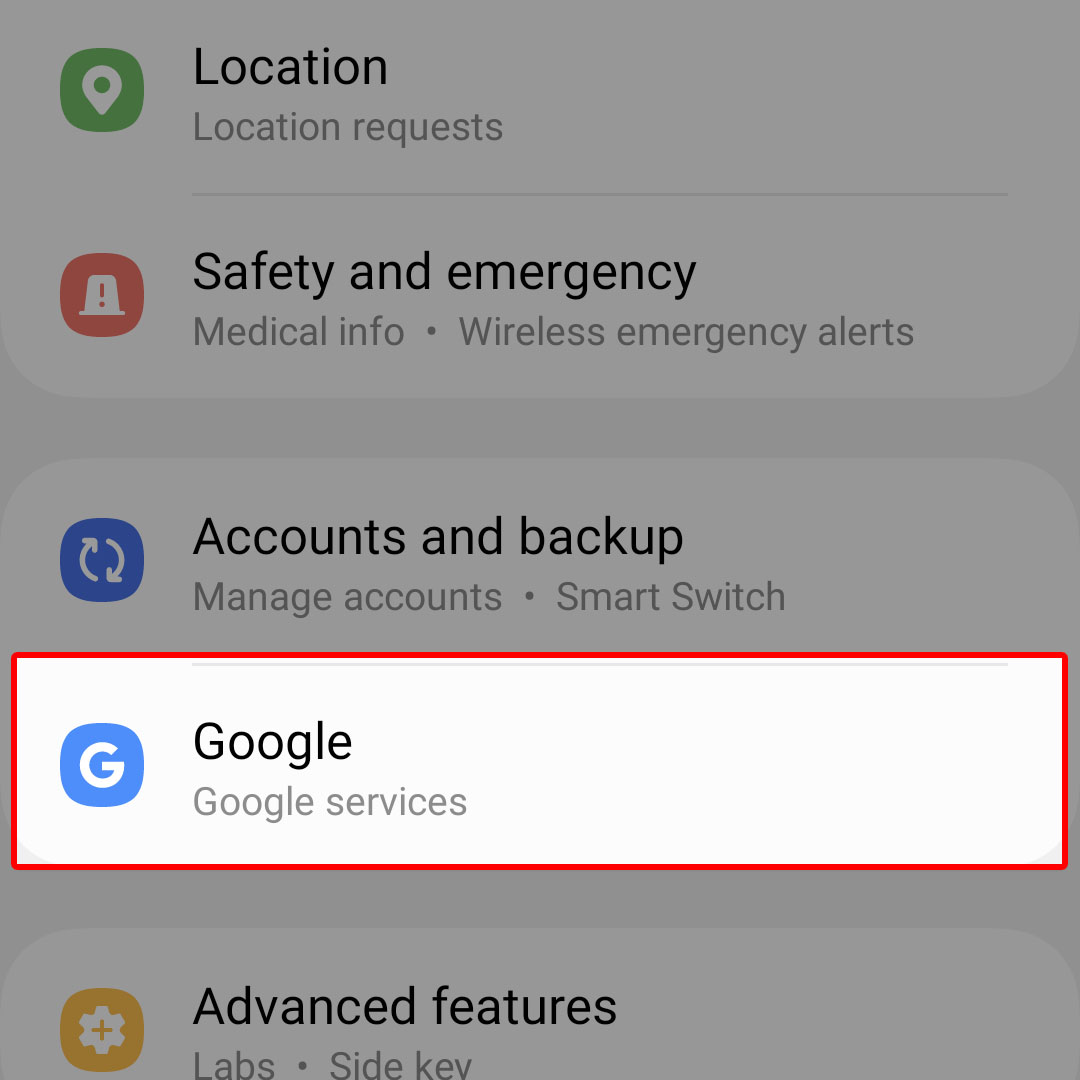 Google-related features and services will load up on the next display.
Google-related features and services will load up on the next display.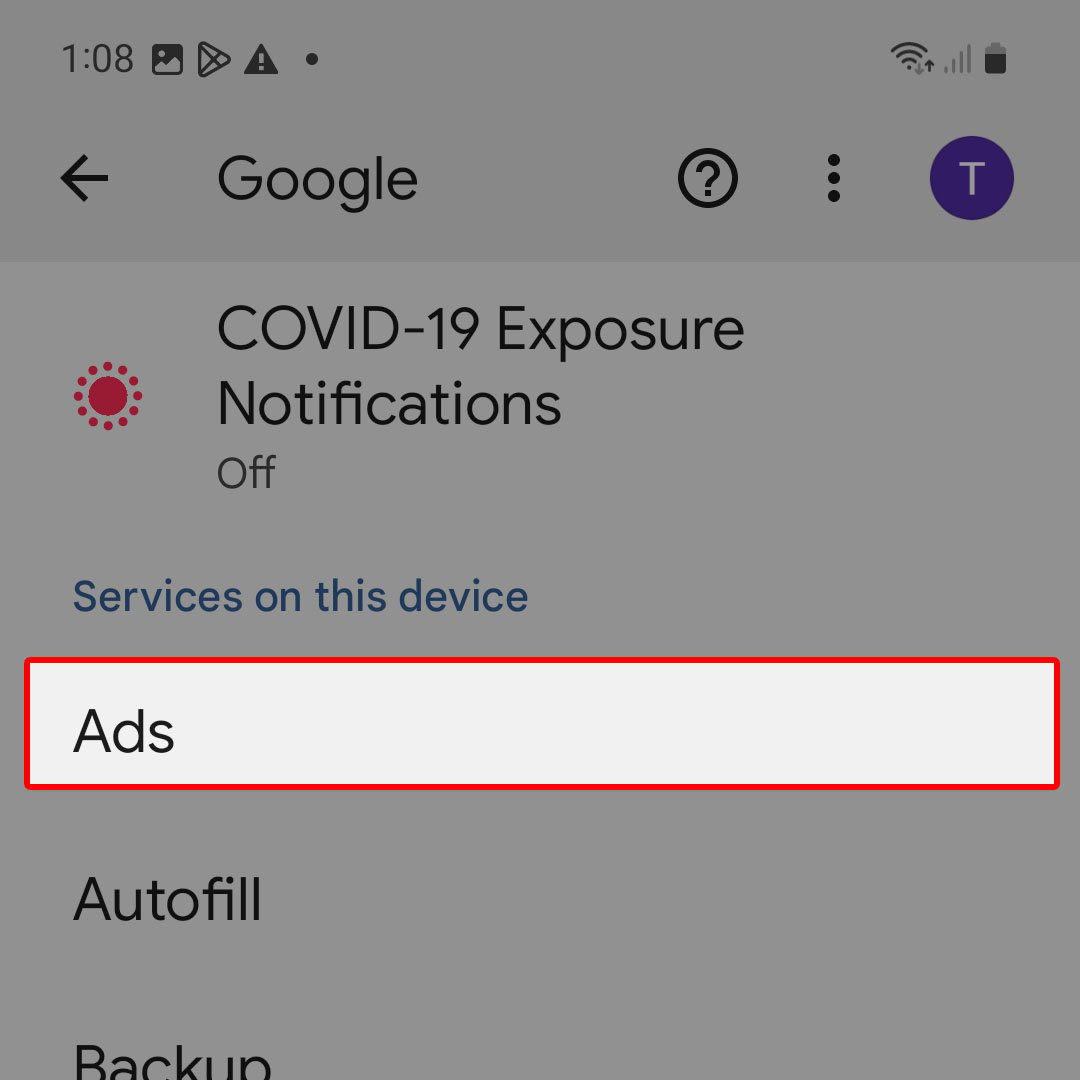 The Ads menu will load up with a couple of options for you to manage ads personalization on the phone.
The Ads menu will load up with a couple of options for you to manage ads personalization on the phone.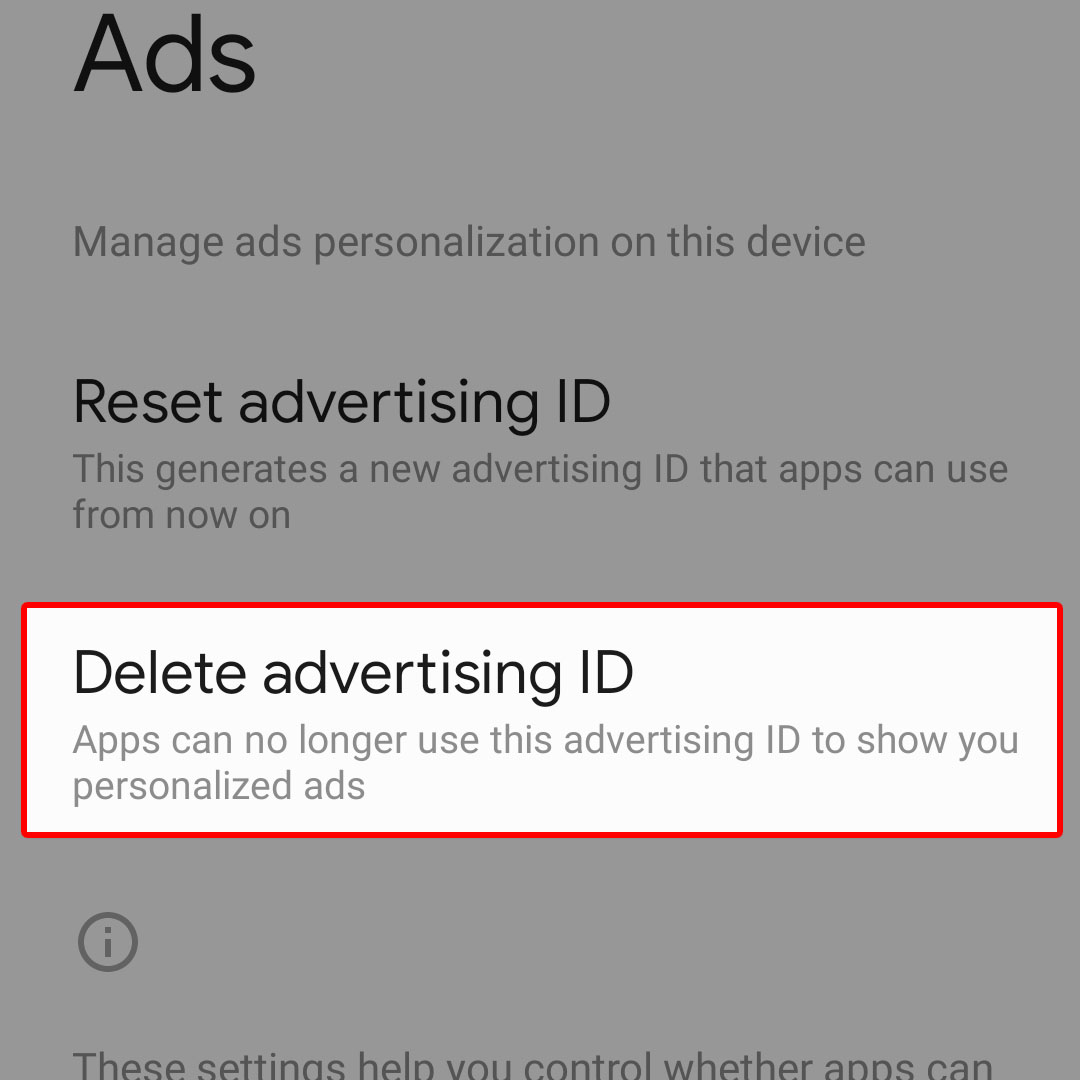 Doing so instigates a system request to reset advertising ID entirely.
Doing so instigates a system request to reset advertising ID entirely.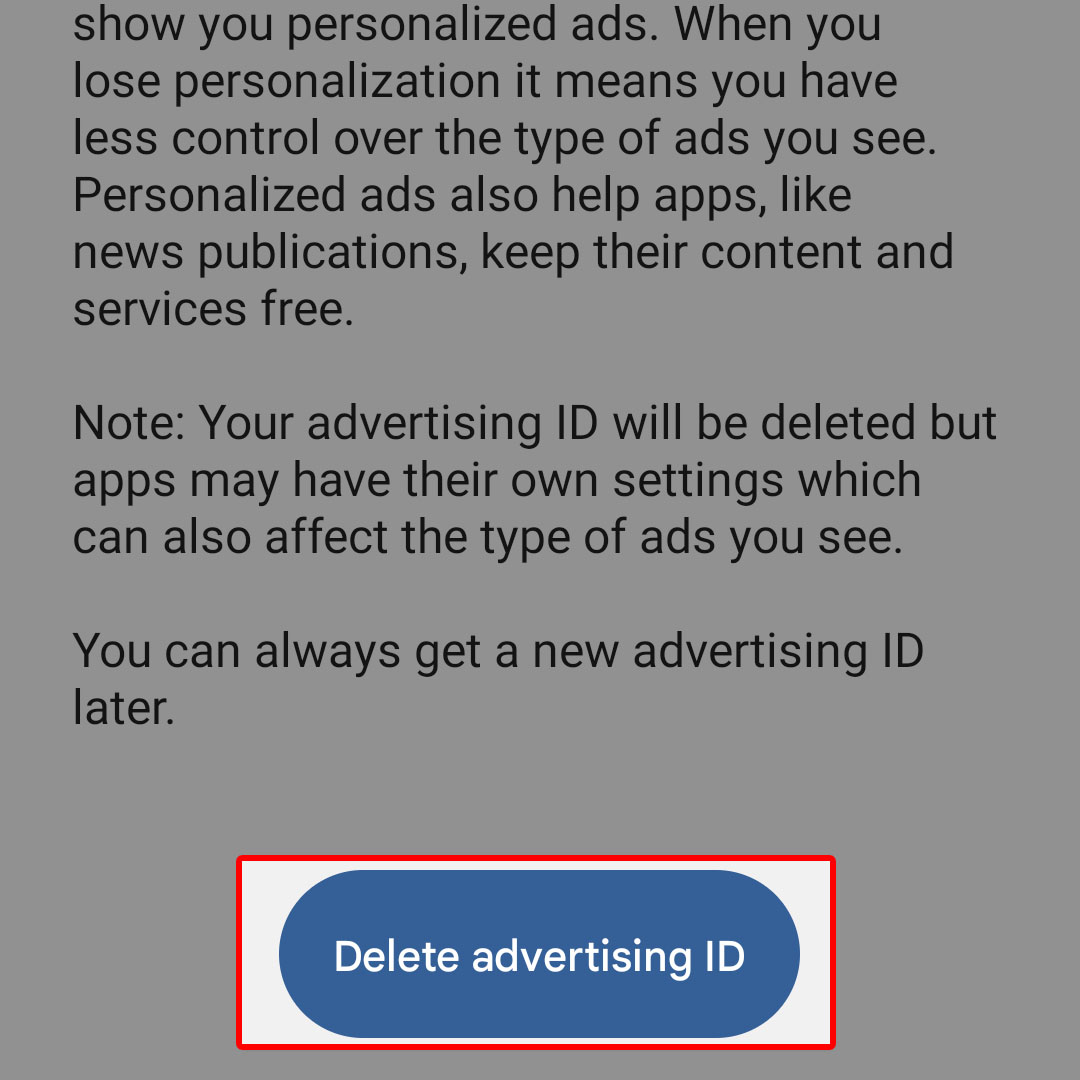 A quick confirmation label saying ‘Advertising ID deleted’ will appear beneath the screen and the Ads options above are replaced with Get new advertising ID.
A quick confirmation label saying ‘Advertising ID deleted’ will appear beneath the screen and the Ads options above are replaced with Get new advertising ID.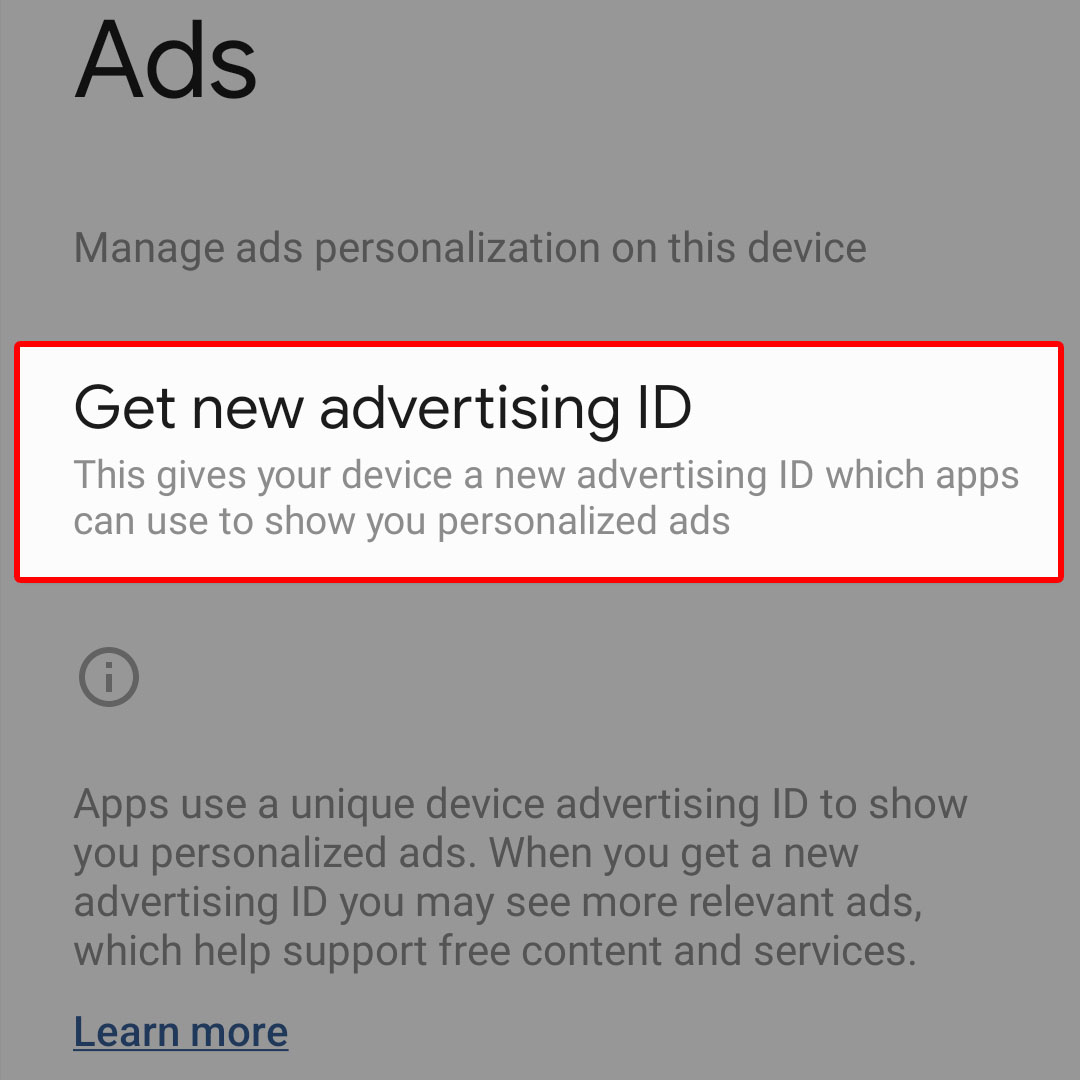 Doing so will give your device a new advertising ID which apps can use to show you personalized ads in the future.
Doing so will give your device a new advertising ID which apps can use to show you personalized ads in the future.