Samsung Galaxy A12 is a popular smartphone known for its sleek design and powerful features. One such feature is the ability to customize the keyboard theme. This makes typing more enjoyable and adds a personal touch to your device.
In this tutorial, we will teach you how to customize the keyboard theme on your Samsung Galaxy A12.
Customizing the keyboard on your Samsung device offers numerous benefits that can greatly improve your typing experience. Firstly, personalization is a key advantage of customizing your keyboard. You can choose from a variety of themes and colors to give your device a unique and personal touch. This can help you feel more connected to your device and make it more enjoyable to use.
Steps to Change Keyboard Theme on Samsung Galaxy A12
Estimate Cost : 0
Time Needed : 3 minutes
The following steps are based on the Galaxy A12's latest system interface. Actual screens and menu items may vary between carriers and software versions.
To get started, open the Settings app on your Samsung Galaxy A12 by tapping on the gear icon from the Home or Apps screen.
 You can also launch the Settings app by tapping on the gear icon from the quick settings panel.
You can also launch the Settings app by tapping on the gear icon from the quick settings panel.While in the Settings menu, scroll to find and then tap General management.
 Doing so opens another menu with various system-management features.
Doing so opens another menu with various system-management features.Find Samsung Keyboard settings from the list of items and then tap on it to proceed.
 Current settings for the Samsung keyboard app will load up on the next display.
Current settings for the Samsung keyboard app will load up on the next display.To continue, tap Theme.
 Doing so will load up a new window that contains all available themes that you can use for the Samsung Keyboard.
Doing so will load up a new window that contains all available themes that you can use for the Samsung Keyboard.Select any from the other available themes.
 You can switch to a light, solid light, dark or solid dark theme accordingly.
You can switch to a light, solid light, dark or solid dark theme accordingly.
Tools
- Settings
Materials
- Samsung Galaxy A12
A preview will show beneath the display every time you make a selection. This will help you decide whether to go for the selected theme or choose another.
Customizing Keyboard Settings on Samsung Galaxy A12
In addition to changing the keyboard theme, you can also customize various settings on the Samsung keyboard to make typing more comfortable and efficient. Here are some settings that you can adjust:
- Keyboard size and layout: You can change the keyboard size and layout to match your typing style.
- Keyboard sound and vibration: You can enable or disable keyboard sounds and vibrations to your preference.
- Predictive text: The Samsung keyboard has a powerful predictive text feature that suggests words as you type. You can adjust the settings for this feature to make it more accurate.
- Auto-correction: You can enable or disable auto-correction and adjust its sensitivity.
Customizing the keyboard theme on your Samsung Galaxy A12 is a fun and easy way to personalize your device. In addition to changing the theme, you can also adjust various settings to make typing more comfortable and efficient.
By then you should be all set to enjoy a more personalized typing experience on your Samsung Galaxy A12.
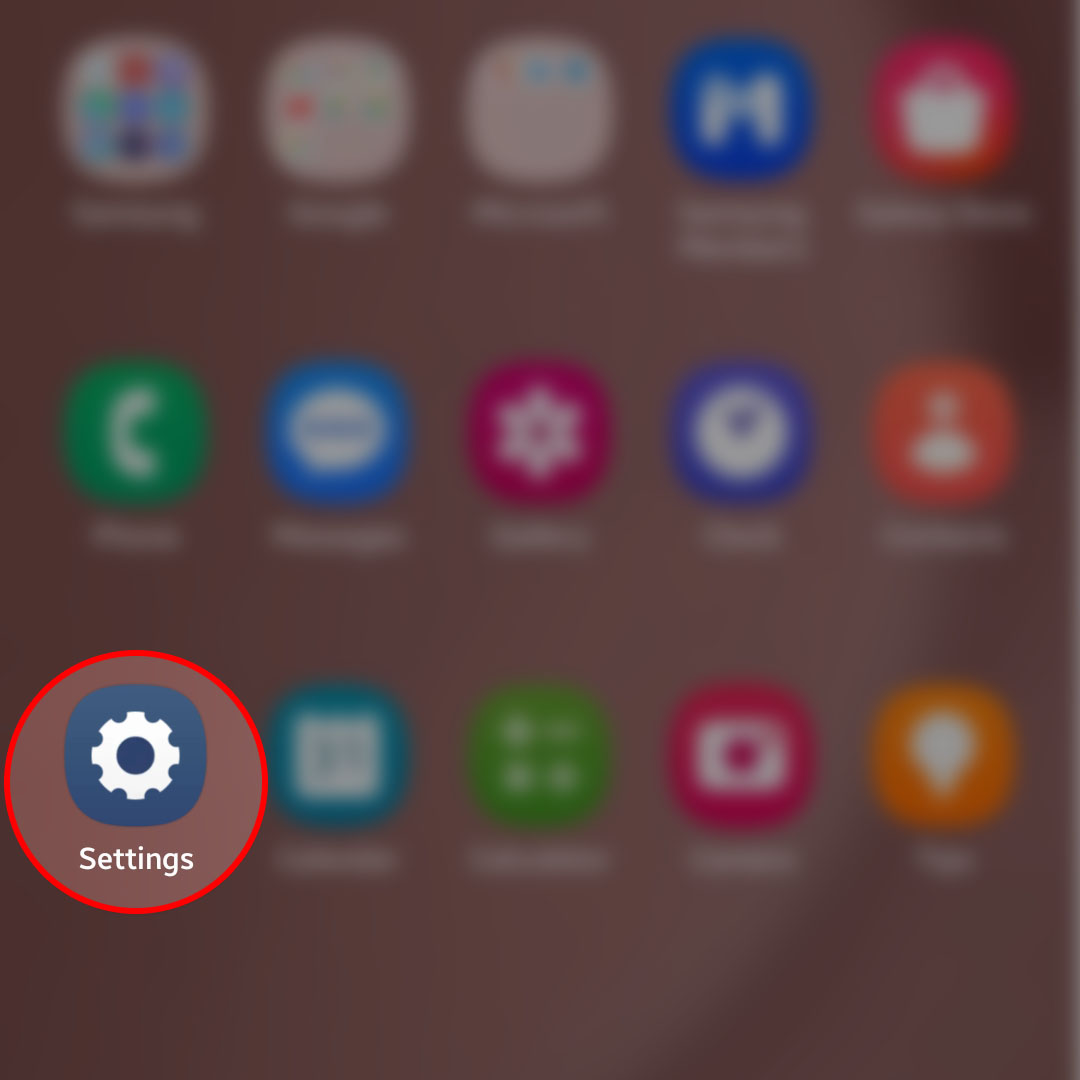 You can also launch the Settings app by tapping on the gear icon from the quick settings panel.
You can also launch the Settings app by tapping on the gear icon from the quick settings panel.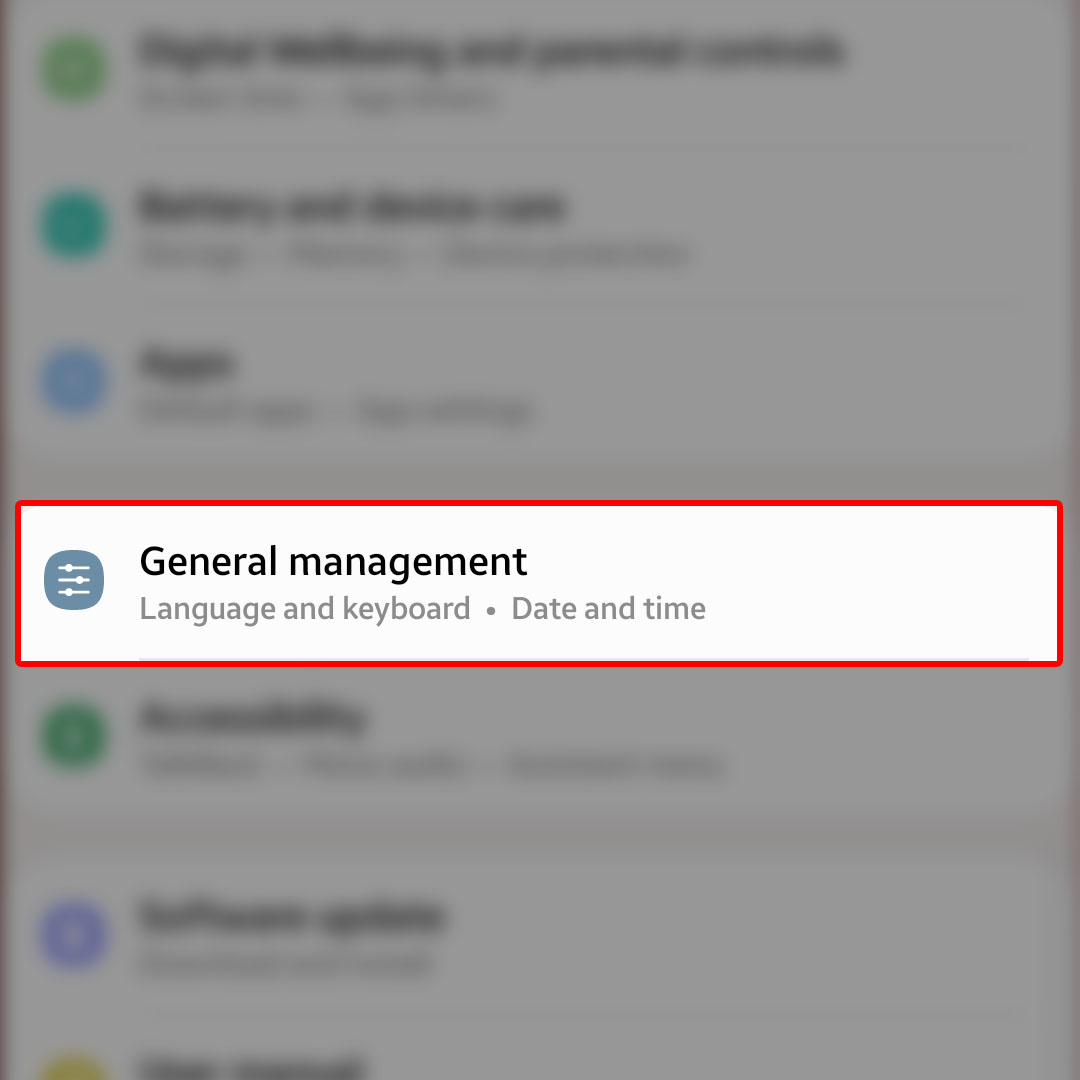 Doing so opens another menu with various system-management features.
Doing so opens another menu with various system-management features.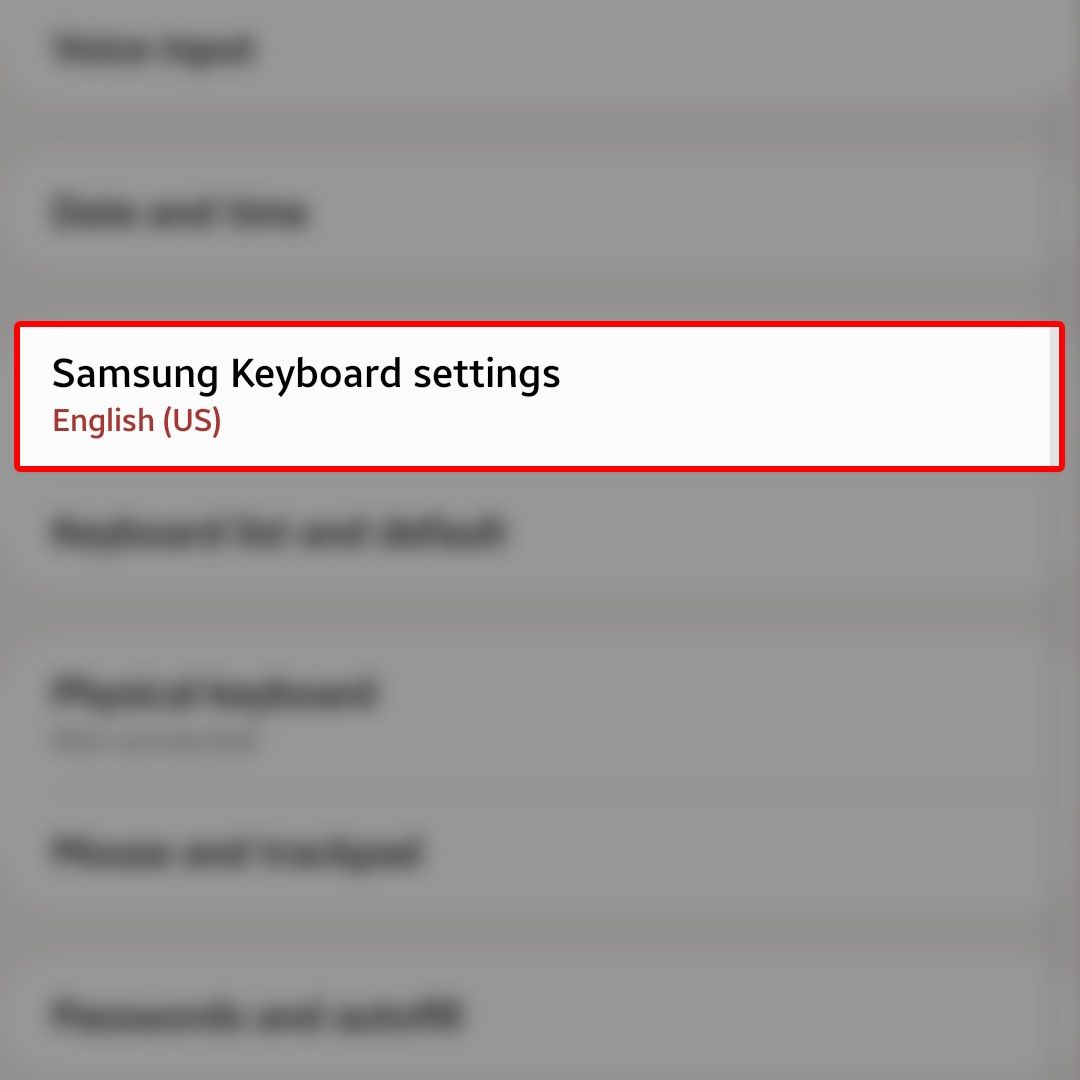 Current settings for the Samsung keyboard app will load up on the next display.
Current settings for the Samsung keyboard app will load up on the next display.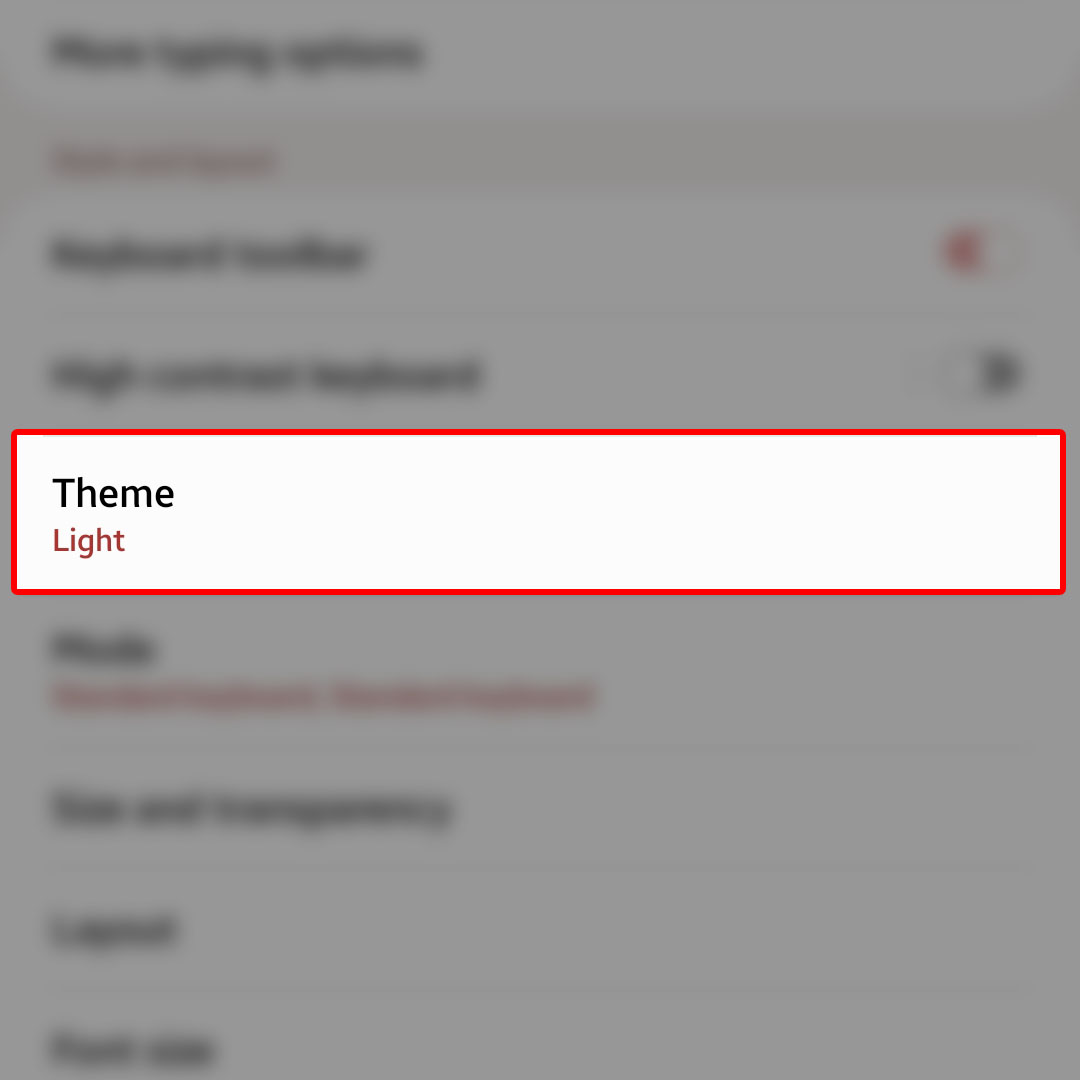 Doing so will load up a new window that contains all available themes that you can use for the Samsung Keyboard.
Doing so will load up a new window that contains all available themes that you can use for the Samsung Keyboard.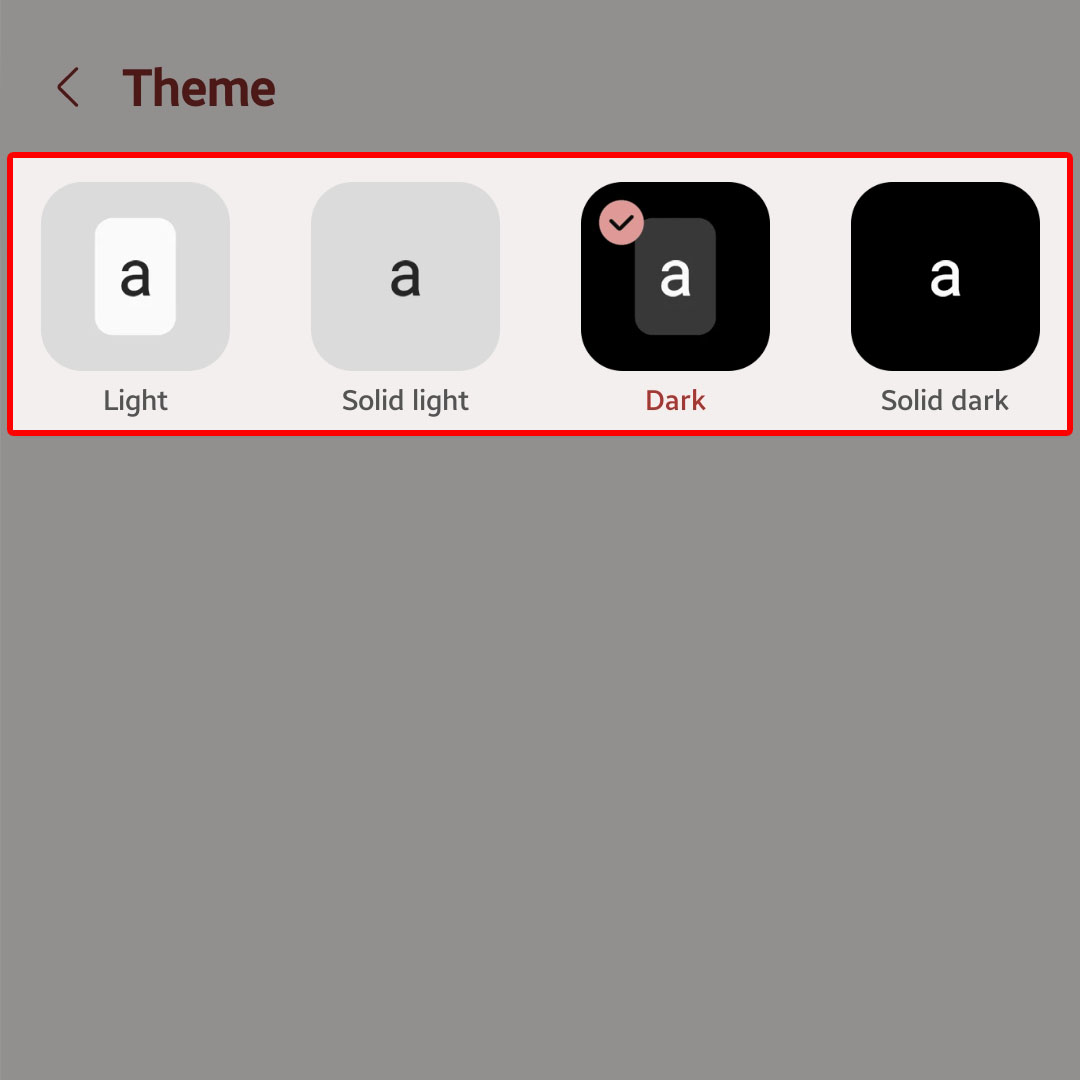 You can switch to a light, solid light, dark or solid dark theme accordingly.
You can switch to a light, solid light, dark or solid dark theme accordingly.