How To Block Someone On Snapchat
Do you want to know how to block someone on Snapchat? If you don’t wnt to be friends with someone on your Snapchat account then you can use the block functionality of the app. You can even block someone on Snapchat that is not on your contact list. We will be showing you how this is done.
Snapchat is an app that allows you to share photos, vidoe, and drawings. The Snapchat app is free to download from the Google Play Store or App Store and you will need an account to use it. Initially designed for person to person photo sharing, it has now several added features such as sending videos, live video chatting, messaging, and creating Bitmoji avatars just to name a few.
When you block someone on Snapchat Can they still see the messages?
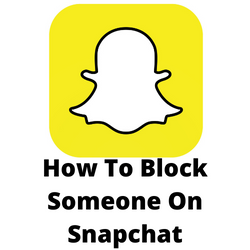
What happens when you block someone on Snapchat? You can block your friend or even seomeone who is not in your friends list. The blocked person will not get any notification that they have been blocked. If the blocked person sends you a message it will still go through as if they were not blocked.
Here’s what happens when you block someone on Snapchat.
You won’t receive Snaps from them. A Snap is a picture or video that you send to people using the Snapchat app. From the blocked person’s side they can send you Snaps however you will not be receiving those messages. The blocked person will only see that the message has been delivered without knowing that thay have already been blocked.
They can still view your Snaps. If you have already blocked a person and they have an unopened Snap from you they will still be able to see this Snap when they open it. Once the Snap expires after 24 hoursthey will no longer be able to view it.
Snaps sent by a previously blocked person will not be visible to you when you unblock them.
When you block a person and decide to unblock them later on you will have to add them back to your friends list.
Yuo will not get any screenshots notifications when a blocked person screenshots your chats.
Block someone on Snapchat app
Open the Snapchat app on your phone.
Tap on the profile picture foubd at the top.
Scroll down to My Friends list.
Select a friend to block.
It will open the chat screen. Tap on the profile picture at the top.
Select the three-dot menu and tap Manage Friendship.
Tap Block.
After you block someone on Snapchat here are the limitations that will be imposed on the blocked account.
You won’t be receiving Snaps from the blocked person’s account
A blocked peerson will be able to send you Snaps but you won’t be receiving the chat message.
Blocked contacts can still view your Snaps
If a blocked contact has Snaps from you that they haven’t opened yet then they will be able to view this once they open it. If you are planning to block someone on Snapchat just to unsend a Snap then this won’t work.
A blocked contact will automatically be unfriended
Blocking a person automatically unfriends them too. If you decide to unblock them then you will need to add them back to your friends list again.
Alternatives to Snapchat blocking
If blocking a person’s profile seem to be too harh for you then there are other ways of limiting your contact with another person.
Do Not Disturb Feature
One alternative to blocking someone on Snapchat is by using the Do Not Disturb option. The person will still be able to send you Snaps however you won’t be getting any notifications.
To activate the Do Not Disturb option tap on a friend to open a chat. Tap the, menu icon then tap Do Not Disturb from the list.
Delete the person from your friend’s list
Another way to prevent strangers that are in your friend’s list from sending you Snaps is by deleting them from your friend’s list. Deleting a particular user from your friend’s list prevents them from viewing your private storied yet still allows them to view the public content that you share.
Change your privacy settings
Antoher alternative to blocking someone on Snapchat is to change your privacy settings. If unknown people not in your friend’s list sends you Snaps or views your Stories then you can choose to only let your friends contact you or see your stories.
- Tap your profile icon in the upper-left corner of the app.
- Tap the Settings icon.
- Scroll down to the Who Can section.
- Tap Contact Me.
- Select My Friends.
- Go back then tap View My Story, and select My Friends.
Frequently Asked Questions
<strong>How to change Snapchat username?</strong>
Login to your account.Tap the gear icon in the top-right corner.Click the “Name” field that you will see on the top of the screen.Change your first and last name. If you want to remove your last name, you can do this.Save changes.
<strong>How to follow someone on Snapchat?</strong>
You will need to add the person to your friends list. You can choose between two ways how to do this. The first is to tap their name in the search bar. And the second one is to use their Snapcode.
<strong>How to block someone on Snapchat?</strong>
Click the icon in the upper left corner of the screen. Then on your Profile screen, click “My Friends”. From the list of friends, choose a friend who you want to block. Then, click their name. Tap the “Settings” button and choose “Block”. Confirm blocking.
<strong>How to delete friends on Snapchat?</strong>
Just open the app and press the “Chat” page. Click the “New Chat” button then choose a friend who you want to unfriend. Press the name of the user until a new pop-up menu appears on the screen. Click the “Settings” button on the pop-up menu then choose the “Remove friend” button and press it then confirm your action.
<strong>Can you unsend a snap by blocking?</strong>
No since the Snaps will automatically be sent to the cloud server.