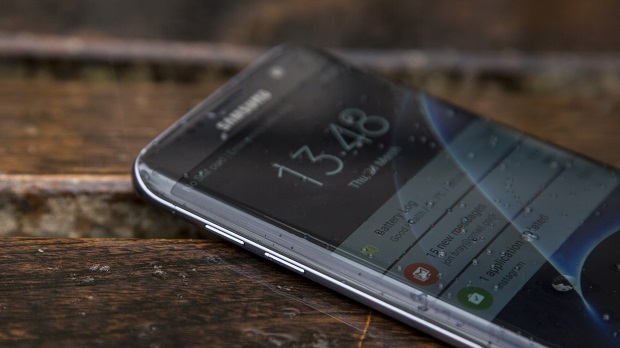Samsung Galaxy S7 Edge Predictive Text Not Working Issue & Other Related Problems
Welcome to another installment of our troubleshooting series where we aim to help our readers who own the #Samsung #Galaxy #S7Edge fix the problems that they are experiencing with their phone. Today we will tackle the Galaxy S7 Edge predictive text not working issue & other related problems. What happens in this case is that when typing a message the keyboard will not suggest what word is being entered. We will take a look at what is causing this problem as well as other text message related problems.
If you own a Samsung Galaxy S7 Edge or any other Android device for that matter then feel free to contact us using this form. We will be more than happy to assist you with any concern that you may have with your device. This is a free service we are offering with no strings attached. We however ask that when you do contact us try to be as detailed as possible so that an accurate assessment can be made and the correct solution can be given.
If you would like to browse the previous parts in this series then check out this link.
You may also reach us at our Facebook and Google+ social media accounts.
S7 Edge Predictive Text Not Working
Problem: When using either messages or messages+, I cannot get any word suggestions when I am typing a message. I am using a samsung keyboard and my “predictive text” option is on. I only get a black bar where suggested words usually are. Any suggestions? Thanks.
Solution: The predictive text feature of the phone makes it easy and faster for anyone to send out messages as sometimes you will not need to type in the whole word. Since this feature is not working on your phone the first thing that you need to do is to make sure that the feature is properly turned on.
- Tap Apps
- Tap Settings
- Tap General Management, then Language and input
- Tap Samsung keyboard
- Tap Predictive text
- Tap the switch at the top of the screen on and off to turn predictive text on.
Once you have made sure that it is on and you are still having the same problem then you should try clearing the cache and data of the Samsung keyboard app from the application manager. Check if the issue still occurs after this.
There are also instances when an app you downloaded can cause this problem. To check if this is the case you should start your phone in Safe Mode. When the phone is running in this mode only the pre-installed apps are allowed to start. If the issue does not occur in this mode then it could be caused by a third party app possibly a keyboard app. Find out what app this is and uninstall it.
In case the problem still occurs then you should perform the steps listed below.
- Wipe the cache partition of the phone from the recovery mode.
- Backup your phone data then do a factory reset.
S7 Edge Receiving Incoming Text Twice
Problem: I am receiving every incoming text message twice. My outgoing post only once. I just got this phone today so not sure if it is a setting issue but i have tried searching
Solution: The issue of getting a text message twice is usually caused by a some network glitch or an issue on the sender’s side. Are you getting duplicate text messages from just a particular contact or is it from all contacts? If it is just form one contact then their phone might be sending the text message twice which can happen if they are in an area with a low signal.
If the issue occur regardless of who is sending the text message then the problem could be caused by the network or a phone software glitch. Listed below are the recommended troubleshooting steps that you need to do for this particular problem.
- Restart your phone. This will not only refresh your phone software but also reestablish its connection to the network.
- Check if the issue occurs when your phone is started in Safe Mode. If the problem does not occur then it could be caused by an app you downloaded. Find out what app this is and uninstall it.
- Wipe the cache partition of your phone from the recovery mode.
- Backup your phone data then do a factory reset. Once the reset is done do not install any apps in your phone yet. Try to check if the issue still occurs.
If the above steps fails to fix the problem then you should contact your carrier as this might be caused by a problem on their end.
S7 Edge Message Notifications Do Not Sound
Problem: Hello, My message notifications do not sound .. everything else is okay and i tried changing the sound and checking if it was enabled but nothing… ? What can i do? I receive the message and it only vibrates but it not on silent mode?
Related Problem: I shut my text message notifications off one time. Ever since I turned them back on, I’ve gotten a short buzz when a text comes in, but it doesn’t show up on my lock screen. I’ve been through all the notification settings and I use the original Samsung texting app.
Solution: What you should do in this case is to make sure that the volume of the phone is set to maximum. Once this is done make sure that the notifications for messages is enabled.
- Tap Apps then go to Messages
- Tap More options then Settings
- Make sure Notifications is set to on
- There are other notification settings that you can change form here such as Notification sound: Choose a sound to play for new message notifications, Vibrate when sound plays: Choose whether vibration plays along with the sound for new message notifications, Pop-up display: Choose whether a new message pops up on the display to notify you, Preview message: Show previews of new messages on the status bar and lock screens, and in pop-ups.
If the notification settings are properly set and the issue remains then proceed with the troubleshooting steps listed below.
- Check if an app you downloaded is causing this problem by starting the phone in Safe Mode. Does the issue occur in this mode? If it does then it is most likely caused by an app. Find out what app this is and uninstall it.
- Wipe the cache partition of the phone from the recovery mode.
- Backup your phone data then do a factory reset.
S7 Edge Not Resizing Photos For MMS Sending
Problem: When I text photos from my gallery they are not reducing the size so they fail to send due to large file. How can I get photos from gallery to resize to send via text? They used to resize on their own when I would send via text now they do not. I am trying to find a setting I am missing to make this happen.
Solution: The phone should automatically resize the pictures so that they can be sent as an MMS. If it is not doing so then try clearing the cache and data of the messaging app from the application manager then check if the issue still occurs. If it does then proceed with the troubleshooting steps listed below.
- Wipe the cache partition of your phone from the recovery mode.
- Backup your phone data then do a factory reset.
S7 Edge Not Sending Text Message To Premium Numbers
Problem: I text into radio station show a lot such as radio 2 and radio Sussex. suddenly after i think a software update my txts to the same numbers fail numbers such as 81333. The stations texts numbers have not altered and I can do it fine from my second works mobile. just my galaxy s7 edge. I text send it off and it just fails immediately happens on all radio stations I txt ? Can’t find answers anywhere do I need to contact EE my network provider is it an exchange type issue or to do with my phone? I have tried about every setting there is to change but still same issue. please can you help ?
Solution: This is most likely a setting related problem caused by the phone barred from sending text messages to premium numbers. You can fix this problem by doing the steps listed below.
- On any screen, swipe down the top of the screen to open up the notification panel
- Tap on Settings
- Scroll down the screen to find Applications and then tap it.
- Tap on Application Manager
- Tap More at the top right and then select Show system apps.
- Scroll down the screen to find Message service and then tap it.
- Tap Send premium text message and then select Always allow so you can send text messages to a short number.
There are however some carriers that have not included the setting to change the way you send a text to a premium number on their phone. If you don’t have this setting then what you can do is to backup your phone data then do a factory reset. As soon as you try to send a text message to a premium number and a pop-up will appear you should choose always allow.
Feel free to send us your questions, suggestions and problems you’ve encountered while using your Android phone. We support every Android device that is available in the market today. And don’t worry, we won’t charge you a single penny for your questions. Contact us using this form. We read every message we receive can’t guarantee a quick response. If we were able to help you, please help us spread the word by sharing our posts with your friends.