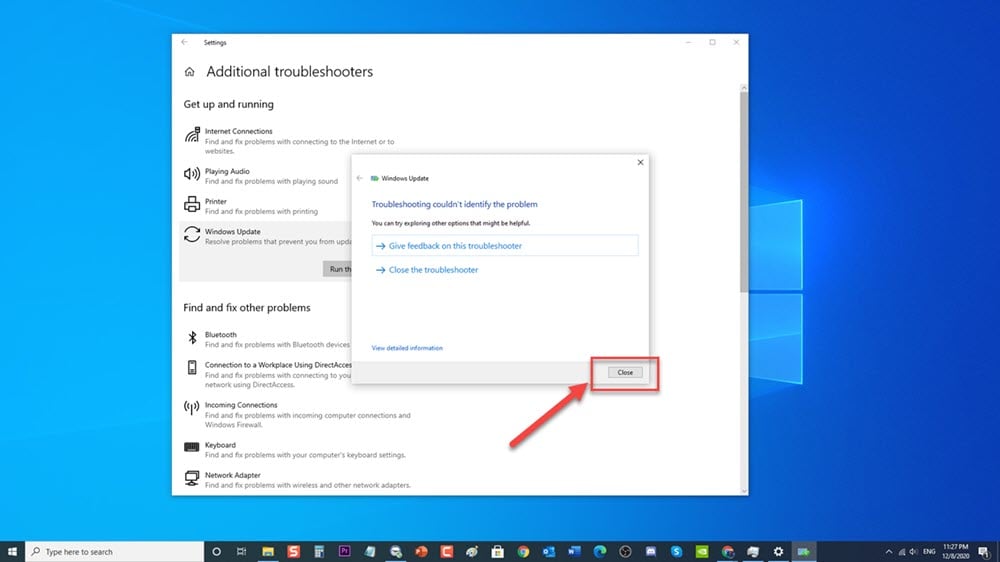When updating your Windows 10 PC or installing a new app from Microsoft Store users sometimes gets NET HELPMSG 2182 Error. The full text of the error reads “Problem with BITS service: The requested service has already been started. More help is available by typing NET HELPMSG 2182”. This means that users update or get apps from windows store when this error occurs. Although windows is a solid performing operating system there are instances when certain issues which we will be addressing today. In this latest installment of our troubleshooting series we will tackle Net HELPMSG 2182 Error on Windows 10 issue.
What to do if NET HELPMSG 2182 Error occurs on your Windows 10
There are several factors that can cause this particular problem ranging from a broken BITS service to Corrupted system file or Windows update issue. Listed are the troubleshooting steps that you need to do to to be able to fix this problem, follow the steps below.
Before performing the recommended troubleshooting steps below I suggest that you try restarting your computer first. This action refreshes the operating system and remove any corrupt temporary data that could be causing the problem.
Method 1: Run the Windows Update Troubleshooter
Estimate Cost : 0
Time Needed : 5 minutes
Windows Update Troubleshooter is a tool that is designed to diagnose and resolve automatically issue that your computer might encounter. Although Windows Update Troubleshooter does not usually fix all problems and is not the only solutions, however it is one of the first solution to try to fix the net helpmsg 2182 error.<br><br>Here’s how to run the troubleshooter:<br>
Click on<strong> Start </strong>menu or <strong>Windows</strong> logo key located at the lower left.
 You can also just press the Windows key on your keyboard.
You can also just press the Windows key on your keyboard.Click on<strong> Settings</strong>.
 It’s an icon that looks like a gear which open Windows Settings section
It’s an icon that looks like a gear which open Windows Settings sectionAt windows setting section, click on <strong>Update and Security</strong>
 This will bring you to the security window.
This will bring you to the security window.Click on <strong>Troubleshoot </strong>at the left pane.
 You will have more options after clicking that.
You will have more options after clicking that.At right pane, click on <strong>Additional Troubleshooters</strong>
 More troubleshooters will be presented to you.
More troubleshooters will be presented to you.Locate and Click on <strong>Windows Update</strong>.
 It’s under the Get up and Running section.
It’s under the Get up and Running section.Click <strong>Run the Troubleshooter </strong>tab.
 A new window opens and Windows will now detect problems.
A new window opens and Windows will now detect problems.After troubleshooting process is complete and it could not identify any problem, click on<strong> Close </strong>and Exit Settings Section.
If a problem is detected, it will display recommended solutions to fix it.

Tools
- Windows 10
Materials
- PC
Check if NET HELPMSG 2182 Error still occurs.
Method 2: Restart Windows Update Service
- Type Command Prompt on the search bar
- Right click on the first result and select “Run as administrator”. If a prompt UAC appears, click OK.
- In the command prompt window type the following in order followed by pressing the Enter key.
- Type net stop bits followed by pressing the Enter key.
- Type net stop wuauserv followed by pressing the Enter key.
- Type net stop appidsvc followed by pressing the Enter key
- Type net stop msiserver followed by pressing the Enter key
- Type ren C:\Windows\SoftwareDistribution SoftwareDistribution.old followed by pressing the Enter key
- Type ren C:\Windows\System32\catroot2 Catroot2.old followed by pressing the Enter key
- Type net start bits followed by pressing the Enter key
- Type net start wuauserv followed by pressing the Enter key
- Type net start appidsvc followed by pressing the Enter key
- Type net start msiserver followed by pressing the Enter key
- Close the command prompt
- Restart your computer.
After computer completely reboots, check if NET HELPMSG 2182 Error still occurs..
Method 3: Run SFC Scan
SFC (System File Checker) scan is a useful tool that scans and search your computer system files for any corrupted or missing files and try to repair them.
Here’s how to run the SFC tool:
- At the search box located at the lower left, type Command Prompt
- Right click on the Command Prompt result and click on Run as Administrator from the drop down menu.
- Type the following command and then press Enter
- Type sfc /scannow and press Enter. Scanning for corrupted or missing files will begin. Make sure not to abort and just wait for it complete.
After running SFC, check if NET HELPMSG 2182 Error still occurs.
Method 4: RUN BITS Troubleshooter to fix NET HELPMSG 2182
Background Intelligent Transfer Service is included in Windows update as it helps facilitates the download and upload of files to servers such as HTTP or SMB. However, there are instances wherein there is a problem with bits service preventing the update process to complete. Users can try to perform BITS troubleshooter to help fix update error or problems.
- Press Windows key + R to open Run Dialog box.
- At Run dialog box, ‘Type ‘control panel’ and press Enter or click OK.
- At Control Panel window, type Troubleshooting at search box located at the upper right then click on Troubleshooting result.
- Click on View All option at the left pane.
- Select Background Intelligent Transfer Service and double click on it. A new window opens.
- Click on Next. Windows will now search and detect problems.
- After troubleshooting process is complete and it could not identify any problem, click on Close to exit. If a problem is detected, it will display recommended solutions to fix it.
Check if Error Message NET HELPMSG 2182 still occurs.
Method 5: Check for available updates
Checking for new and available updates on your Window 10 is important to improve the software and remove features that are outdated. It also help fixes bugs, crashing and error that can help fix computer related issue on your PC.
To do this:
- Press Windows key or Start button located at the lower left.
- Click on Settings, an icon that looks like a gear to open Windows Settings section.
- Click on Update and Security.
- At Window Security section, click on Check for Updates. Windows will now check for available update.
- After the process is complete, windows will automatically install and download any available updates.
- Restart your computer.
After computer completely reboots, check if error NET HELPMSG 2182 issue still occurs.
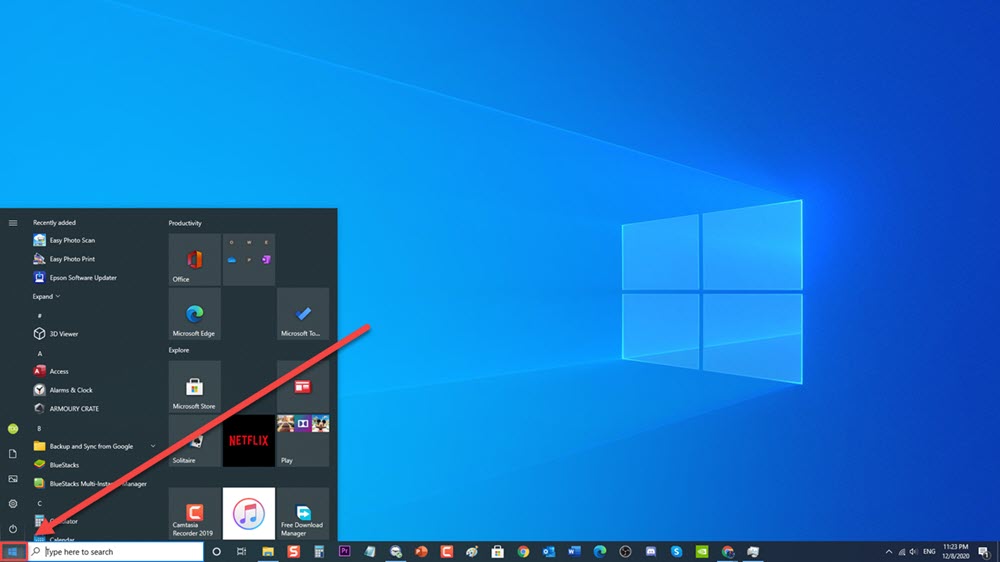 You can also just press the Windows key on your keyboard.
You can also just press the Windows key on your keyboard.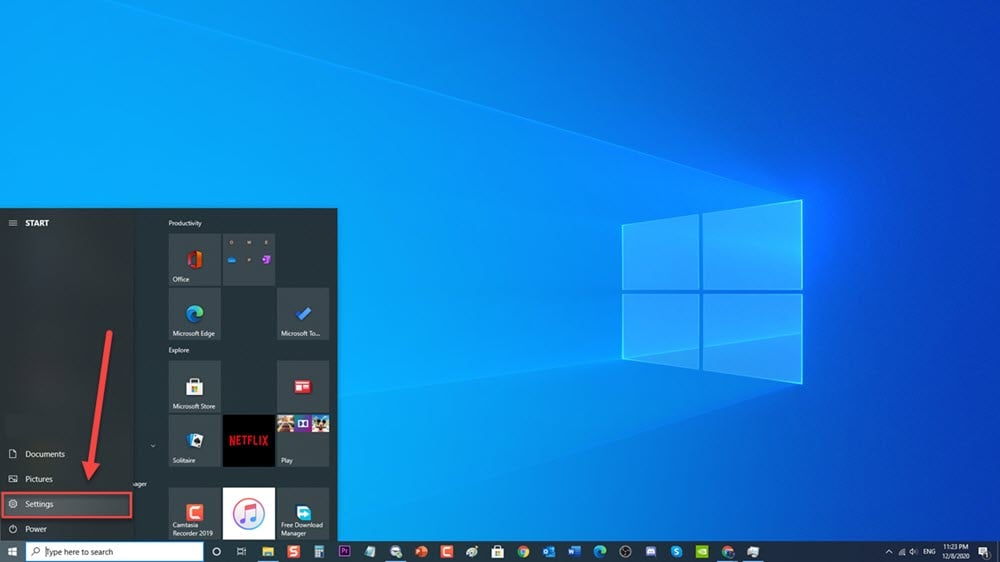 It’s an icon that looks like a gear which open Windows Settings section
It’s an icon that looks like a gear which open Windows Settings section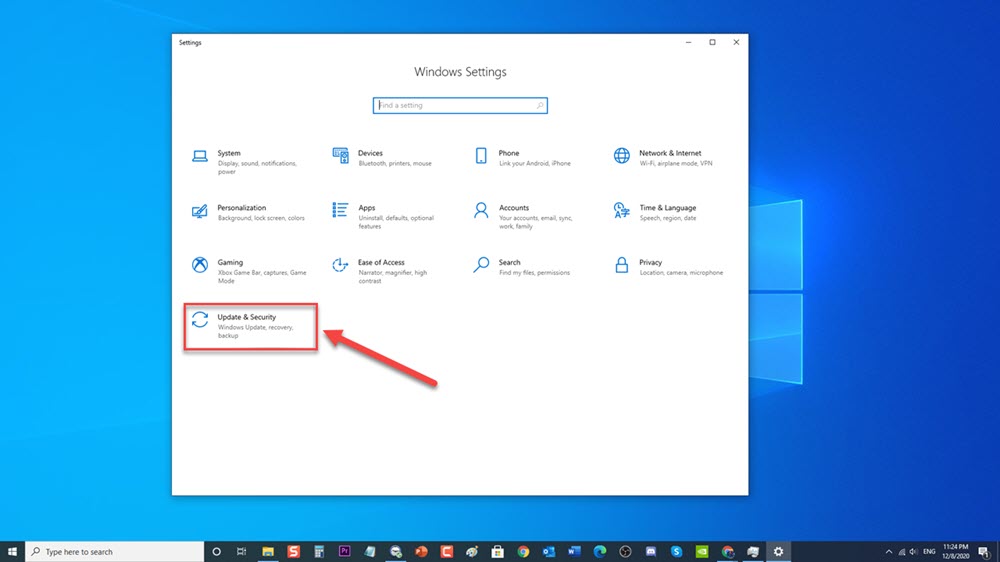 This will bring you to the security window.
This will bring you to the security window.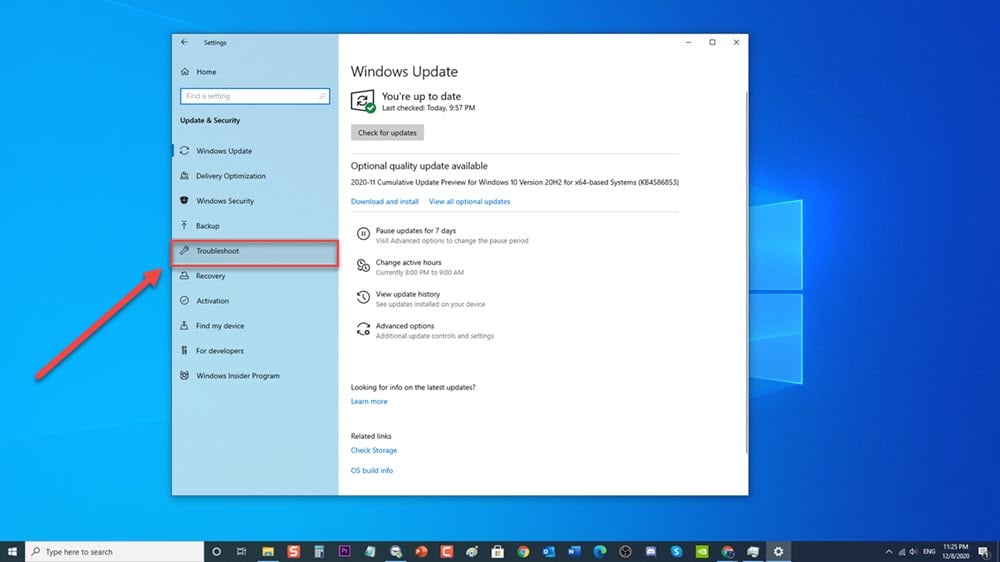 You will have more options after clicking that.
You will have more options after clicking that.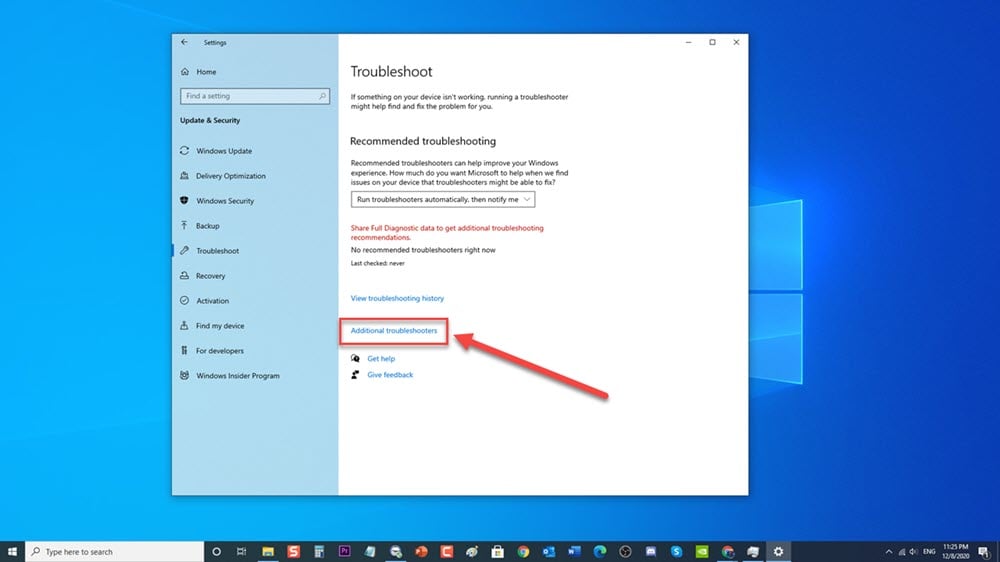 More troubleshooters will be presented to you.
More troubleshooters will be presented to you.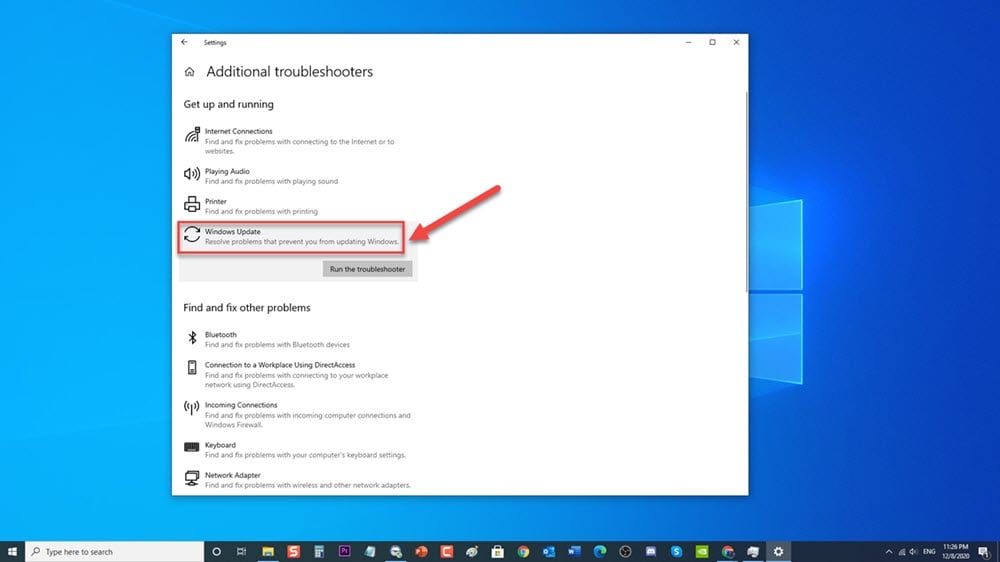 It’s under the Get up and Running section.
It’s under the Get up and Running section.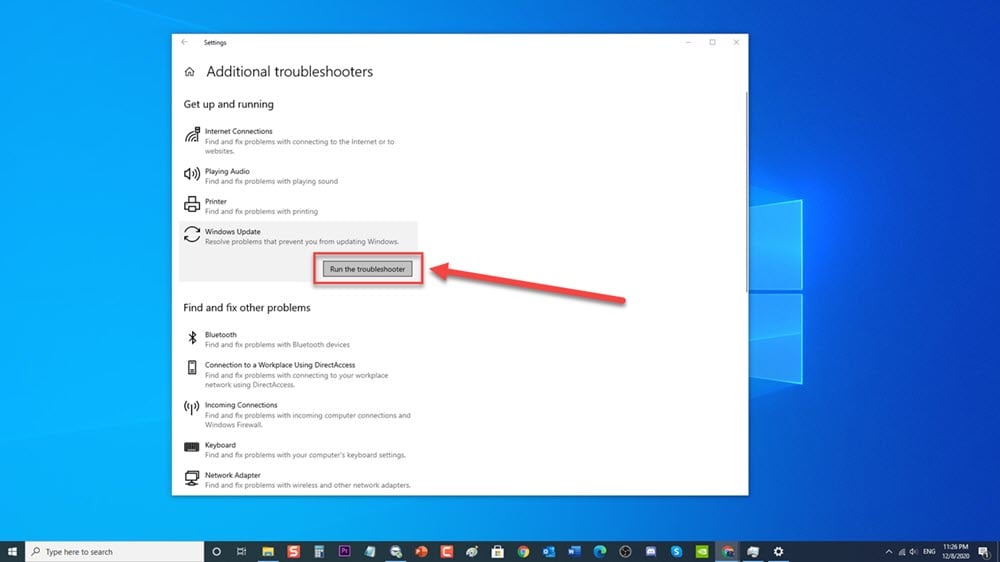 A new window opens and Windows will now detect problems.
A new window opens and Windows will now detect problems.