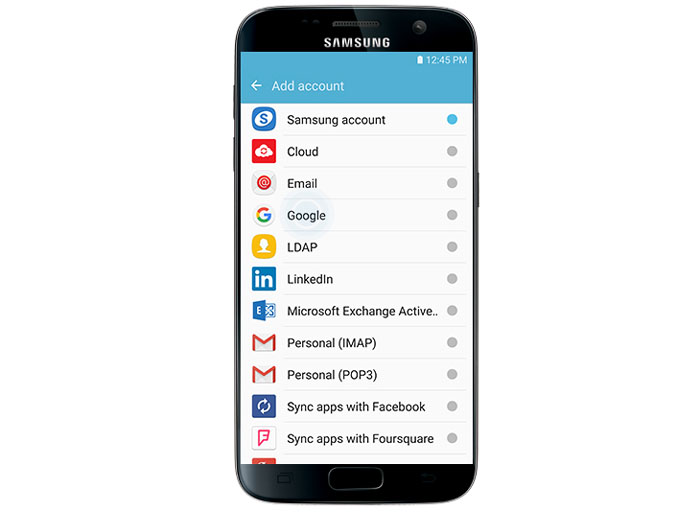Samsung Galaxy S7 Unable To Send Or Receive Email Issue & Other Related Problems
Welcome to another installment of our troubleshooting series where we help our readers who own the #Samsung #Galaxy #S7 fix the issues that they are experiencing with the phone. Today we will tackle the Galaxy S7 unable to send or receive email issue & other related problems. As we all know, most people rely on their phone to get emails while on the go. If the phone can’t receive emails then this is going to be a big problem for businessmen for example.
If you own a Samsung Galaxy S7 or any other Android device for that matter then feel free to contact us using this form. We will be more than happy to assist you with any concern that you may have with your device. This is a free service we are offering with no strings attached. We however ask that when you do contact us try to be as detailed as possible so that an accurate assessment can be made and the correct solution can be given.
If you would like to browse the previous parts in this series then check out this link.
You may also reach us at our Facebook and Google+ social media accounts.
S7 Unable To Send Or Receive Email
Problem: I am no longer able to receive or send email on the Samsung app. I think I accidentally changed something in my security settings because they stopped syncing all at the same time. I downloaded the Yahoo app in order to receive my Yahoo emails. BUT my Time Warner Cable business class emails will not sync even though I know I am setting up the correct pop and SMTP servers and passwords. Everything worked fine until I put my fingerprint settings on my phone and I’m worried that I accidentally touched something else in the security settings The only emails that will continue to sink on the Samsung email app are from rochester.rr.com emails.
Solution: What you will want to do first in this case is to check if your business class email is working. To do this you have to access it using a browser. Go to https://mail.twcbc.com/ which is the TWC business class email webmail address then access your email. You will need to enter your username and password here. If you can’t access your email then something is wrong with it in which case you will need to contact TWC. If you can access your email then it’s time to troubleshoot the phone.
On the phone side the first thing you should do is to make sure that the settings are correct. Make sure the POP and SMTP server settings and ports used are correct. For the correct settings you will need to refer to your service provider which is TWC.
If the issue still occurs even if the settings are correct then you will need to delete the email account from your phone. Restart your phone then setup the email account again.
S7 Can’t Access Yahoo Mail After Changing Password
Problem: After changing my Yahoo email password a few days ago my Samsung S7 stopped receiving emails to my account. I removed my email account from my phone and the tried to add it again entering my email address and verified new password, I get a failed message saying my an incorrect username or password has been used or POP3/IMAP access is not turned on. In manual setup all information for a Yahoo account seems correct as suggested by a Geeks webpage (Incoming mail port 993, outgoing port 465)
Solution: The first thing that you need to do in this case is to make sure that you are entering the correct email address and password combination. To verify this try to access your email using the browser. If the username and password combination is correct yet the email app is not recognizing this as so then I suggest that you clear the cache and data of the email app first as this could be caused by a glitch within the app. Setup your email again with the settings listed below.
For POP Email Setup
Incoming Mail (POP) Server
- Server – pop.mail.yahoo.com
- Port – 995
- Requires SSL – Yes
Outgoing Mail (SMTP) Server
- Server – smtp.mail.yahoo.com
- Port – 465 or 587
- Requires SSL – Yes
- Requires TLS – Yes (if available)
- Requires authentication – Yes
Your login info
- Email address – Your full email address ([email protected].)
- Password – Your account’s password.
- Requires authentication – Yes
For IMAP Email Setup
Incoming Mail (IMAP) Server
- Server – imap.mail.yahoo.com
- Port – 993
- Requires SSL – Yes
Outgoing Mail (SMTP) Server
- Server – smtp.mail.yahoo.com
- Port – 465 or 587
- Requires SSL – Yes
- Requires authentication – Yes
Your login info
- Email address – Your full email address ([email protected])
- Password – Your account’s password
- Requires authentication – Yes
S7 Can’t Send Emails After Software Update
Problem: Ever since the recent update on my Samsung Galaxy S7, I’ve been having email issues. I’m able to now receive them but I haven’t been able to send out any emails. This has to do with the email app, where my work and Hotmail emails go to. My Gmail app works but I don’t use that account very often. I’m not sure what else to do, I’ve already tried to reset, I’ve tried re-adding the account… I need to be able to send emails.
Solution: For this particular issue I suggest that you check the outgoing server setting of your email account and make sure that it is correct. If the settings are good then you should clear the cache and data of the email app. Once this is done you will need to setup the email accounts on your phone again.
If the issue persists then I suggest that you backup your phone data then do a factory reset. This is a recommended procedure that’s effective in fixing issues that occur right after a software update since it deletes the old software data that might not be completely removed from the phone.
Feel free to send us your questions, suggestions and problems you’ve encountered while using your Android phone. We support every Android device that is available in the market today. And don’t worry, we won’t charge you a single penny for your questions. Contact us using this form. We read every message we receive can’t guarantee a quick response. If we were able to help you, please help us spread the word by sharing our posts with your friends.